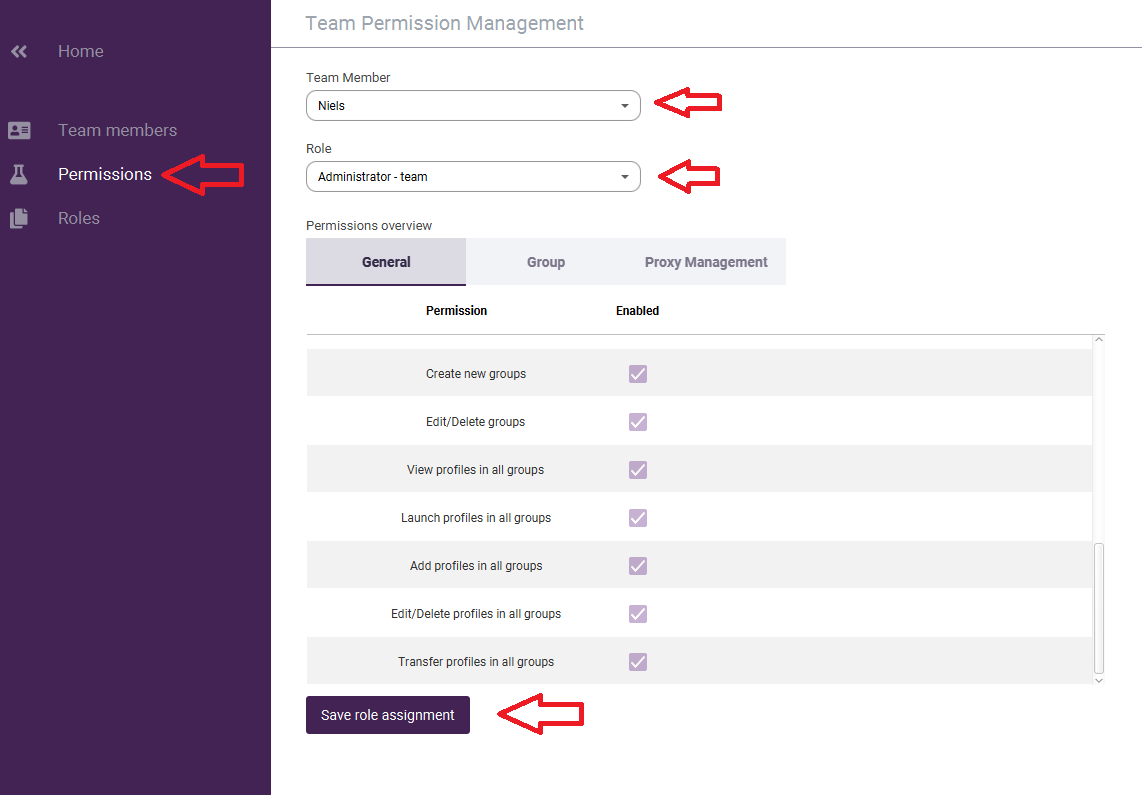The team feature is available from the package professional and above.
The team feature allows you to:
- Share entire groups of profiles to your team members
- Assign different permissions to each team member
- Access team management
- Creating a new team userEdit / Delete team user
- Assign roles to team user
- Create roles
- Edit / Delete roles
- The first step is to create a new role. You do this by going to roles in the team management section and then creating a new role. Note! It is also possible to modify an existing role. You do this by selecting the role you want to adjust.
- You then select which administration rights you want to grant to your team member. You can choose to grant all permissions or just one or two permissions. In this case we have chosen to assign the following functionalities: create new team user, edit / delete team user, create roles. Once you have set the role to your wishes, click on ‘save role’.
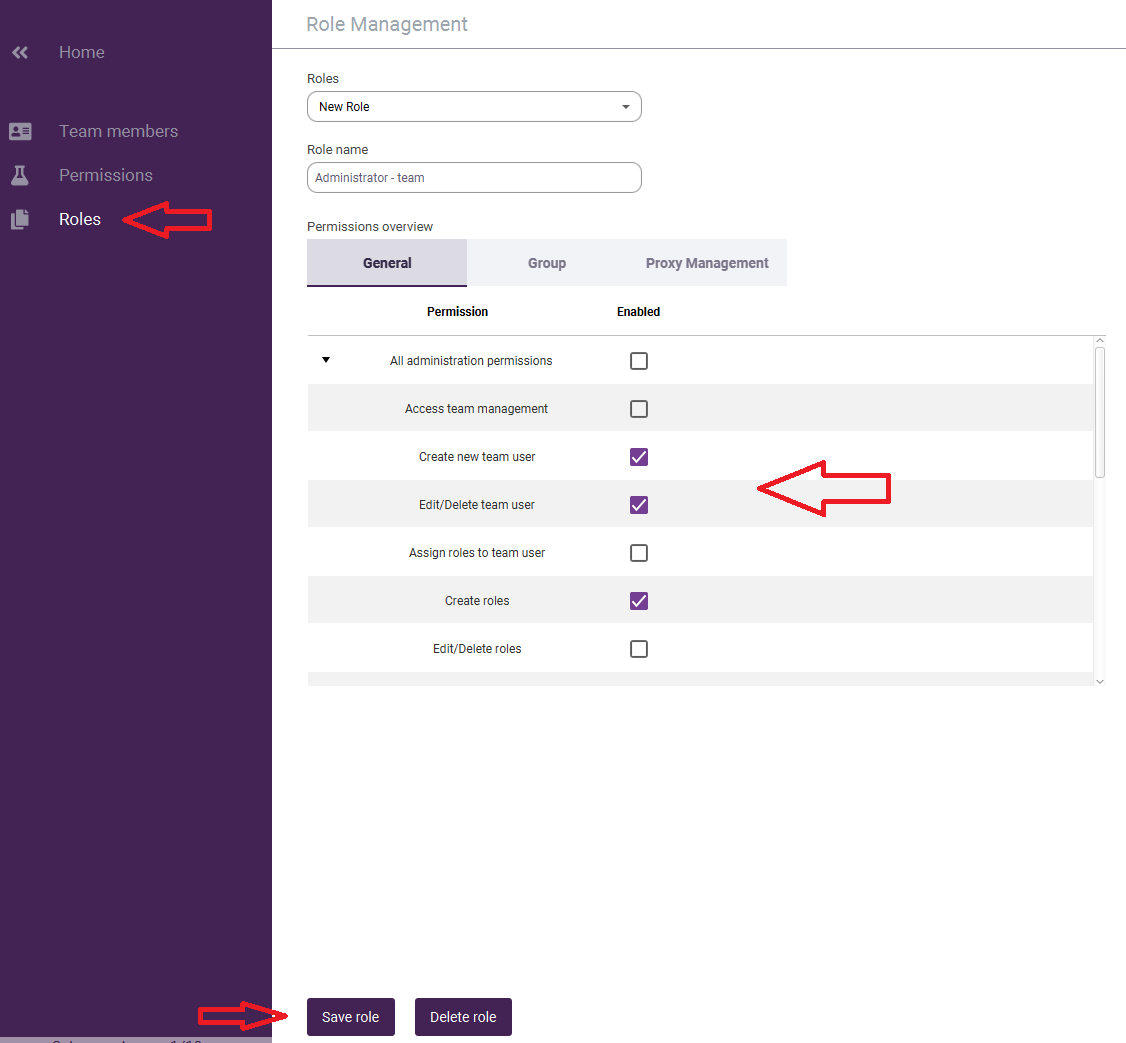
- Now that we have created the role, you can add it to the team member who is assigned the administration role. You do this by going to the ‘permissions’ tab and then selecting the team member and then assigning the role. Finally, don’t forget to click on ‘save role assignment’.