In this guide we will explain how you can enable the webcam / camera for an Incogniton browser profile. With this functionality you can easily activate the webcam / camera for a new browser profile if wanted. There are two ways to enable this functionality:
- Option 1: Create a new profile or edit an existing one and navigate to Quick settings. Toggle on the option “Allow the Incogniton browser to access the webcam” and create profile or update profile.
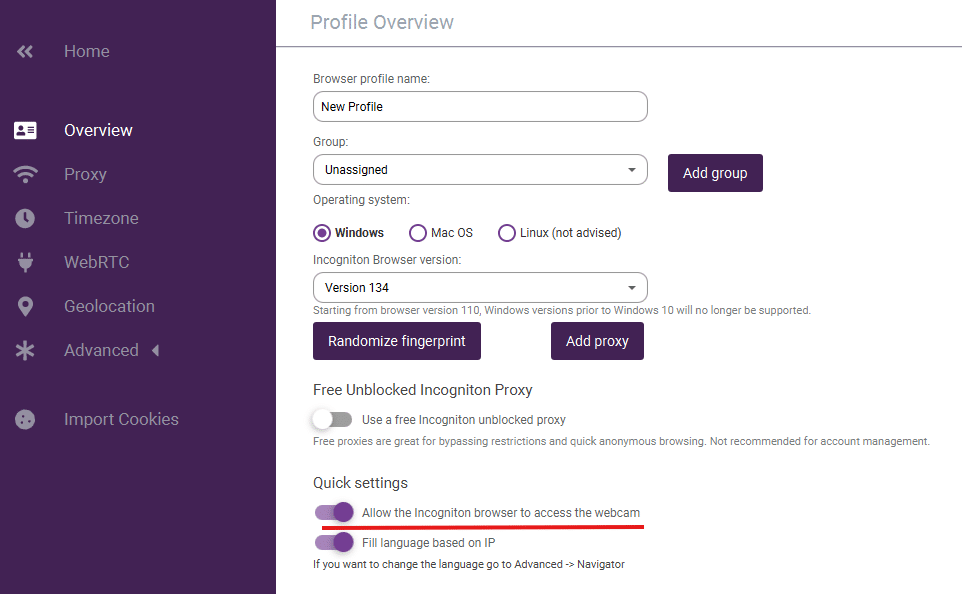
- Option 2: Create a new browser profile or edit an existing one and go to the tab Other in the left-side menu. Next, enable the option “Allow the Incogniton browser to access the webcam” and create profile or update profile.
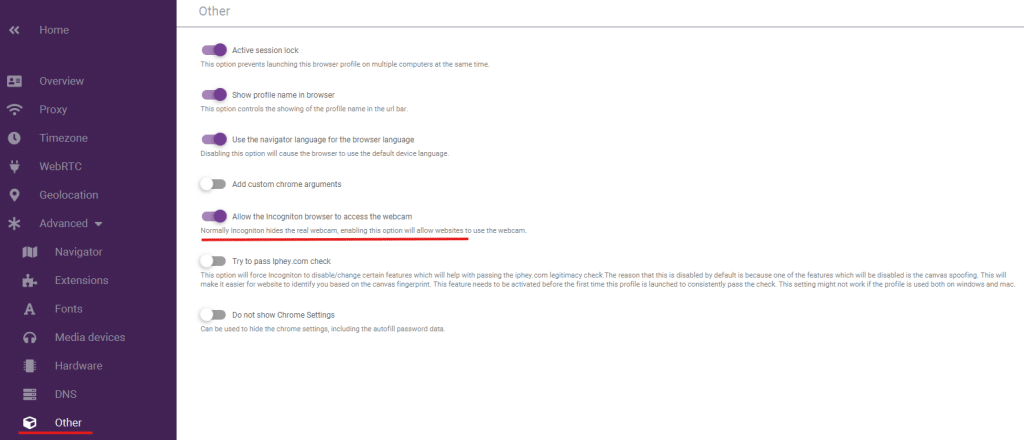
If you still have any questions about this feature or if you have any other questions don’t hesitate to contact our support department!



