Opening a browser profile
Click on the Start button alongside the browser profile to open it. Upon launch, Incogniton will start configuring the browser profile to mimic a unique online user. You are now ready to use the browser profile for specific websites, such as Facebook, Linkedin or Gmail.
Closing a browser profile
To close the browser profile just press the X button of the browser or click on Stop next to the profile in Incogniton. It should start syncing when it is closed.
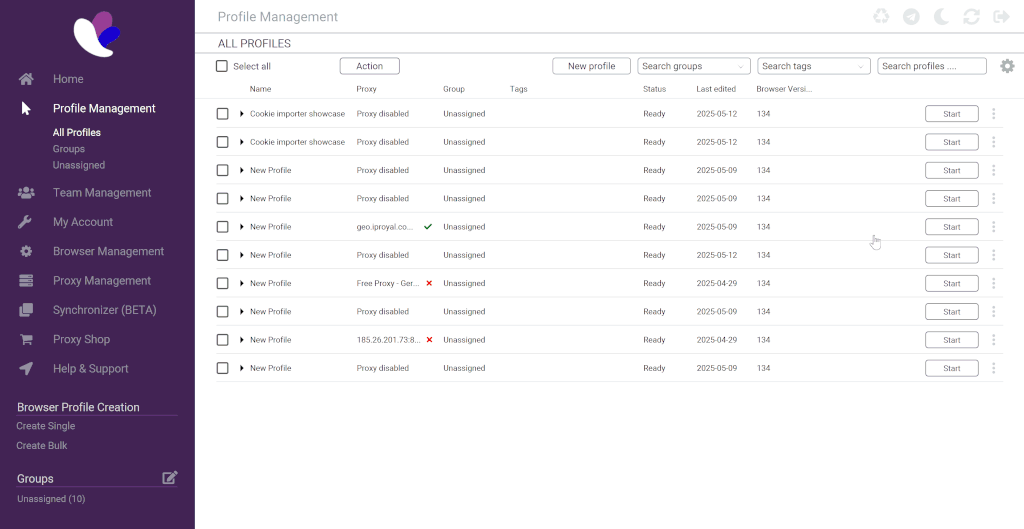
If you have any questions please do not hesitate to contact our support department.



