Incogniton allows you to create multiple accounts at the same time in bulk. The tool is pretty advanced and allows for a lot of customization. In just a few steps you can create multiple profiles at once.
Step 1: Click on Create Bulk in the left-side menu in your Incogniton account and a pop-up window will show up.
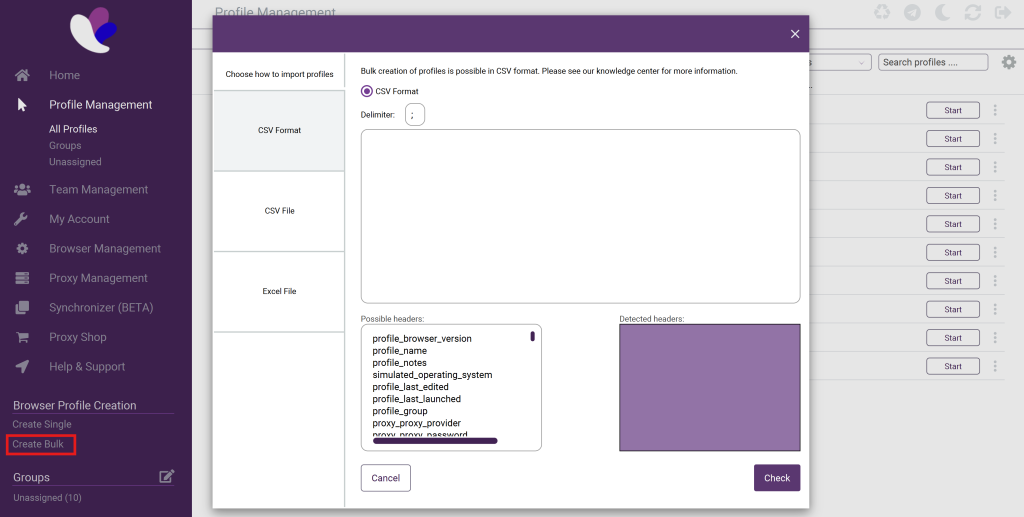
Note! The headers need to be included in the copy and paste of the last column, otherwise the bulk creator won’t work.
Step 3: Click on Check and then on Import and the profiles will be created. Check out the video on this page for a visual explanation.
Options table:
| Option Name | Possible values |
| profile_name | Any text (REQUIRED) |
| profile_notes | Any text |
| simulated_operating_system | Windows/Mac OS/Linux |
| Proxy_connection_type | http/socks4/socks5/none |
| Proxy_proxy_url | Any text |
| Proxy_proxy_username | Any text |
| Proxy_proxy_password | Any text |
| Timezone_fill_timezone_based_on_ip | true/false |
| Timezone_timezone_name | Any valid timezone name |
| WebRTC_set_external_ip | true/false |
| WebRTC_behavior | altered/disabled/real |
| WebRTC_public_ip | Any IP |
| WebRTC_local_ip | Any IP |
| Geolocation_behavior | Block/Allow/Prompt |
| Geolocation_fill_geolocation_based_on_ip | true/false |
| Geolocation_location_information_longitude | Any double between -180 and 180 |
| Geolocation_location_information_latitude | Any double between -90 and 90 |
| Geolocation_location_information_accuracy | Any positive integer |
| Navigator_user_agent | Any text |
| Navigator_screen_resolution | Example: 1920″x”1080, Please replace the x with a real x. |
| Navigator_languages | Any text |
| Navigator_platform | Any text |
| Navigator_do_not_track | true/false |
| Navigator_hardware_concurrency | 2/4/6/8/16 |
| Navigator_device_memory | 2/4/6/8 |
| Navigator_useragent_always_latest | true/false |
| Fonts_enable_font_list_masking | true/false |
| Fonts_browser_font_list | font list splitted by comma |
| Media_devices_enable_media_masking | true/false |
| Media_devices_video_outputs | Any positive int |
| Media_devices_audio_inputs | Any positive int |
| Media_devices_audio_outputs | Any positive int |
| Hardware_Canvas_behavior | noise/block/off |
| Hardware_AudioContext_behavior | noise/off |
| Hardware_WebGL_behavior | noise/off |
| Hardware_WebGL_meta_behavior | mask/off |
| Hardware_WebGL_meta_vendor | Any text |
| Hardware_WebGL_meta_renderer | Any text |
| Other_active_session_lock | true/false |
| Other_custom_args_enabled | true/false |
| Other_custom_args | Any text |
| cookie | Base64 encoded json cookies |
If you still have any questions about performing bulk actions in Incogniton please read this article or if you have any other questions please don’t hesitate to contact our support department.