When you use proxies in your Incogniton browser profiles it’s possible to see the proxy speed. This tells you how fast or slow a proxy is, which can influence the performance of your browser profiles. There are several ways to indicate the proxy speed:
Option 1: Lightning bolt icon
In Profile Management you’ll see a lightning bolt icon next to the proxy. The colour of this icon indicates the proxy speed:
- Purple = Perfect
- Green = Great
- Orange = Medium
- Red = Bad
In some cases the icon is blue, which means it’s a proxy from Incogniton’s own proxy shop.
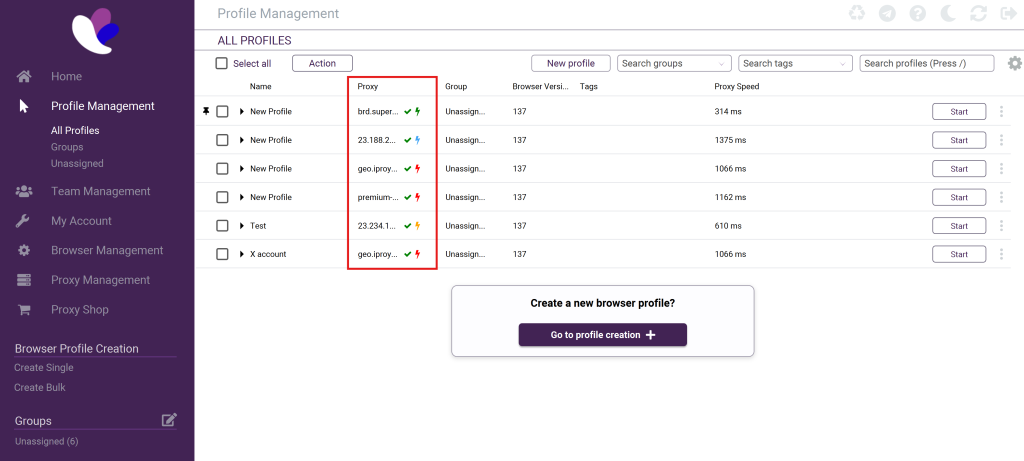
Note! Do you not want to see the lightning bolt icon next to the proxy? You can switch it off. Go to My account – Account settings – Other and toggle on the button Hide Proxy Speed Bolt Icon.
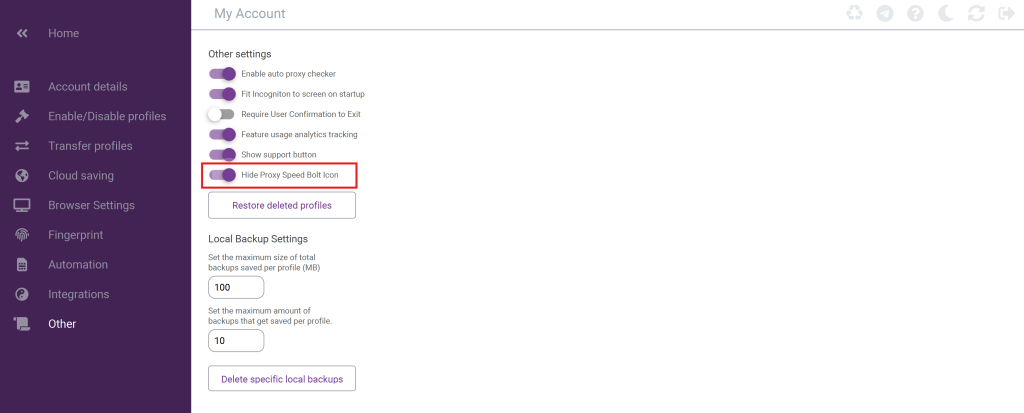
Option 2: Proxy Speed column
In the Profile Management overview there’s a Proxy Speed column, which shows the speed of the proxy in milliseconds (ms).
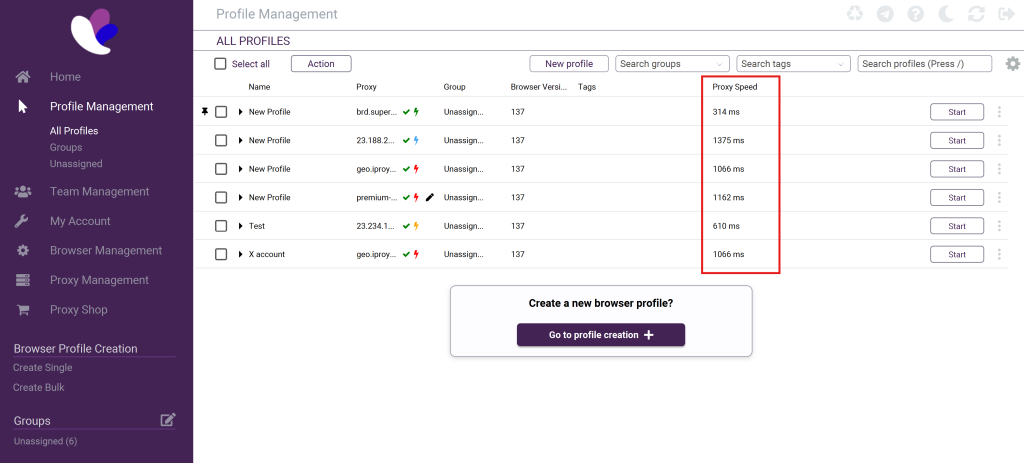
Is this column not showing in your account? You can add it by clicking on the settings icon on the right. A pop-up window will show. Select Proxy Speed in the left column, click on the arrows pointing to the right and then click on Save columns.
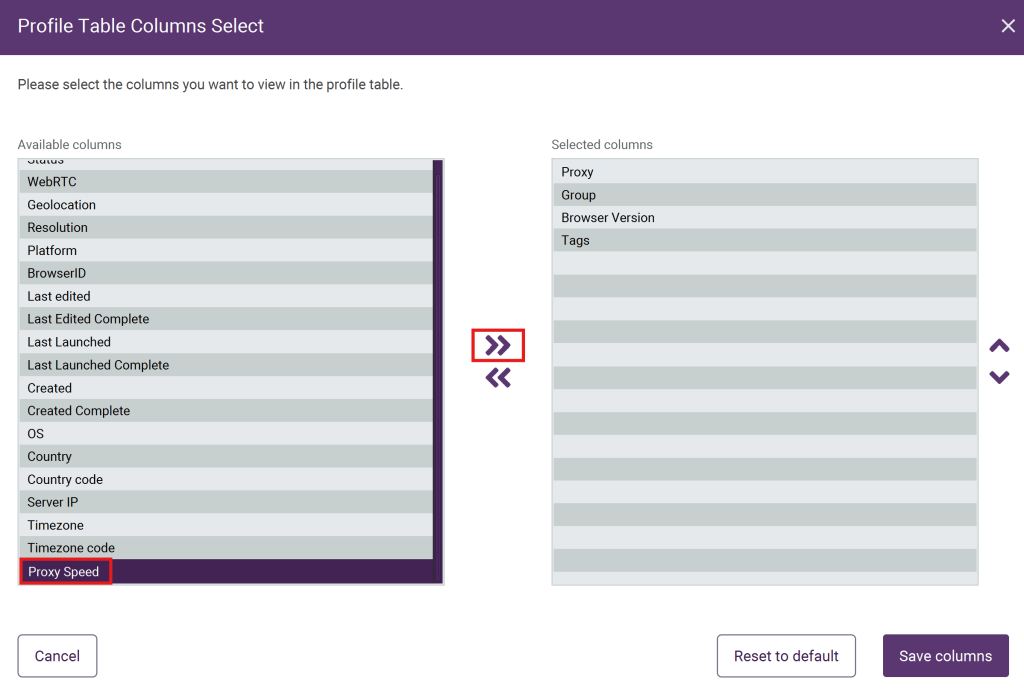
Option 3: Proxy checker
The third option to check the proxy speed it the proxy checker. This option shows while creating a new profile or editing an existing one. Go to the Proxy tab, fill in the proxy details and click on Check proxy below. You’ll see all the proxy details, including the speed at the bottom.
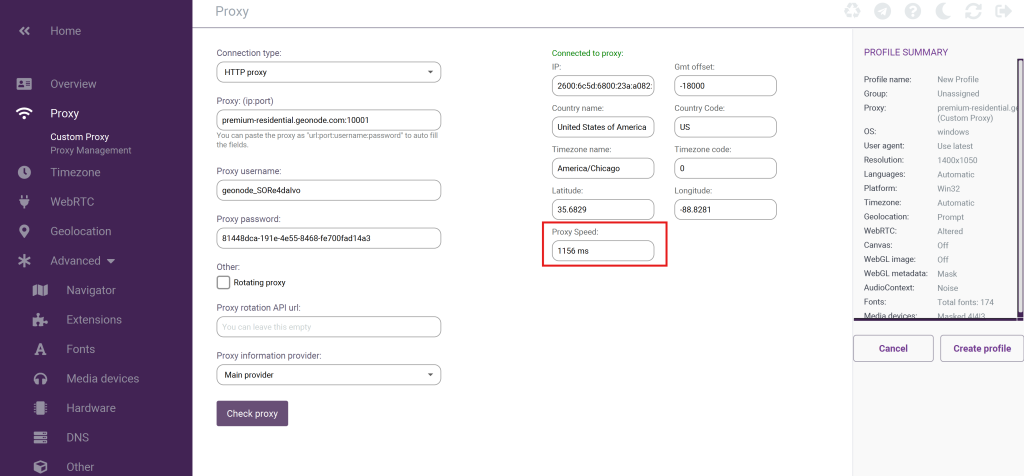
If you have any questions about the proxy speed, don’t hesitate to contact our support department!