When you have a several browser profiles in your Incogniton account it can be hard sometimes to keep a good overview. Fortunately you can use the pin-to-top function to pin certain profiles to the top of your profile overview. This is especially convenient for profiles you use often. Let’s see how this works!
Step 1: Go to Incogniton and navigate to Profile Management for an overview of your browser profiles.
Step 2: Next, click on the 3-bullet icon next to the profile you want to pin and click on Pin to top.

Now the profile will show up at the top of the list with a pin next to it.
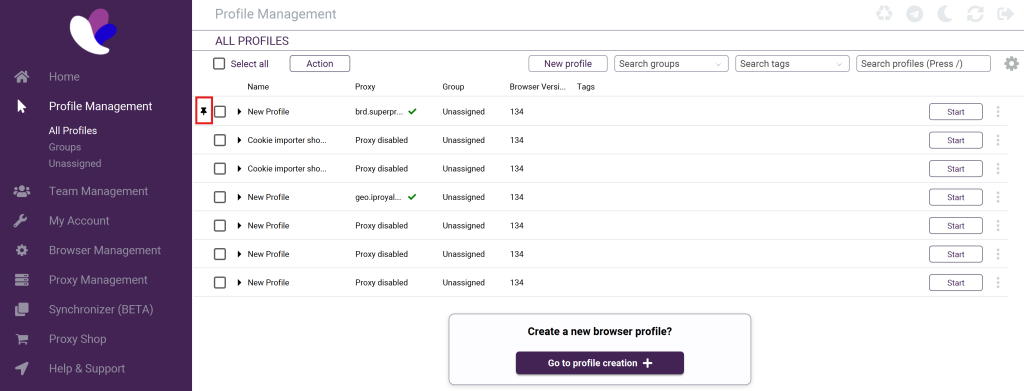
Would you like to pin multiple profiles at once? Select the profiles, go to Action and then click on Pin to top.
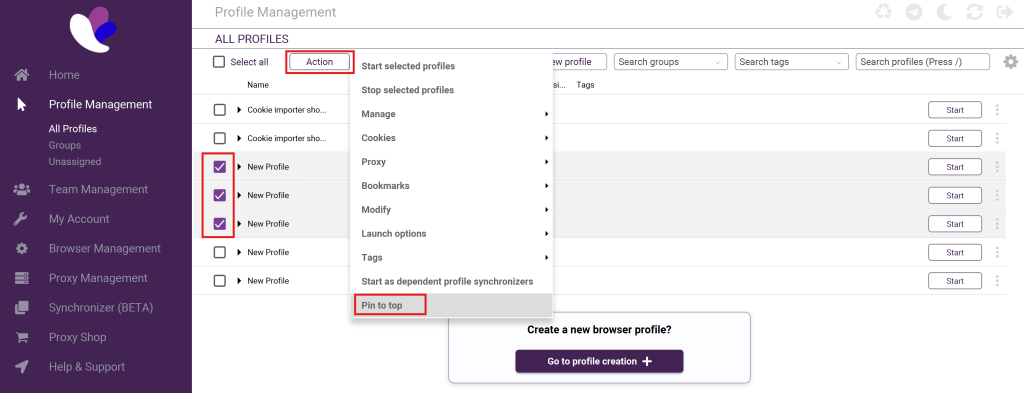
Do you want to unpin the browser profile? Click on the 3-bullet icon again and then click on Unpin.
If you need help or have any questions, please don’t hesitate to contact our support department!