In this guide we will explain to you how you can pass the iphey reliability test with Incogniton.
Step 1: The first thing you do is create a browser profile and attach a proxy (if wanted), just the way you usually do this. If you want to know how you can create a new browser profile in Incogniton we advise you to read this article first.
Step 2: The next step is to go to Other and select the option Try to pass Iphey.com check.
Please note! This option will force Incogniton to disable / change certain features which will help with passing the iphey.com legitimacy check. The reason that this is disabled by default is because one of the features which will be disabled is the canvas spoofing. This will make it easier for websites to identify you based on the canvas fingerprint. This feature needs to be activated before the first time this profile is launched to consistently pass the check. This setting might not work if the profile used both Windows and Mac.

Step 3: After you have completed the above two steps the browser profile is ready to use. After launching the browser profile go to iphey and you will see that Incogniton passes the test.
Please note! In some cases you need to refresh the page twice before it passes the test.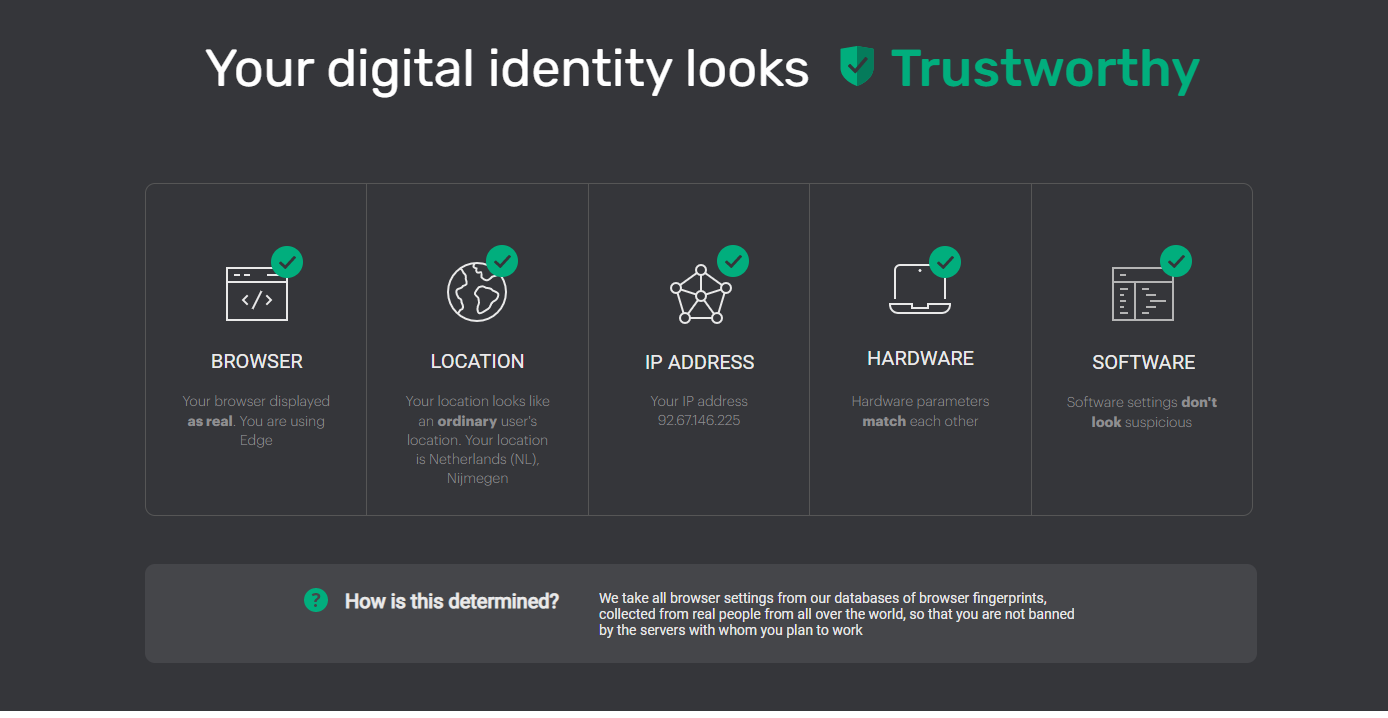
If you still have any questions, please don’t hesitate to contact our support department!