In this article we will explain how the Cookie Collector works. With this functionality you can significantly improve the reliability of your browser profiles. Social media platforms and almost all other websites can identify whether Cookies are already present in the browser history. If a browser profile does not yet have cookies, a new login will be identified more often as striking than when you have a browser profile that already has a browsing history.
To start using the Cookie Collector you need to take the following steps:
- Click on the bullet icons on the right side in the browser profile overview. Next, click on Cookies > Cookie Collector. After that the Cookie Collector will pop up.
- Fill in a number of websites on which the Cookie Collector should start browsing. This can be websites such as https://youtube.com and https://reddit.com. Based on the entered URL’s the Cookie Collector starts browsing and generates a browser history.
- Then click on the Start collecting button and the Cookie Collector will start collecting Cookies.
Please note! The URL entered in the Cookie collector should have the following format: https://nameofwebsite.com. It’s important to add https://, otherwise the Cookie Collector won’t work.
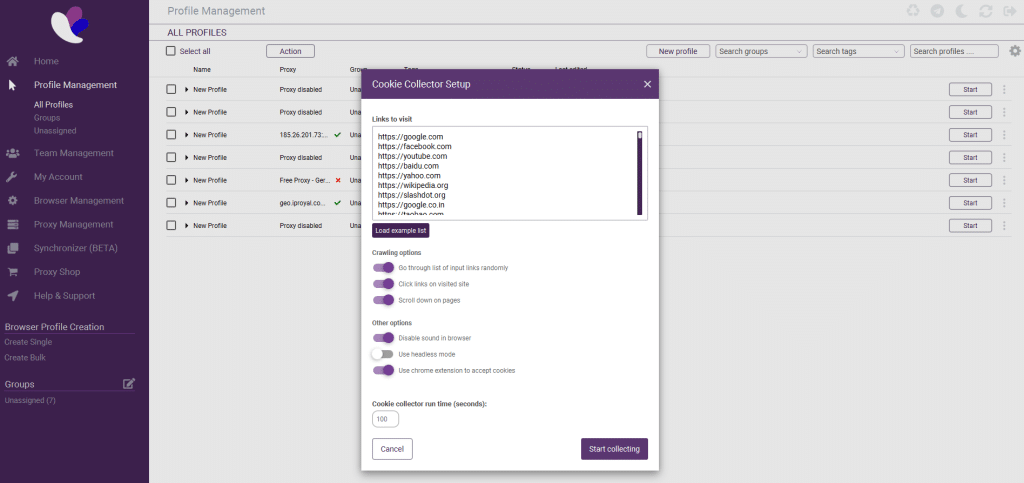
Advanced settings / configurations of the Cookie Collector:
- Example list: If it does not matter for which websites the Cookie Collector builds up a browser history, you can also choose to collect Cookies based on an Example list. This list has been compiled based on the most famous websites. The list can be accessed by clicking the Load Example List button.
- Crawling options: In this section you can enable the Cookie Collector to randomly visit the list of filled-in websites, randomly click links on the visited websites and scroll down on pages. We recommend leaving all options on as it increases the reliability of the Cookie History.
- Other Options: In this section you can enable the option to mute audio played on a website automatically, switch on the headless mode so that the Cookie Collector starts working without this being visible and use the chrome extension to accept cookies.
- Time settings: The desired time that the Cookie collector does its work can be set by entering the number of minutes in the box.
If you wish to export cookies, please read this article.
If you have any additional questions about the Cookie Collector after reading this article, please do not hesitate to contact our support department.



