In this guide we will show you how to perform bulk actions on browser profiles. With this you can efficiently manage your browser profiles in bulk.
- First of all, you need to select a number of profiles on which you want to perform the bulk action. If you want to select all browser profiles within a group or as a whole, choose the option Select all. Note! To select only a group, you must first click on the group on which you want to make the selection.
- Next, click on Action and choose the bulk action you want to perform. It will be executed immediately.
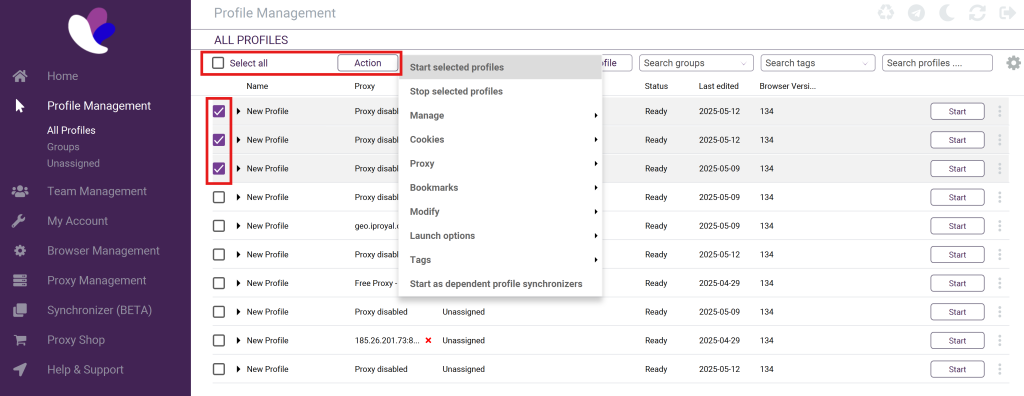
If you still have any questions about performing bulk actions in Incogniton or if you have any other questions please don’t hesitate to contact our support department.



