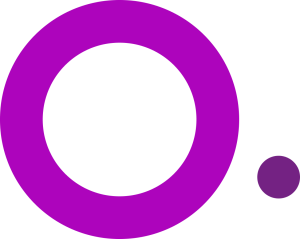
- Multiple browser profiles
- Online fingerprint protection
- Team collaboration
- Enhanced privacy
- Easy-to-use interface
Home Multi-accounting Manage All Your LinkedIn Accounts from One Dashboard
Manage All Your LinkedIn Accounts from One Dashboard
Create, manage, and switch between LinkedIn accounts seamlessly from one place.
- Trusted by 1 million+ users
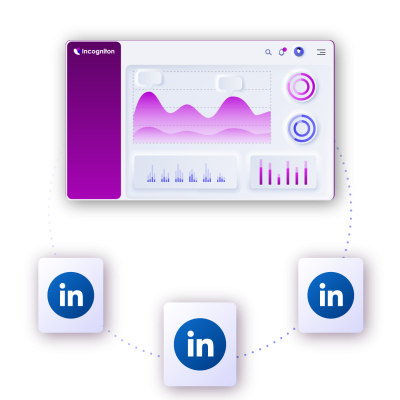
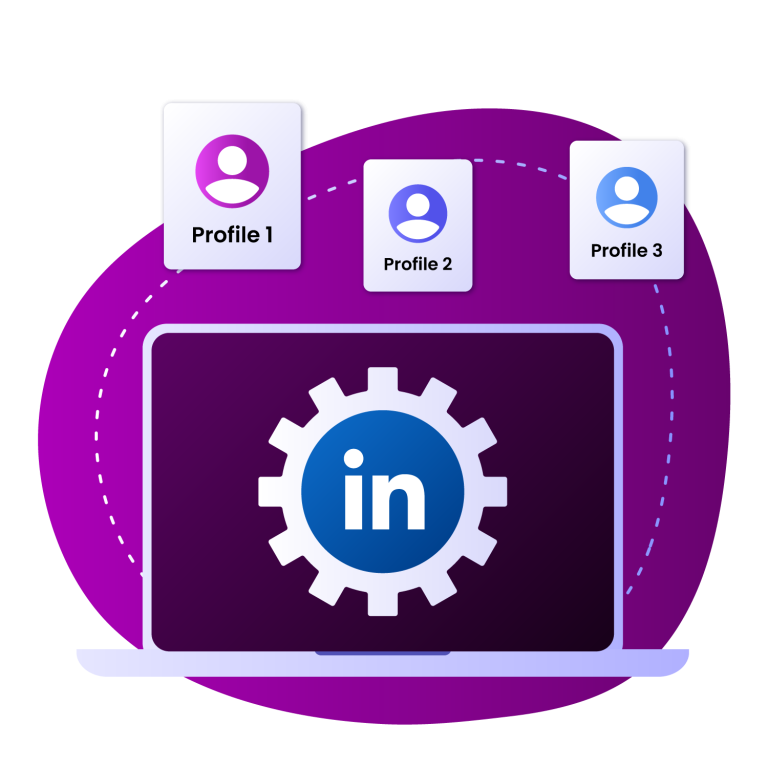
Why Managing Multiple LinkedIn Accounts is Harder Than You Think
Using multiple devices, browsers, or incognito tabs might work for one or two accounts, but it quickly becomes a nightmare at scale. LinkedIn uses advanced device fingerprinting. So even if you switch browsers or use incognito mode, the platform can still detect that you’re using the same device.
Incogniton solves these problems by isolating sessions and fingerprints for each LinkedIn account, making your outreach clean, secure, and scalable.
Take Control of Your LinkedIn Accounts with Incogniton
With Incogniton every browser profile acts like a separate device. Each one has unique fingerprints, cookies, and sessions, making it safe and easy to manage multiple LinkedIn accounts from a single device.
Whether you’re an agency managing accounts for clients, a founder juggling multiple brand personas, or a sales or marketing team running outreach at scale, all you need is Incogniton, a few proxies, and one device.

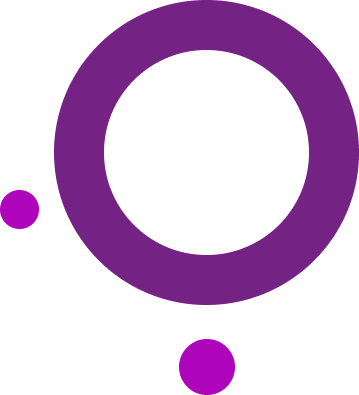
How to Get Started With Incogniton in 4 Steps

1. Create an account
Download Incogniton and sign up for a free account.
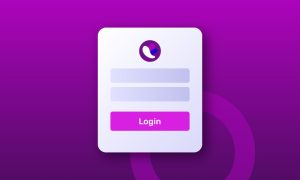
2. Create a browser profile
Create a browser profile and add your proxy details.
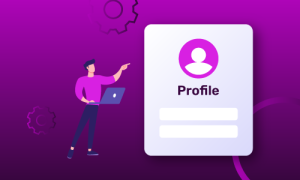
3. Login to LinkedIn
Log in to LinkedIn and repeat the steps for all your LinkedIn accounts.
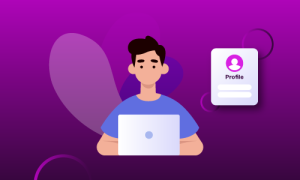
4. Share LinkedIn accounts
Use the team collaboration feature to assign profiles (optional).
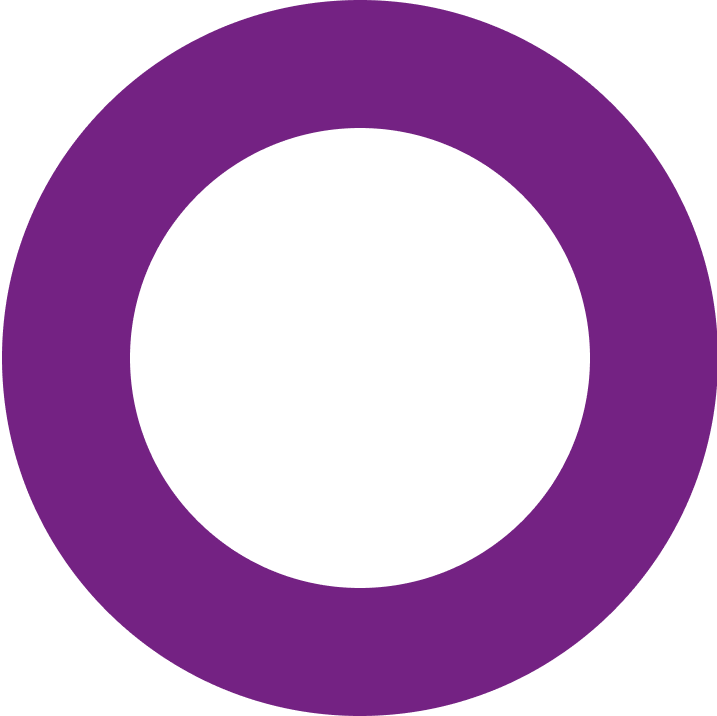
Why Growing Teams Run LinkedIn Accounts With Incogniton
Guaranteed privacy and security
Shield your browsing data and keep your LinkedIn accounts protected from tracking and detection with Incogniton's advanced anti-fingerprinting technology.
User-friendly interface
Easily create and manage browser profiles, switch between LinkedIn accounts, and share access with team members.
Seamless automation Integration
Work with popular LinkedIn automation tools like MeetAlfred, Zopto, and others. Incogniton supports built-in automation as well as easy integration with external tools.
Legal to Use
Incogniton is 100% legal to use for LinkedIn account management - so long as you're not breaking LinkedIn’s platform rules.
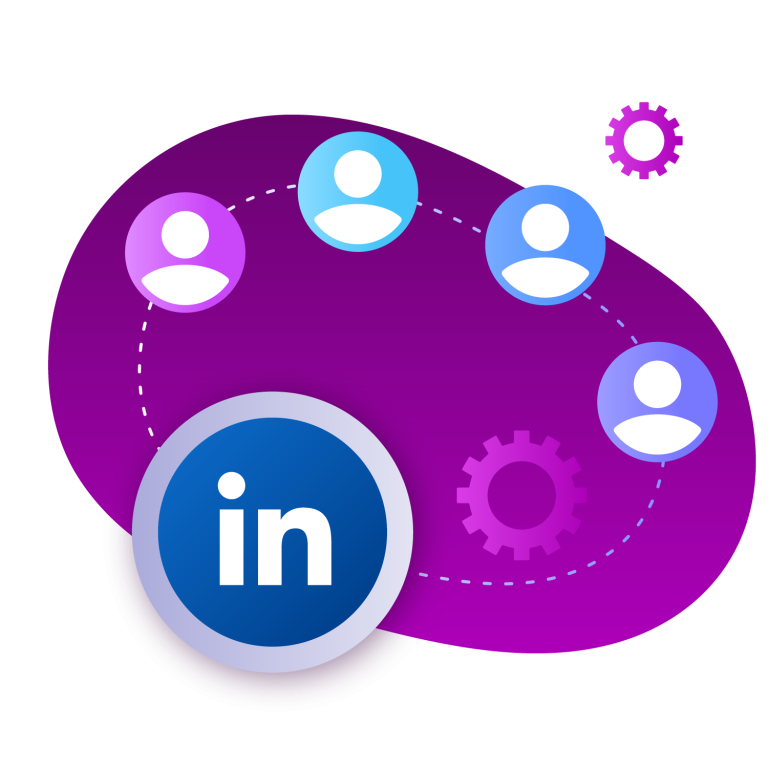
Run All Your LinkedIn Accounts Together With Your Team
Working with a team? Assign specific profiles to team members without sharing passwords. Sessions and cookies stay intact, so once a profile is authenticated, your team can access it without needing to re-enter 2FA codes or credentials.
So, no more passing around login details and getting locked out due to account switching. No more interrupted campaigns. Everyone stays synched, secure, and efficient while working on your LinkedIn accounts.
Why choose Incogniton?
There are various anti-detect browsers available, but Incogniton stands out. Here’s why:
- Securely manage multiple LinkedIn accounts
- Collaborate safely with team members
- Stay undetected by trackers and fingerprinting
- Automate safely at scale
- Risk bans for running multiple accounts
- Share passwords and risk account lockouts
- Leave digital traces that get accounts flagged
- Rely on manual work and unstable setups
Features for Managing Multiple LinkedIn Accounts
1. Team management
Share LinkedIn profiles with your team members with the team management feature. Easily assign roles and permissions to each team member.
2. Bulk account creation
Generate 50 browser profiles in seconds with Incogniton's bulk creator. Just a few clicks and you’re ready to go—no manual setup required.
3. Cookie collector
Use the cookie collector to build authentic browsing histories and reliable browser profiles.
Start Your FREE Trial Now
Sign up now, get 10 browser profiles for free and start managing LinkedIn accounts right away.
Frequently Asked Questions
Is using Incogniton legal and safe?
Yes. Incogniton is a legal browser tool designed to help you manage real accounts securely. Just don’t use it to create fake personas or violate LinkedIn’s platform rules (e.g., spamming, scraping, or misrepresentation).
How many LinkedIn accounts can I manage?
There’s no fixed limit; it depends on your Incogniton plan. Each LinkedIn account runs in a separate browser profile. Some users manage dozens or even hundreds of accounts securely.
Can I use Incogniton for platforms other than LinkedIn?
Absolutely. Incogniton works with any platform that requires logins. Facebook, Instagram, X (formerly Twitter), Gmail, Shopify, Amazon, Upwork—you name it. It’s widely used in social media management, e-commerce, advertising, and freelancing.
Do I need a proxy for each LinkedIn account?
While not strictly required, it’s strongly recommended. If multiple accounts share the same IP, LinkedIn may detect them as being managed by one person. Assigning a unique (preferably residential or mobile) proxy to each profile lowers that risk.
Do I still need a VPN if I’m using proxies with Incogniton?
No. A quality proxy per profile is all you need. Using a VPN on top of proxies may confuse your digital fingerprint and increase detection risk.
Can I use Incogniton for free?
Yes, you can. Incogniton offers multiple pricing tiers to cater to different user needs. The Starter tier is free, allowing users to save up to 10 browser profiles and receive regular support. For more advanced features and capabilities, there are also paid tiers available, which start from $29.99.
The paid plans cater to entrepreneurs, teams, and businesses with diverse needs, offering additional benefits and features. For custom packages with more team member seats or profiles, kindly email us at: [email protected].