How to Set up SOAX in Incogniton
Alongside numerous awards and certifications, SOAX’s standout features include its exclusive network of ethical proxy servers – delivering a remarkable 99.55% success rate and 0.55s response times.
Most importantly, it ensures unhindered global web access with legitimate IP address provision, which is why we aim to ensure you experience a seamless SOAX-Incogniton integration.
Within this guide, we’ll take you through every step, leaving no stone unturned, on how to set up a SOAX proxy in the Incogniton antidetect browser.
- Trusted by 400,000+ users
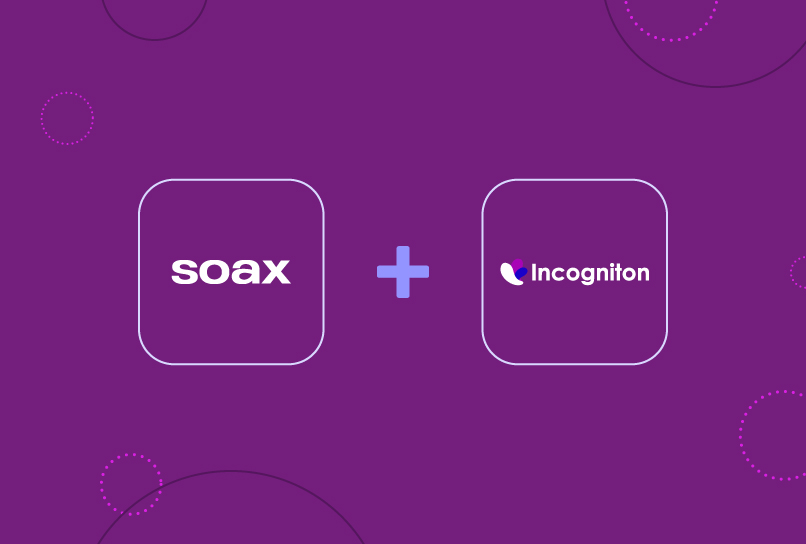
How to Set up a SOAX proxy in Incogniton
Step 1: Create and Sign in to your Incogniton account for free
To get started with SOAX proxy-Incogniton integration, you need an Incogniton account and the Incogniton app. Thus, if you already have both, skip ahead to the next step.
- Visit the official Incogniton website at incogniton.com and locate the “Download” option on the navigation bar.
- On the download page, select the appropriate link for your OS (Mac or Windows) to begin downloading the Incogniton app.
- After the download is complete, follow the provided installation steps to install the Incogniton app on your computer.
- Return to the Incogniton website.
- Navigate to the pricing page via the hero section or the navigation bar.
- Explore the available plans – including Starter (free), Entrepreneur, Professional, and Multinational. Opt for the Starter plan if you’re new to Incogniton.
- Complete the registration process by following the provided instructions to create your Incogniton account. You’ll receive your login details.
- Open the Incogniton app on your computer and sign in using your login credentials.
If you face any trouble, please reach out via [email protected]. Otherwise, let’s proceed to the setup of your SOAX proxy.
Step 2. Set up an SOAX account
If you’re already a SOAX user with an active account, proceed to the subsequent step. Otherwise, adhere to the guidelines below to set up your SOAX account.
- Visit the SOAX website.
- Click “Try Now” in the hero section OR the “Sign-up” button on the top right corner of the page.
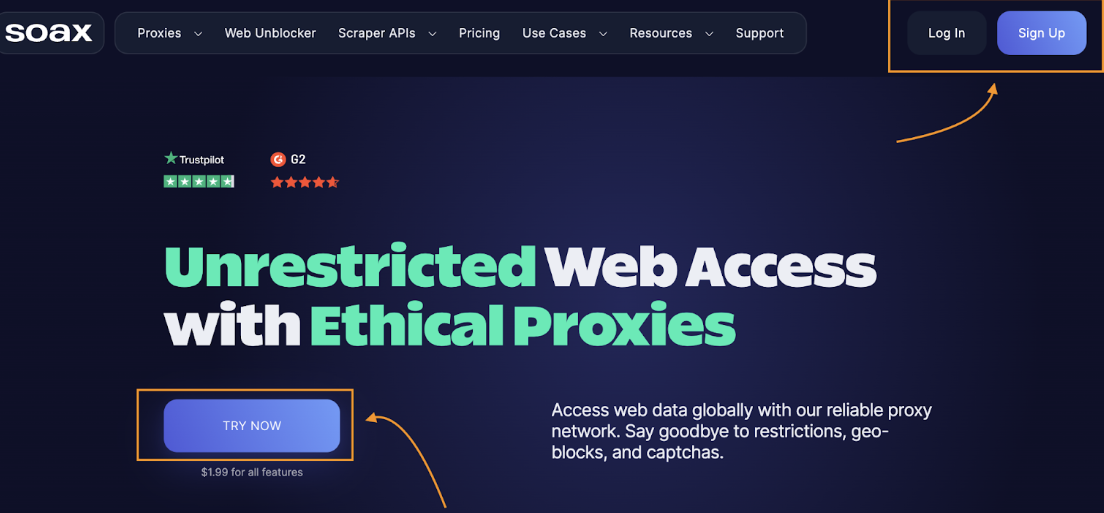
- On the sign-up page, fill out the registration form (or proceed via Google authentication) to create an account.
- You will be required to verify your identity (via SMS or ID submission).
- Once you’re done with authentication and verification, you will be redirected to your dashboard.
Step 3. Get and Generate a SOAX Proxy port
- On the dashboard, navigate to Pricing via the sidebar.
- Select your desired Proxy type (Residential, mobile, US ISP, or Single GEO).
- Read through the offerings, and choose a plan to purchase. See the images below.
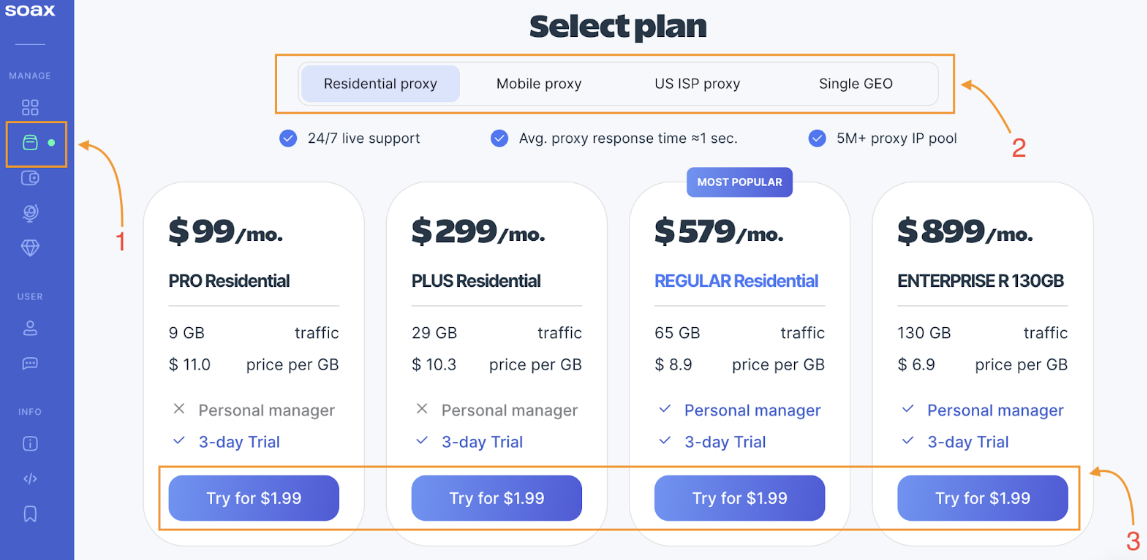
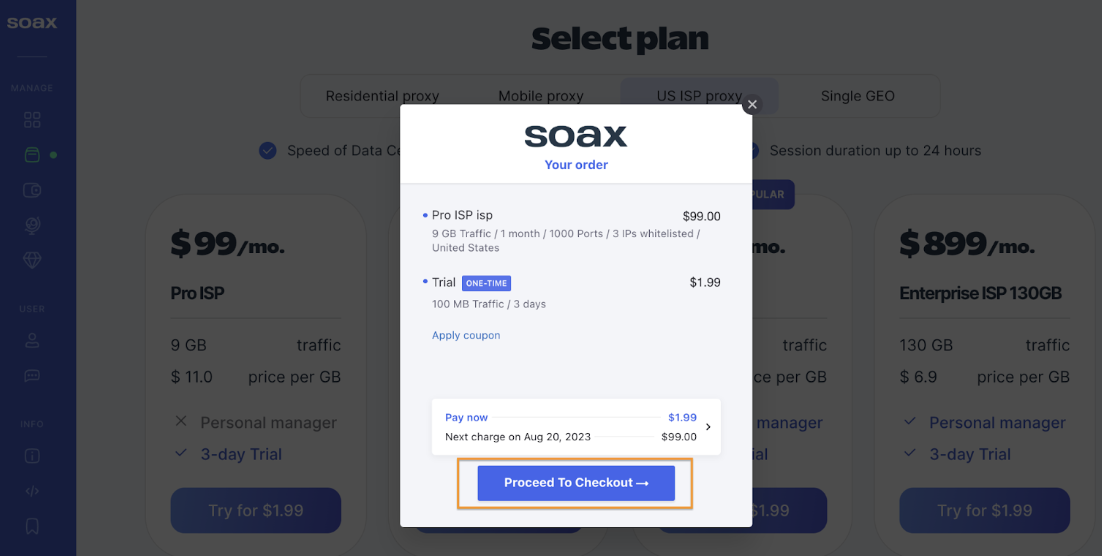
- After a successful purchase, navigate to the Proxy tab via the sidebar. There you will find all your proxy details (login, password, port, and so on).
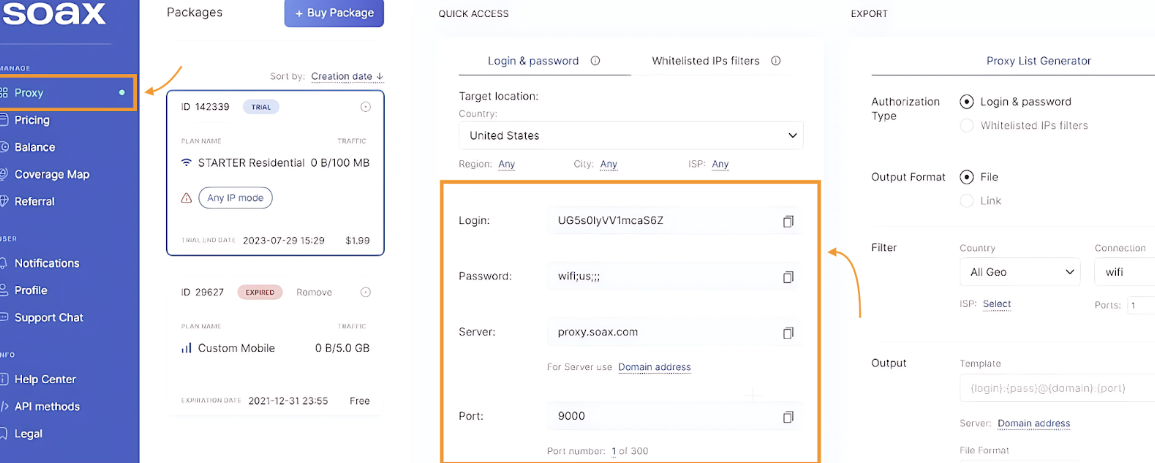
- You can also go ahead and configure your proxy to suit your preferences.
Now that you have access to the proxy portal, it’s time to integrate with your favorite anti-detect browser — Incogniton 🙂
Step 4. Integrate the SOAX proxy with your Incogniton Browser
This is the most crucial phase in the process as every detail matters, so please pay close attention.
- Open the Incogniton browser and navigate to “Profile Management’ on the sidebar. Click on the “New Profile” button.
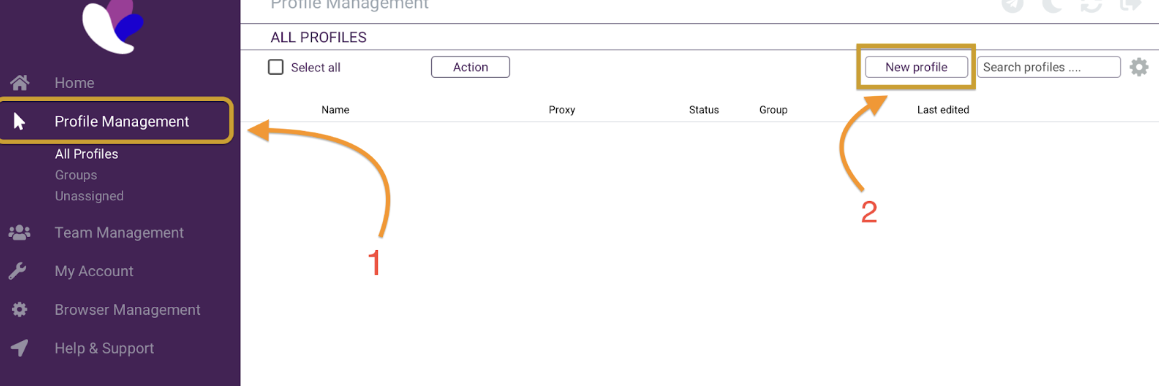
- Navigate to Proxy via the sidebar.
- Proceed to fill in your Proxy details as shown below.
- Upon completion, click “check proxy” and “create profile” to start. See the image below.
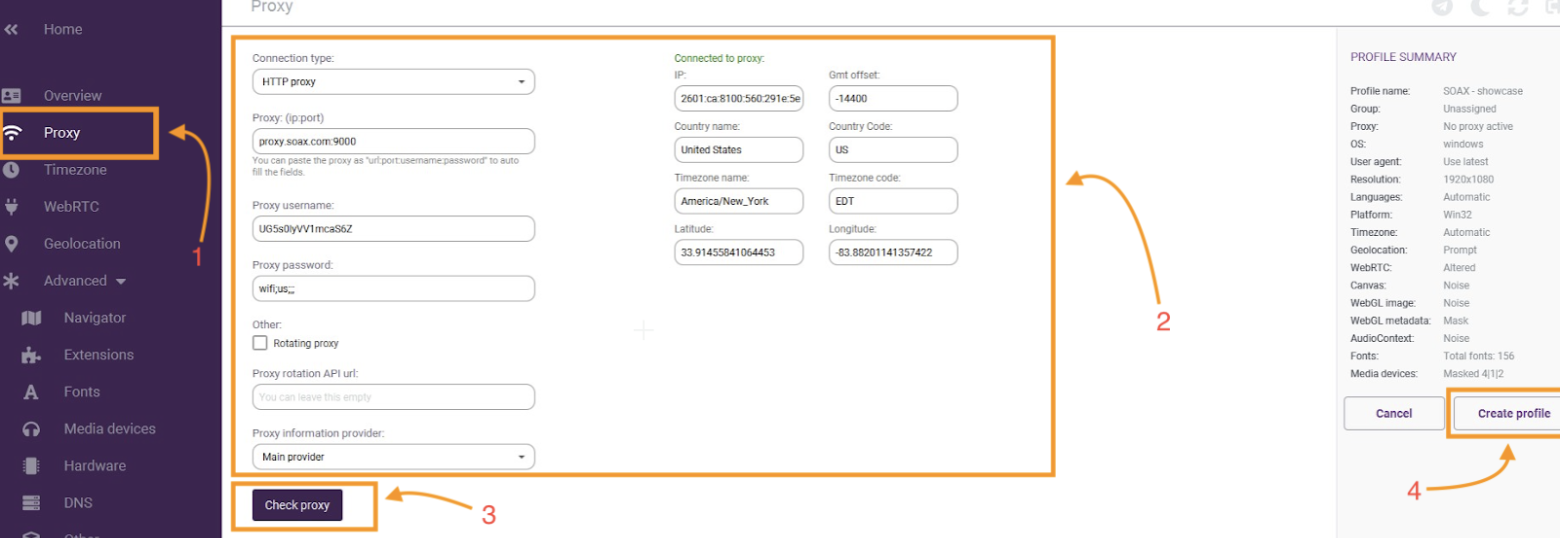
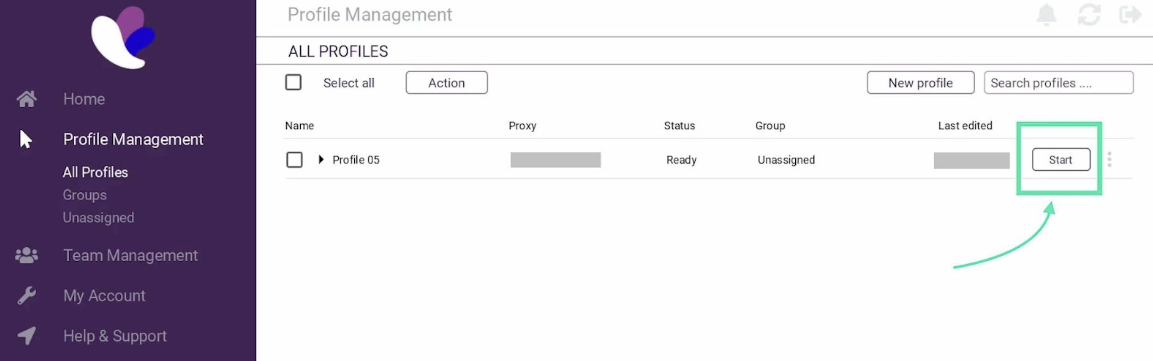
Congratulations! You’ve successfully integrated your SOAX proxy with Incogniton. Simply click the “Start” button on your new profile as shown in the image above to activate it — now you can rest assured of a browsing experience with enhanced privacy and anonymity.
PS: You can test your proxy configuration with the whoer.net online tool as shown below.
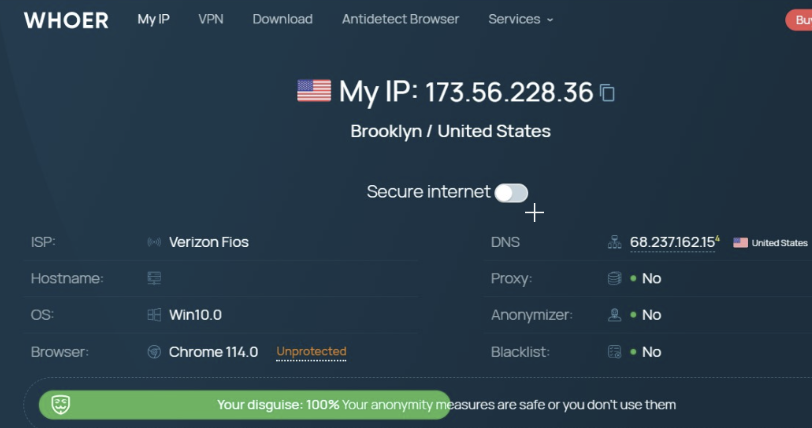
Conclusion
You’ve now successfully navigated the essential steps to integrate your SOAX proxy with Incogniton. Every phase of this process, from creating and signing into your Incogniton account to setting up your SOAX account, generating a SOAX proxy port, and ultimately integrating it with your Incogniton browser, was included to ensure we leave no problem unsolved for you.
Nonetheless, if you encounter any difficulties or have questions during the integration process, don’t hesitate to contact our help team via [email protected]. Our team is happy to assist you.
What are you waiting for? Join >400K users now!
Frequently asked questions (FAQ)
Pairing a Proxy like SOAX with an Antidetect browser substantially bolsters your online privacy and security. This combination lets you obscure your true IP address, making it difficult for websites and online platforms to trail your browsing behaviors through browser fingerprinting, or pinpoint your geographical location.
This synergy of antidetect browsers and proxies is particularly advantageous for preserving your anonymity during web sessions, whether you’re accessing region-restricted content or circumventing personalized ads.
In summary, the Incogniton browser shields you from browser fingerprinting and tracking, while a proxy server acts as an intermediary between your device and the internet, channeling your online requests through its own IP address to mask your location.
For a deeper dive into this topic, refer to our article on everything you need to know about antidetect browsers.
Yes, you can manage multiple Facebook accounts with Incogniton’s browser profiles, and for free, as the free tier covers up to 10 unique profiles. Check out this article on how to manage multiple Facebook accounts for a more detailed guide.
SOAX is a service that employs a proxy server to establish your internet connection. This server acts as an intermediary (or middleware) between your device and the web, forwarding your requests. This process enhances privacy by concealing your IP address.
By connecting to the internet through a proxy server, your IP address is masked via a proxy server, making it difficult for websites and online services to track your browsing habits and identify your physical location.
This enhanced privacy can help protect your personal information and online identity, allowing you to browse the web more anonymously and securely.
A residential proxy is an IP address, be it from a desktop or mobile device that’s used to hide a user’s real IP address. Unlike Rotating proxies and Data Center proxies, it is a network of real IP addresses provided by internet service providers (ISPs), resembling a web-like structure.
Essentially, the residential proxy acts as a middleman between your device and the websites you visit, making your online presence appear as if it’s coming from the proxy’s location.
Opting out of using a proxy with Incogniton or any browser exposes your actual IP address and location to any platform you visit online, regardless of whether it is secure.
Consequently, if you use multiple profiles on a machine, they can be linked – jeopardizing your online privacy. If you want to check how websites perceive your IP address and location, you can use the whoer.net online tool.