How to Set Up an Oxylabs Proxy in Incogniton: A Comprehensive Guide
Ready to bypass geo-restrictions and reclaim your online freedom? Then it’s time to unlock the full potential of Oxylabs Proxy in Incogniton, your most secure anti-detect browser, and gain full control.
Incogniton, your first-choice browser for privacy and anonymity, provides you with a simple yet efficient way to quickly integrate your proxies to establish a secure multifaceted presence online. For example, Oxylabs, a leading provider of web proxies, offers residential proxies that can be seamlessly integrated with Incogniton.
- Trusted by 400,000+ users
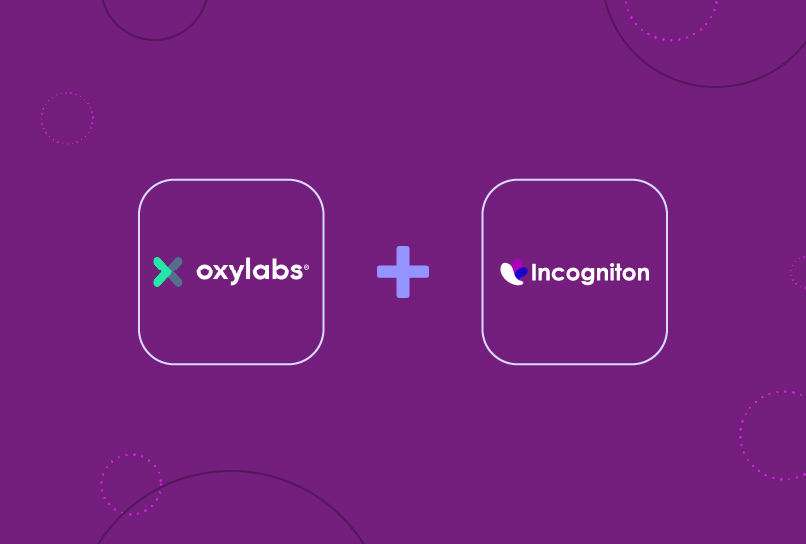
How to Integrate Oxylabs Proxies With Incogniton
Let’s walk you through the process of setting up Oxylabs proxies in Incogniton and get you started to harness the power of secure and reliable web browsing.
To get started, follow these steps to set up your Oxylabs proxies in Incogniton:
Step 1. Sign up and set up an Incogniton Account
Before integrating Oxylabs proxies, ensure you have an active Incogniton account and the app installed on your device.
Download and install the Incogniton app via incogniton.com.
Step 2. Create an account at Oxylabs
Visit the Oxylabs website and create an account by clicking the sign-up link located in the top right corner of the page.
Step 3. Configure the Proxy Portal
Once you have created an Oxylabs account, navigate to the proxy portal. Follow the steps provided by Oxylabs to configure your proxies.
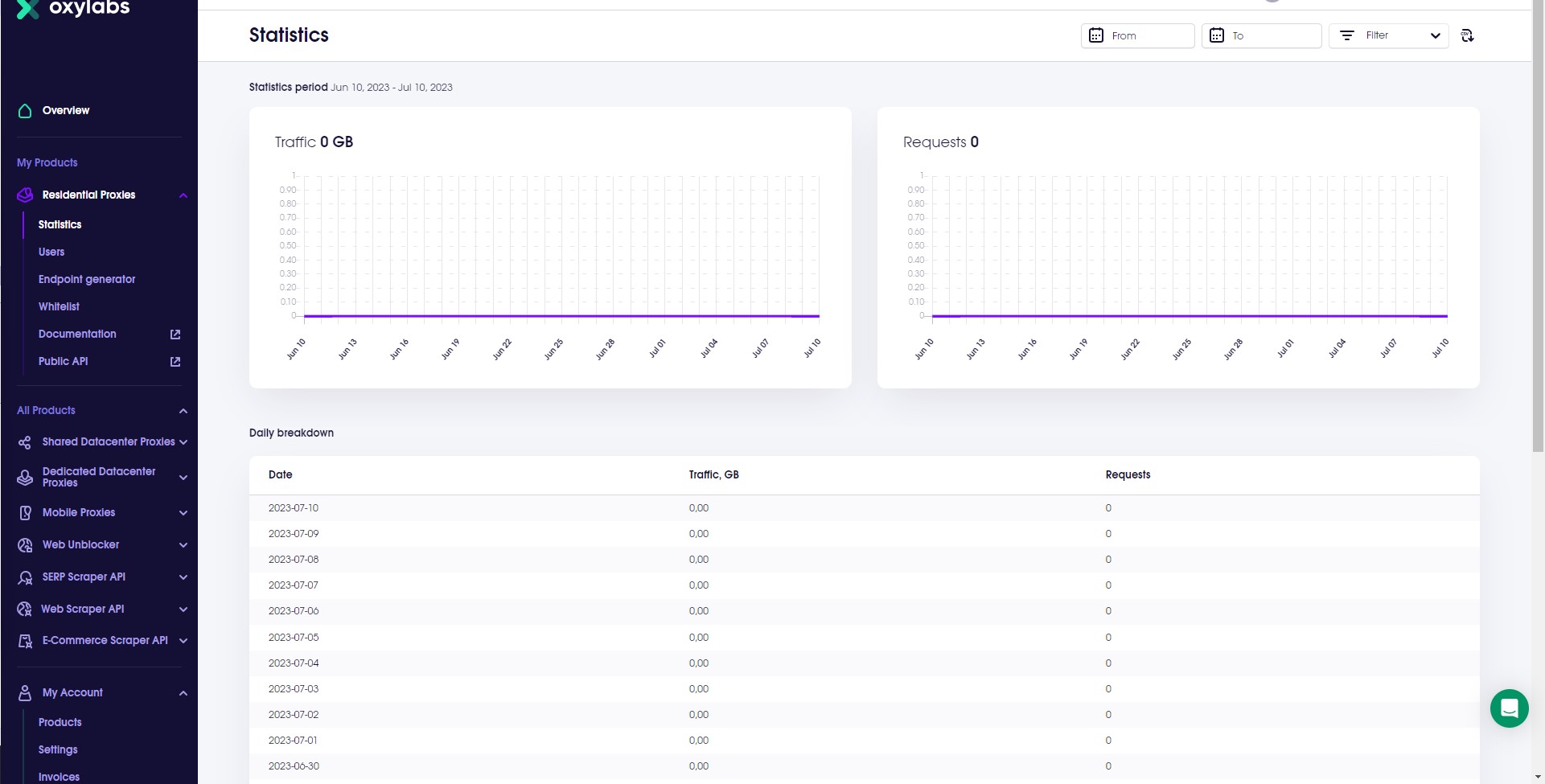
Step 4. Obtain Proxy Details:
After completing the configuration process, you will receive your proxy’s IP address, port, username, and password from Oxylabs. Make note of this information, as you will need it for the next step.
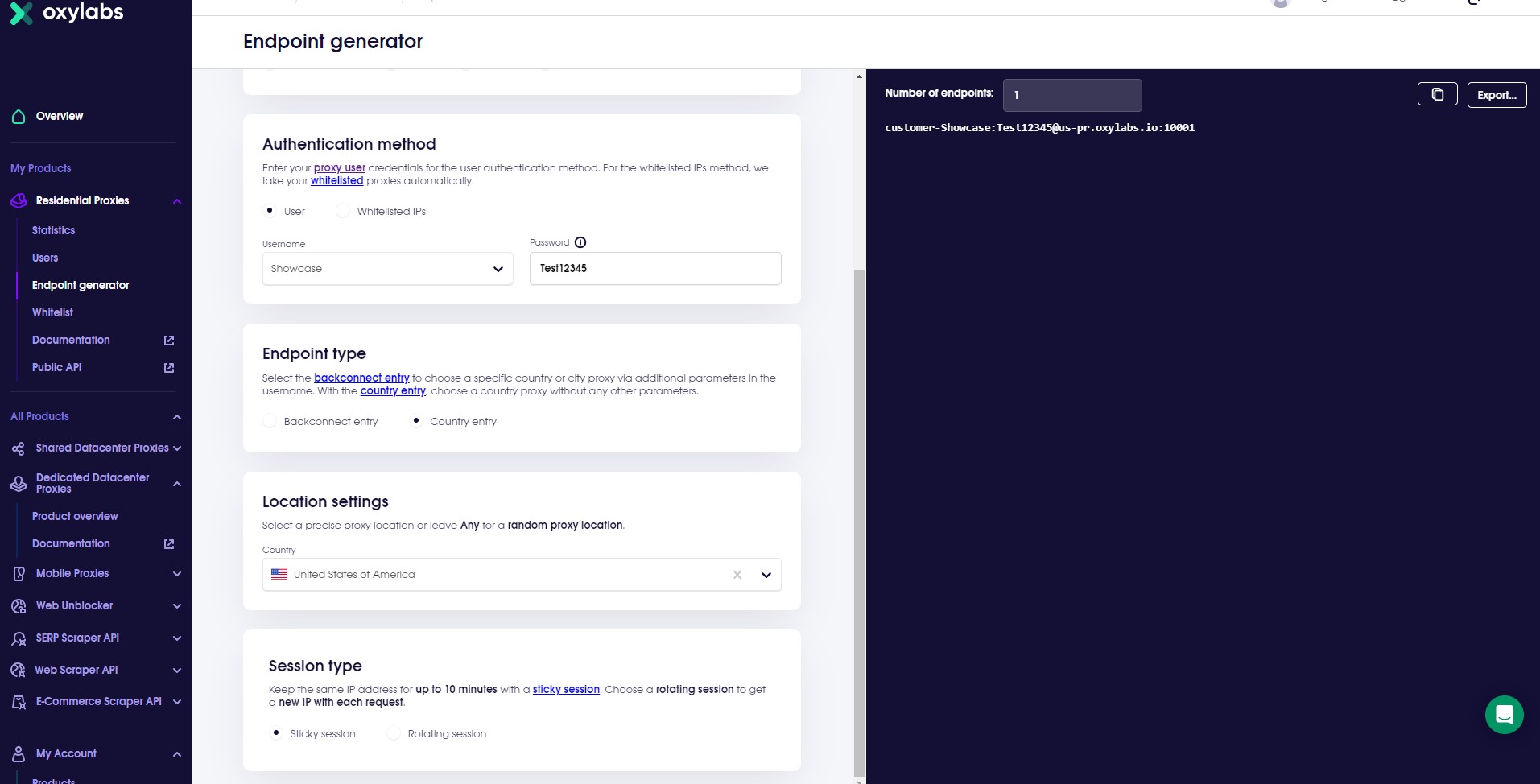
Step 5. Set Up Proxies in Incogniton:
- Open Incogniton and create a new profile.
- Navigate to the proxy settings by clicking on “Proxy” in the left-side menu.
- Enter the required details, including the connection type (HTTP, HTTPS, SOCKS4 or SOCKS5),
- Under the “Proxy: (ip:port)” field, enter the proxy details provided by Oxylabs.
By following these steps and utilizing our guide on creating new browser profiles on Incogniton, you can effectively set up and configure proxies in Incogniton, getting you started with no hassles.
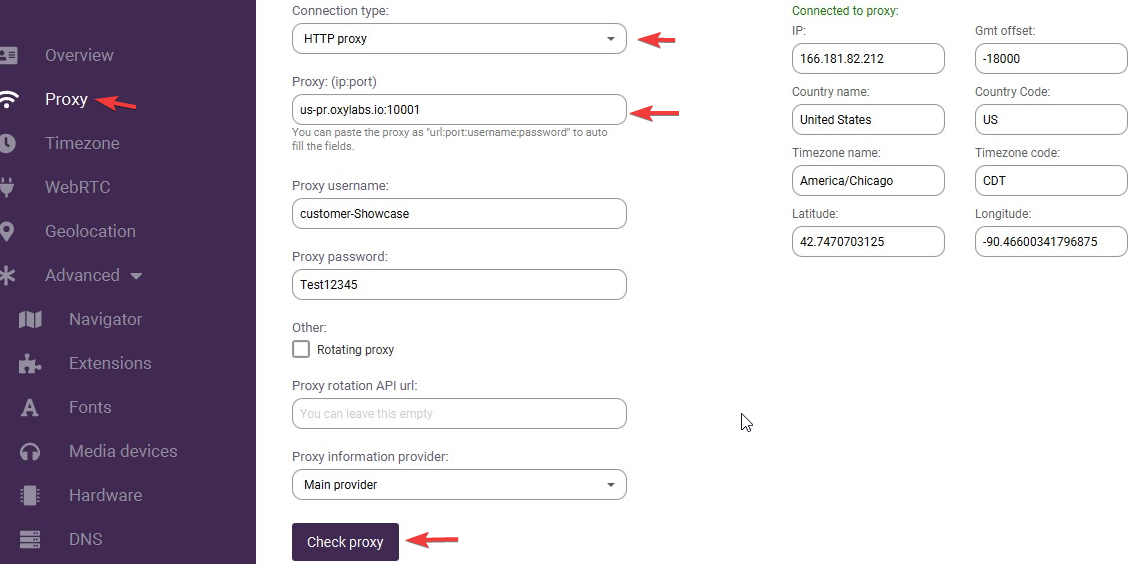
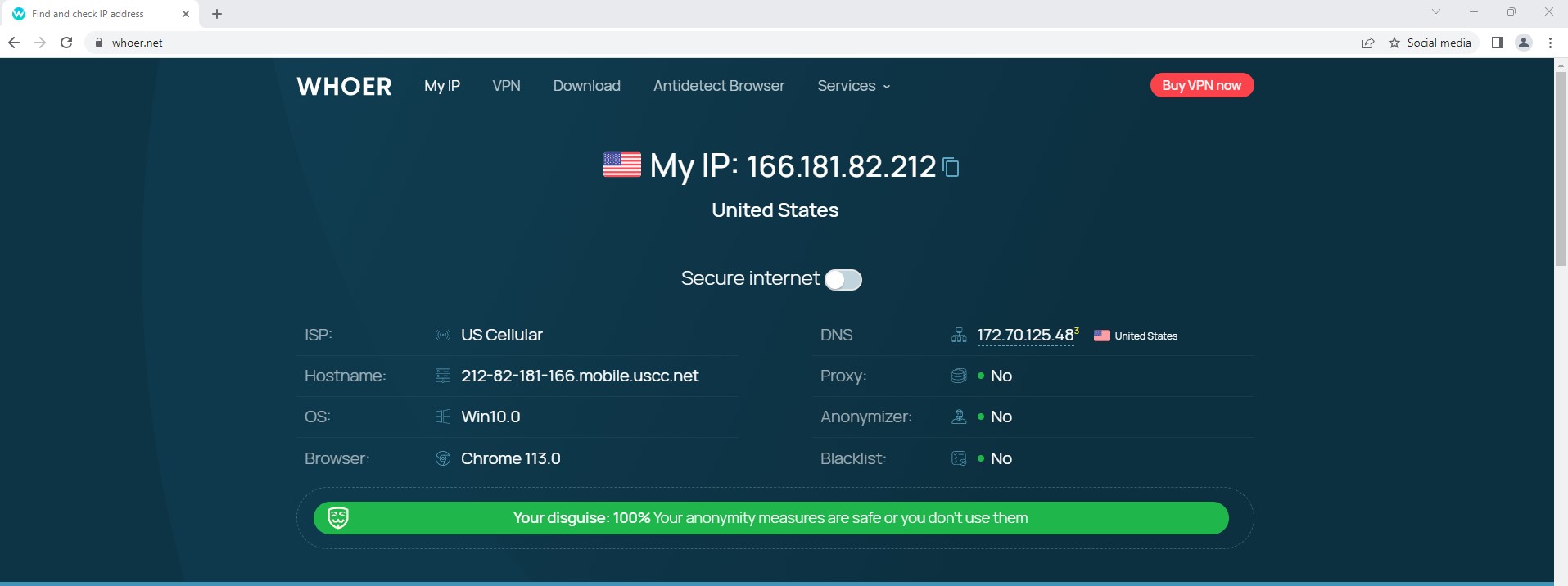
Step 6. Set up Additional Options
Incogniton gives freedom to configure proxy settings to specific preferences. You can use country-specific entries, or specify sticky session parameters directly in Incogniton.
For example, if you fill in us-pr.oxylabs.io:10000, you’ll acquire a US exit node. If you wish to use country-specific proxies or require a sticky session, consult Oxylabs for a complete list of country-specific entry nodes.
For optimal performance (Oxylabs works best as a rotating proxy), enable the “Rotating Proxy” setting (this is particularly useful for web scraping).
Step 7. Save and Verify the Proxy:
Click on “Check Proxy” to validate the connection and ensure the proxy is functioning correctly. Once verified, create the profile to save your proxy settings.
Step 8. Confirmation
To confirm that the Oxylabs proxy is working effectively, you can check your browser profile in “Whoer” or similar tools designed to detect digital footprints.
And that’s it. You have successfully integrated your proxies with Incogniton. By clicking Start on your freshly set up profile, you’ll see a pop-up of an incognito browser window. Now you can begin your web operations enhanced by anonymous flexibility.
In Summary
Incogniton anti-detect browser is a safe way to remain anonymous on the internet, manage multiple accounts or browser profiles, and protect oneself from online fingerprinting. Combining it with proxy solutions serves as a part of a broader management infrastructure that guarantees a safe and reliable web browsing experience.
With Oxylabs’ extensive network of residential proxies and Incogniton’s privacy-focused features, you can confidently navigate the internet, ensuring your online activities remain anonymous and your sensitive data stays protected.
If you have more questions regarding integrating the proxies with Incogniton or our solutions in general, don’t hesitate to get in touch with our team.
What are you waiting for? Join >400K users now!
Frequently asked questions (FAQ)
You need proxies because they offer a vital layer of security for your computer. They can protect your privacy, hide your IP address, and block malware. Also when working with a proxy through Incogniton in teams you make sure that your fingerprints will remain the same. With this you won’t be logged out from your social media accounts.
A rotating proxy is a type of proxy that automatically switches IP addresses at regular intervals. It provides a higher level of anonymity compared to regular proxies. Thus, it is the perfect proxy type for efficient web scraping. To learn more, visit rotating proxies, read our guide on rotating IPs
Oxylabs is a leading provider of residential proxies, offering a vast network of IP addresses that enable secure and reliable web scraping, data collection, and online privacy.
A proxy browser is a web browser that routes internet traffic through a proxy server, allowing users to access the web with a different IP address and enhancing privacy and anonymity.
A digital fingerprint is a unique set of characteristics that identify a device or user’s online presence. It includes information such as IP address, browser version, operating system, and other data that can be used to track and identify online activities.