Do you have multiple Gmail accounts that you need to manage? If so, you know how difficult it can be to keep track of them all. You have to constantly log in and out of each account, which can be a real hassle. And if you’re not careful, you can easily miss an important email or end up with a jumbled mess of emails, contacts, and labels.
Fortunately, there are several ways to manage multiple Gmail accounts simultaneously. In this article, we will discuss how to manage multiple Gmail accounts, the advantages and disadvantages of using multiple Gmail accounts, and we’ll give you some tips for organizing your accounts.
We will also introduce you to Incogniton, an anti-detect browser that help you manage multiple accounts safely and easily.
Advantages and Disadvantages of Using Multiple Gmail Accounts
Before we dive into how to manage multiple Gmail accounts, let’s discuss why you might want to use multiple accounts and why you might not.
There are many advantages to using multiple Gmail accounts and here are some of them:
- Separating work and personal life with separate accounts. If you use your Gmail account for both work and personal emails, it can be helpful to have separate accounts to keep them organized. you can use different accounts for different purposes, such as personal and business. This can help you to stay organized and avoid mixing up your messages.
- You can create different identities for different purposes. In addition to keeping your personal life separate from your professional life, you can use multiple Gmail accounts to create different personas. This can be useful for marketing purposes, or for simply to sign up for different websites and services.
- Avoid Spam. If you sign up for newsletters or other online services, you might start receiving a lot of spam emails. By using a separate Gmail account for these services, you can keep your primary inbox clean.
- Privacy. If you’re concerned about privacy, you might want to use a separate Gmail account for online purchases or other activities that require you to provide personal information.
However, there are also some disadvantages to using multiple Gmail accounts.
- It is time-consuming to manage multiple accounts. For example, it can be more difficult to keep track of all of your messages. You may also be more likely to forget passwords or usernames or miss an important email.
- You may be banned from Gmail if you use multiple accounts for malicious purposes. In addition, if you use multiple Gmail accounts to sign up for the same website or service, you may be flagged as a spammer. This could result in your accounts being banned.
Why You Need an Anti-Detect Browser to Manage Multiple Gmail Accounts & How Incogntion Helps
Though Google already allows us to manage more than one email inbox in their mobile app and if you use a chrome browser, managing multiple Gmail accounts can still be a hassle, especially if you’re using them for different purposes. For example, you might have one account for work-related emails and another for personal emails. If you’re not careful, you could accidentally send an email from the wrong account, which could be embarrassing or even damaging to your reputation.
While you trying to find a way to keep track of all of your emails, you find it can be even more difficult to keep these multiple accounts separate.
To avoid this problem, many people use anti-detect browsers like Incogniton to manage multiple Gmail accounts. These browsers allow you to open multiple tabs or windows with different Gmail accounts, so you can keep them all separate and avoid confusion.
Incogniton is an anti-detect browser that allows you to create multiple profiles, each with its own set of cookies and browsing history. This means that you can use Incogniton to sign in to multiple Gmail accounts, stay logged in to all of them at the same time and not worry about them linked to each other.
In addition to making it easier to manage multiple Gmail accounts, Incogniton also offers a number of other benefits, such as:
- Increased Privacy. If you’re concerned about privacy, an anti-detect browser can help you protect your personal information from snooping websites. Incogniton uses a proxy to mask your IP address, making it more difficult for websites to track you. Also, Incogniton’s built-in ad blocker will prevent your accounts from being tracked by third-party advertisers, and make your browsing experience more secure.
- Security. If someone were to gain access to one of your accounts, they wouldn’t be able to access your other accounts becasue they are not linked to each other in anyway.
- Convenience. Incogniton allows you to save your profiles, so you can easily switch between them. This allows you to manage your separate inboxes more efficiently and avoid confusion.
How to Set Up Multiple Gmail Accounts with Incogniton
Step 1. Download Incogniton and create an account
- Visit the Incogniton website and navigate to the download page on the header navigation bar.
- Click on the download button for your device (Mac or Windows) to start the download process.
- Install the Incogniton application on your device.
- Return to the Incogniton website and navigate to Pricing.
- Select your preferred pricing package [Starter (free), Entrepreneur, Professional, or Multinational].
- Follow the registration prompts and steps to create your account. You will receive login details upon creating your account.
- Open the downloaded Incogniton app and sign in using your credentials.
Step 2. Create a Browser Profile in Incogniton
- Open your Incogniton browser.
- Navigate to “Profile Management’ on the sidebar. Click on the “New Profile” button. See the image below.
- Fill in the required information.
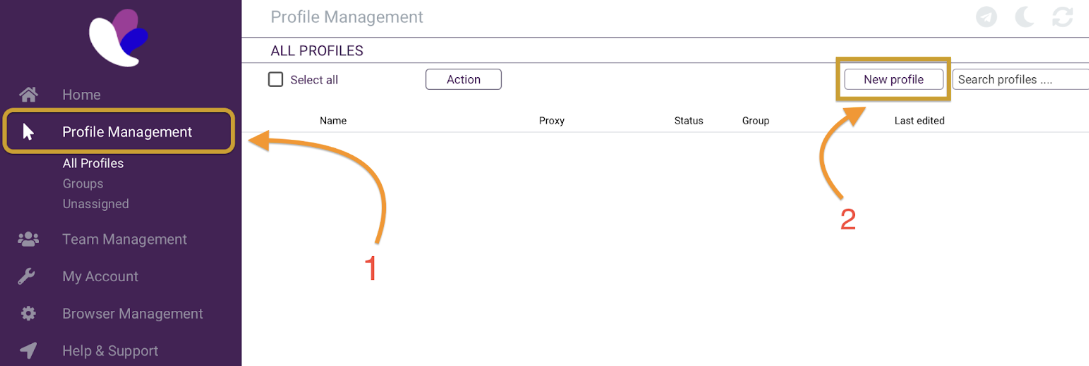
Now you have two options, you may choose to go with or without a proxy. In the dialog box to create your account, there is an “Add Proxy” button. Depending on your needs, you may need a proxy to circumvent geolocation limitations. If you need more information to decide, check out our blog for articles on the different proxy IP types, including Rotating IPs, Residential IPs, Static IPs, and Datacenter IPs.
If you choose to proceed without a proxy, click the Create Profile button to continue.
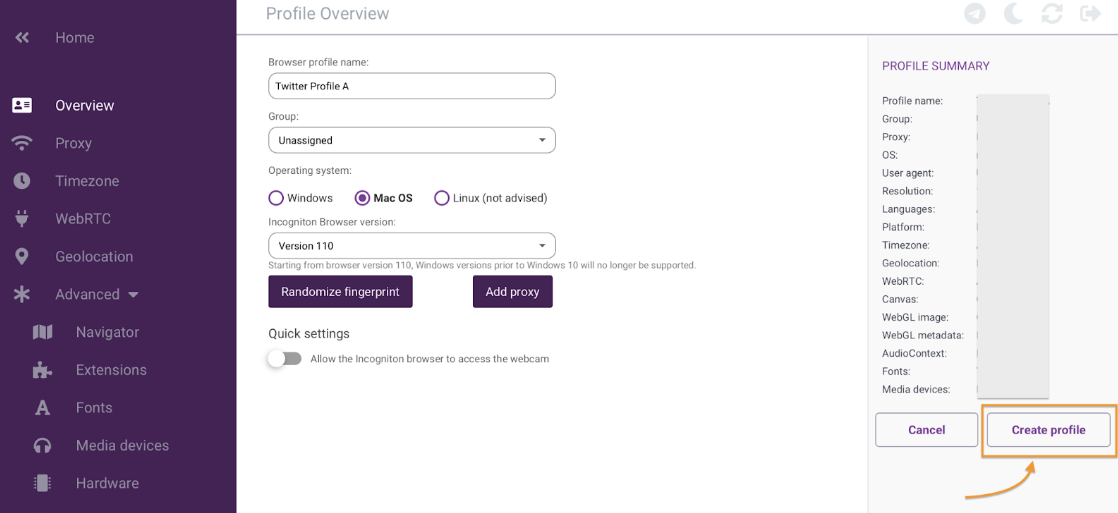
However, If you decide to proceed with a proxy, you may want to refer to our article which reviewed the best proxy services available in the market to use with your Incogniton browser. And when you are ready to purchase a proxy refer to our website for Incogniton’s proxy partners to get the best deals.
When you’re done purchasing a proxy, return to the Incogniton app to proceed with the setup.
Step 3. Set Up a Proxy
- Once you get your proxy, click the “Add Proxy” button.
- Proceed to fill in your Proxy port details.
- Upon completion, click “Check proxy” to validate the proxy.
- Finally, click “Create profile” to save the new profile. See the example below.
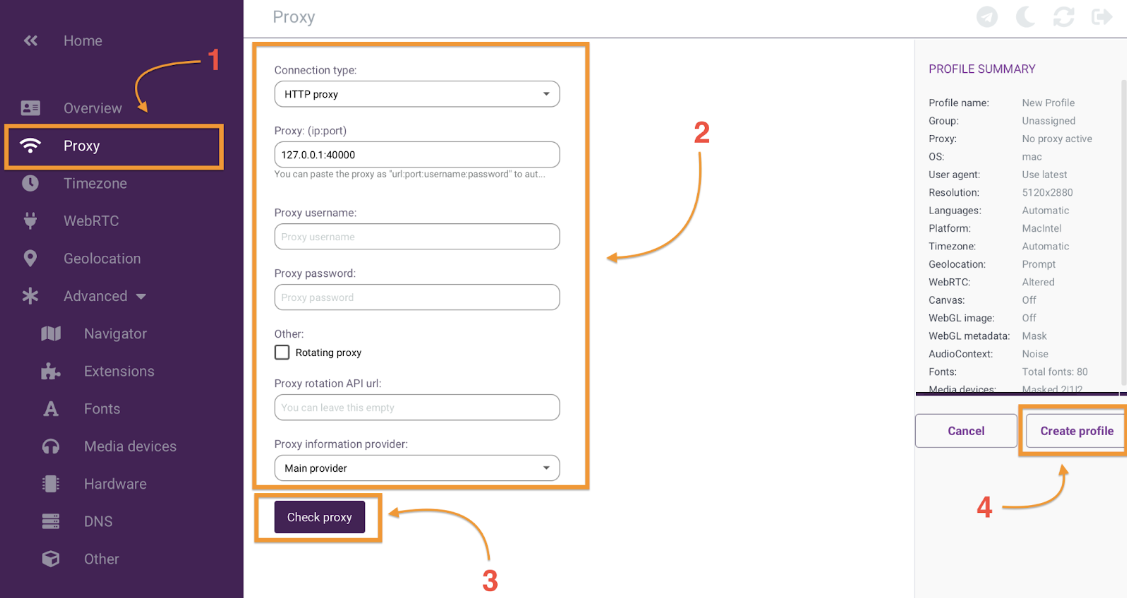
Step 4. Add a Gmail Account to the Browser Profile
Now you will be back to the home screen of the app. To use your new browser profile, click on the “Start” button and Incogniton will activate.
Now you can navigate to gmail website and log in to your account. This account will exist independently as if it were launched on an entirely new device, thus, any new Twitter account launched on the same device will not be linked to a previous account.
Step 5. Manage Multiple Gmail Accounts
Create a new browser profile specifically for each of the multiple Gmail accounts you want to manage. To do that, repeat steps 2 to 4 for as many Gmail accounts as you have and want to manage. Once you have created all of your accounts, you can easily switch between them by clicking on the profile icon in the top left corner of the Incogniton window. And it’s as simple as that.
How to Organize Your Multiple Gmail Accounts
Once you’ve set up your multiple Gmail accounts, you need to organize them so that you can easily find the messages you’re looking for. Here are a few tips:
- Use labels to categorize your emails. This will make it easy to find emails related to a specific project or topic.
- Create filters to automatically sort your emails into different folders. This can save you time and effort.
- Use different colors for each account. This will make it easy to differentiate between accounts at a glance.
- Use the search bar to quickly find specific emails.
- Use the “Multiple Inboxes” feature in Gmail to see all your inboxes in one place.
Conclusion
Managing multiple Gmail accounts can be a challenge, but it doesn’t have to be. With Incogniton, you can easily keep track of all of your messages, contacts, and labels. Incogniton’s built-in proxy will also help you to stay safe and anonymous when you’re online.
Sign up for a free account today and start using Incogniton to take your email management to the next level.
Incogniton also offer a range of tools to help you manage multiple accounts on social media platforms including Facebook and Instagram and others like MetaMask safely and easily. To learn more about our services, visit our website today.
FAQ
What is/why do I need a proxy?
A proxy is a server that acts as an intermediary between your computer and the internet. When you use a proxy, your computer sends its requests to the proxy server, which then forwards them to the website or service that you’re trying to access. This can help to hide your IP address and make your browsing more anonymous.
In the context of managing multiple Gmail accounts, a proxy can be helpful for two reasons. First, it is useful for protecting your privacy and security,. It will help you to prevent your accounts from being banned. Second, a proxy can help to improve your browsing speed. This is because the proxy server can cache frequently accessed websites and services, which means that you don’t have to download them from the internet every time you visit them.
How do I keep my accounts separate?
The best way to keep your accounts separate is to use an anti-detect browser like Incogniton. With Incogniton, you can open multiple private windows with different Gmail accounts, so you can keep them all separate and avoid confusion. Each account is assigned its own unique session ID, so your activity in one account won’t be visible in the others.
What is Incogniton?
Incogniton is an anti-detect browser that allows you to browse the internet anonymously. It allows you to sign in to multiple accounts on the same website without being linked to each other.
This is useful for managing multiple Gmail accounts, as well as other social media accounts and online services. With Incogniton, you can keep your accounts separate and avoid confusion.
Can I switch between multiple accounts and share them?
Yes, you can switch between multiple accounts and share them with others using an anti-detect browser like Incogniton.
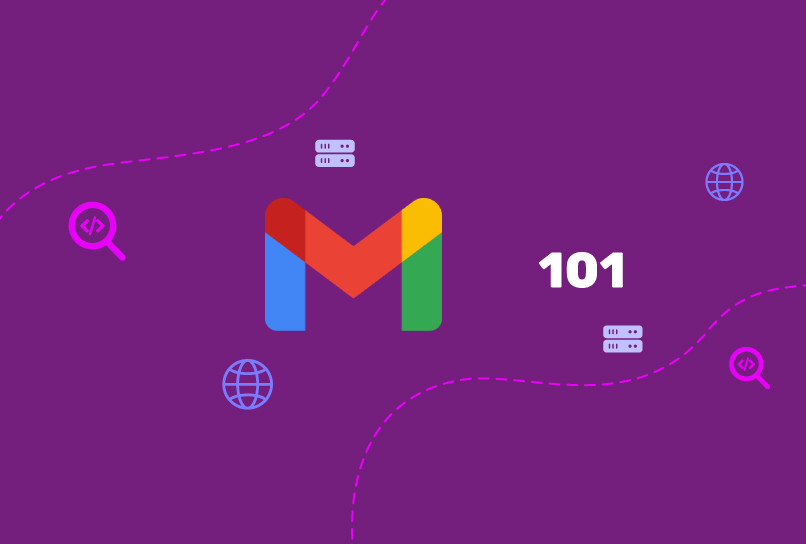
Comments are closed.