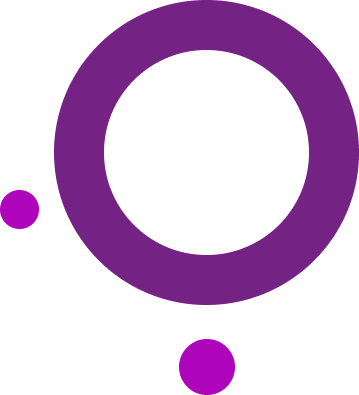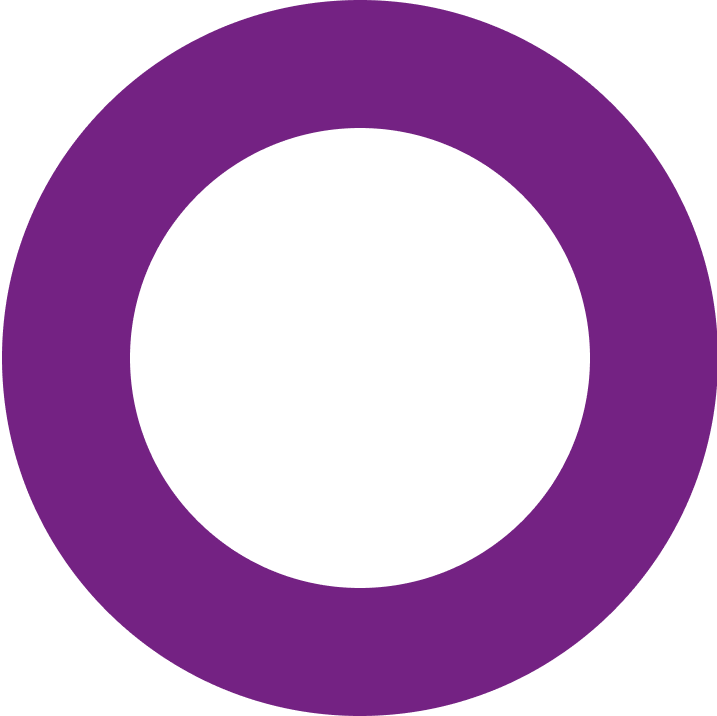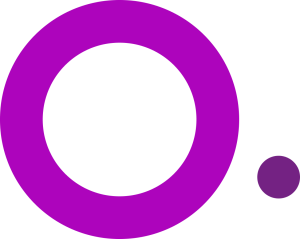
- Multiple browser profiles
- Workflow optimization
- Team collaboration
- Synchronized browser profiles
- User-friendly
Empower Your Team to Work Faster - Share Profiles and Scale Without Limits
Stop wasting time sharing logins and juggling accounts. Incogniton’s Team Management feature helps you improve team collaboration – securely share profiles and stay in control.
- Trusted by 1 million+ users
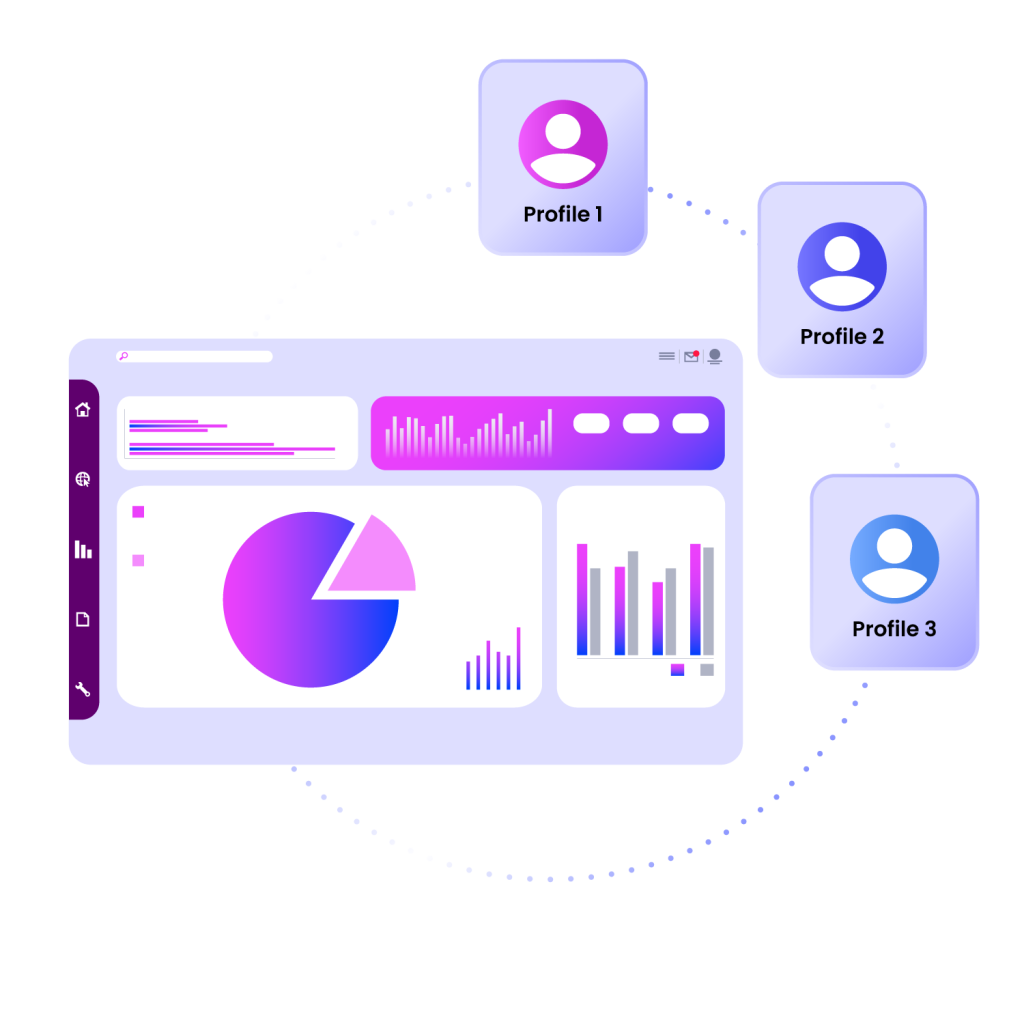
Why choose Incogniton?
There are various anti-detect browsers available, but Incogniton stands out. Here’s why:
- Save hours per week on logins
- Eliminate syncing errors
- Keep client data secure
- Constantly logging in and out
- Synchronization errors
- Account bans
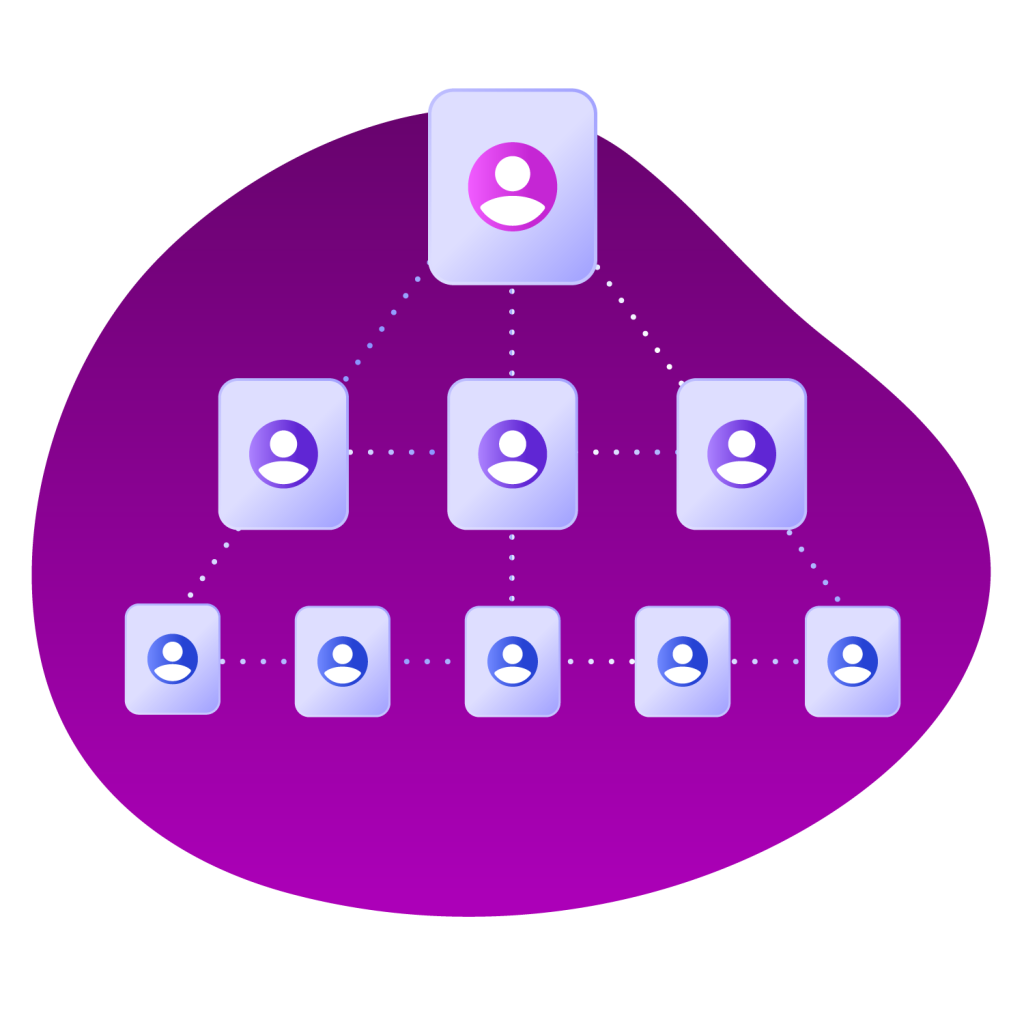
Manage Teams, Profiles and Permissions - All in One Place
Incogniton’s Team Management feature allows you to easily share profiles with your team without having to export and import files. Invite team members to your Incogniton account in one click, assign roles and permissions and start collaborating instantly.
Step-by-step guide - learn how to add team members

1. Create new team member
Navigate to the Team Management section in Incogniton and fill in the details of the team member.
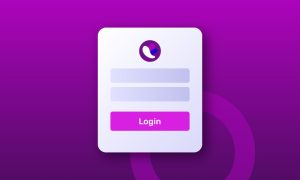
2. Create a role
Navigate to the Roles tab, give the role a name and select the permissions to create a customized role.
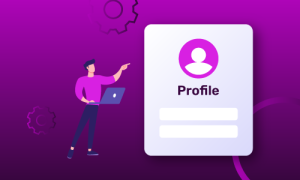
3. Assign permissions
Go to the Permissions tab, select the team member and role you just created and choose the permissions.
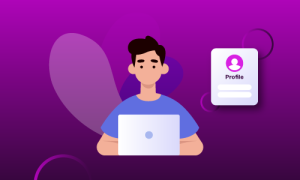
4. Start browsing!
Your team member can now join the Incogniton working session. Start collaborating on multiple accounts!
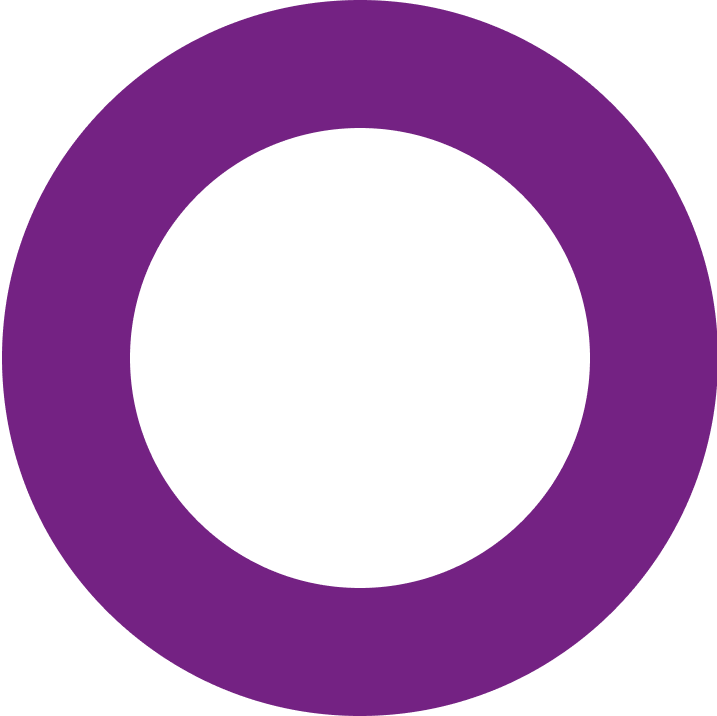
How Incogniton helps with team management
Streamline workflows
Centralize workflows, improve consistency across team activities and automate repetitive task to streamline your workflow.
Boost productivity
Save time and focus on core tasks - no need for handovers or individual profile creation.
Enhance scalability and growth
Allow your business to expand operations and grow, while working efficiently with your team.
Easily share data
Easily share profiles, cookie files, proxies and more - all shared data goes through one channel.
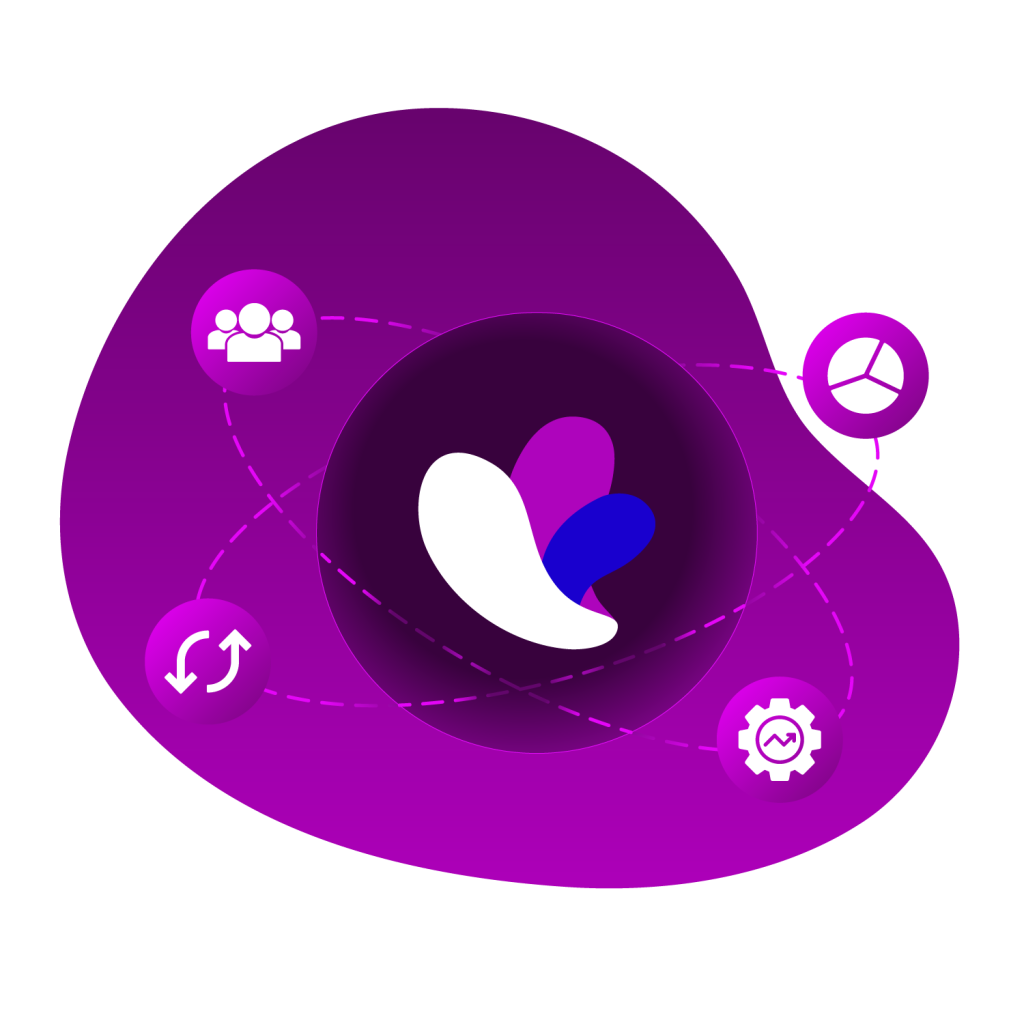
When to use Incogniton’s Team Management feature?
Incogniton’s Team Management Feature is vital to teams and businesses working online. It gives team members the opportunity to share and synchronize information, from any device with an internet connection. Create a secure virtual environment, without having to be in the same space. This makes this feature perfect for remote teams that want to optimize their workflow.
Start your FREE trial now
Sign up now and save up to 10 browser profiles – no credit card required.
Frequently Asked Questions
Do you get access to the Team Management feature with every subscription?
No, only with the Professional and Custom package you’ll get team member seats. See the pricing page for more information about the different packages.
How many team members can you add to your Incogniton account?
The amount of team members you can add depends on the subscription you have. With the Professional package you get 3 team member seats and with the Custom package you can choose from 10, 15, 20 or 25 team member seats.
How can I add an additional team member?
It’s possible to add additional team members to your paid subscription. This can only be done by manual addition. Send an email to our support department and we will help you further. Note! Each additional team member seat costs $5 extra per month.
How can a team member join the workspace?
After adding the team member to your Incogniton account, they will get an email with which they can verify their account. They either have to change their already existing account to a team member account, or they have to login using the credentials provided by the team administrator if they don’t have an account yet.
How to avoid using a browser profile at the same time as a team member?
When using the Team Management feature of Incogniton, there’s a chance that a browser profile will be opened by multiple users at the same time, on different devices. This can harm the profile and can cause syncing errors. To avoid this, you can activate the option Active session lock in the browser profile settings.
What administration permissions can I assign to team members?
With Incogniton’s Team Management feature it’s also possible to assign certain administration rights to team members. You can allow them to:
- Access team management
- Create, edit or delete team members
- Create, assign, edit or delete roles
- Access integrations settings
- Accept incoming profiles transfers
- Restore deleted profiles
- Assign, add, delete or edit tags
- Allow users to only start a single profile at the same time
How can I maintain workflow privacy?
You can control which team member has access to which profiles and data by assigning permissions. This means not all profiles have to be visible for all members.
What kind of browser profiles can I share with team members?
You can choose to grant access for team members to specific individual browser profiles or you can share entire groups of profiles.