Let’s face it — be it a personal or business account, we all dread the possibility of a Facebook ban. As a result, users find multiple account management intimidating, and pro account managers hardly rest easy.
Fortunately, there are actual [working] tools and techniques that can help you manage multiple Facebook accounts with ease. These dedicated account management tools and strategies will help you streamline the process and ensure efficient management of your accounts.
This article explores the best practices for managing multiple Facebook accounts, answers the essential questions, and introduces you to Incogniton, a tool that can help you manage multiple accounts safer and better.
But first, why does Facebook do it?
Why does Facebook ban you when you use multiple accounts?
There are several reasons why Facebook may ban you for owning or managing multiple accounts, including:
- Violating Facebook’s terms of service: Facebook considers itself a “real identity platform” and restricts users to having only one personal account. If you register and log in to multiple accounts from one device using different emails and phone numbers, it can be detected by the platform and lead to a ban on all accounts.
- Unusual Login Behavior: Facebook considers unusual login behavior, such as logging in to multiple accounts from the same IP address, a violation of their policies. This can be problematic for teams running multiple accounts, as they may be using the same IP address. It’s important to note that Facebook’s automatic trackers are designed to detect and prevent the use of multiple accounts on a single browser.
- Spamming or Harassing Other Users: Multiple accounts can be used to spread spam, misinformation, or engage in malicious activities. Facebook aims to maintain a safe and trustworthy platform, so it takes measures to prevent such behavior.
- Manipulating Facebook’s algorithms: Facebook’s algorithms are designed to detect suspicious activity. If Facebook detects unusual patterns or behavior associated with your accounts, it may flag them as potentially fraudulent or spammy.
If you violate Facebook’s policies by using multiple accounts, there is a risk of getting banned.
However, it’s worth mentioning that Facebook’s AI may make mistakes, and sometimes bans can happen by mistake. If you believe your ban was a mistake, there may be a chance to restore your account by following the instructions provided by Facebook.
Now that we’ve covered the reasons why Facebook doesn’t like multiple accounts, let’s move on to the benefits and drawbacks of managing multiple Facebook accounts.
Advantages and Disadvantages: Why You Should Use Multiple Facebook Accounts and Why You Should Not
While there are potential benefits to managing multiple Facebook accounts, it’s essential to consider the drawbacks as well. Here are some advantages and disadvantages to help you make an informed decision:
Advantages
The following are some of the reasons why people manage multiple Facebook accounts.
- Targeted Marketing: Managing multiple accounts allows you to target different demographics or niches with tailored content and advertisements.
- Multiple Pages for a Business: Businesses with multiple locations or ventures may want to create separate Facebook accounts for each. This can help with targeting specific audiences and tailoring content to each location or venture.
- Separation of Personal and Professional Accounts: If you have a personal and business presence on Facebook, having separate accounts can help maintain a clear distinction between the two.
- Enhanced Privacy: Using separate accounts can provide an additional layer of privacy, as you can control who sees your personal information and posts.
Disadvantages
Managing multiple Facebook accounts should be an intentional act because it takes a lot of dedication except you are a social media manager and that’s how you can a make living. However, as an individual, you should consider creating multiple accounts for the following reasons:
- Time and Effort: Managing multiple accounts can be time-consuming and requires significant effort to create, post, and engage with content across all platforms. This can ultimately affect productivity and hinder your ability to focus on other important tasks.
- Increased Risk of Mistakes: With multiple accounts, there is a higher chance of making errors, such as posting content to the wrong account or mixing up messages. When this happens, it can harm your online reputation and make the efforts of managing multiple accounts in vain.
- Diminished Quality of Engagement: With limited time and resources spread thin among multiple accounts, it can be challenging to consistently maintain distinct and engaging content for each account and provide meaningful engagement with followers.
This issue may result in shallow interactions or delayed responses, potentially impacting the user’s reputation and relationship with their audience.
How to Effectively Manage Multiple Facebook Accounts
Managing multiple Facebook accounts requires no special expertise, you only need to access the right tools and techniques. Here are some of the popular methods used to manage multiple social media accounts.
Using Facebook Business Manager
Facebook allows you to manage multiple pages for a business account via the Facebook Business Manager feature. It allows businesses to create multiple Facebook pages for different uses on a particular account.
However, this is not an effective solution for a social media manager or for individuals who choose to manage multiple accounts.
You can only use one account for a specific business within Facebook Business Manager making it inconvenient for those handling diverse accounts or overseeing multiple clients.
Using Different Devices
With what we discussed earlier, you may be thinking that accessing your accounts on different devices may be the best solution.
Your accounts on different devices will register different IP addresses, making it difficult for Facebook to trace them back to one single owner.
However, this can quickly become a huge burden and inconvenience, as you need to constantly switch between devices to access and manage your various accounts.
Not to mention the money cost and the hassle of synchronizing data and settings across different devices, which can lead to confusion and potential data loss.
Using Proxies
Proxies are the simplest solution to managing your IP address on the internet. You can change your IP address at will with them. Proxies work by simply masking your device’s IP address with another one. It also gives you the freedom to choose what kind of address you want.
Using proxies on one device to manage multiple Facebook accounts poses one challenge—you can only access one account at a time. You also have to be careful of switching IP addresses as Facebook’s algorithm might register frequent IP address changes as suspicious activity.
For an optimal solution, consider managing your proxies with a reliable proxy management tool. A tool like Foxy Proxy (on the Firefox browser) provides this functionality. However, for superior results and seamless integration, Incogniton is the ideal choice, and you’ll find out why in the next section.
How To Manage Multiple Facebook Accounts With Incogniton
Incogniton is an anti-detect browser that helps you surf the internet anonymously. It can help you manage multiple Facebook accounts more efficiently because of two of its core features: Browser Profiles and Seamless Proxy Integration.
Incogntion’s Browser Profiles are similar to the same feature on popular browsers like Chrome and Firefox. However, it comes with a more powerful twist.
Browser Profiles on Incogniton can be akin to different browsers on different devices combined in one browser. With Incogniton, you can create browser profiles with different proxies and cookies, allowing you to manage multiple accounts without getting banned.
Incogniton also offers features like automatic cookie import and automatic proxy rotation which also allows you control over every aspect of your browsing sessions.
To use Incogniton to manage multiple Facebook accounts, all you need is Incogniton and proxies, as well as a single device.
So how do you go about it?
5 Steps to Manage Multiple Facebook Accounts With Incogniton
Here’s a step-by-step guide to setting up Incogniton with multiple Facebook accounts.
Step 1. Download Incogniton and create a (free) account
- Visit the Incogniton website and navigate to the download page on the header navigation bar.
- Click on the download button for your device (Mac or Windows) to start the download process.
- Install the application on your device.
- Back to the Incogniton website. Navigate to the pricing page where you get to choose your preferred plan.
- Click the “Try for Free Now” button on the Starter tier to get started for free, or choose any of our premium plans for enhanced features.
- Follow the registration prompts and steps to create your account. You will receive login details upon creating your account.
- Open the downloaded Incogniton app and log in using your credentials.
Now you can proceed to set up a proxy and manage multiple Facebook accounts.
Step 2. Set Up a Proxy
Depending on your requirements, you may need a proxy for secure account management. Choose a reliable proxy service that meets your needs.
Here is a list of proxies Incogniton offers support for.
Step 3. Create a Browser Profile in Incogniton
Incogniton allows you to manage multiple browser profiles, each with its own set of cookies and browsing data. Follow the instructions in this video to create a new browser profile and integrate the proxy.
Creating a new browser profile and attaching a proxy in Incogniton
Step 4. Add Facebook Account to the Browser Profile
Once the browser profile is set up in Incogniton, add the Facebook account to the profile. Just visit Facebook and log in to your account.
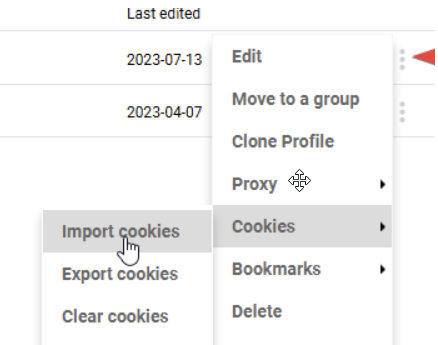
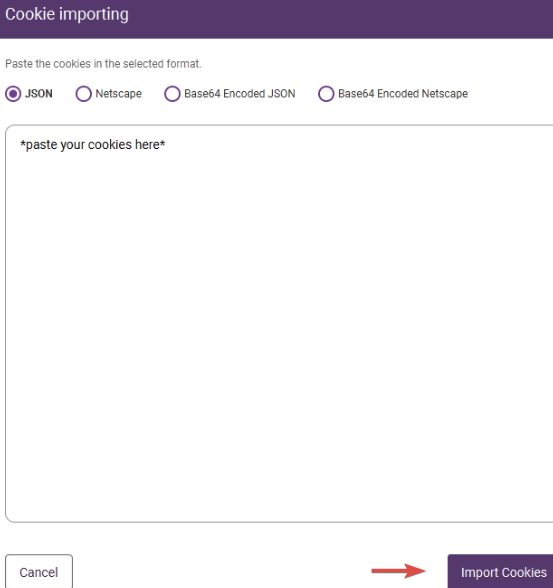
Note: If the Facebook account is purchased, you’ll receive a cookie or text file associated with each account. Importing these cookies into Incogniton is a seamless process.
If you need more information on how to import cookies into Incogniton, please read our detailed guide on importing cookies.
After importing and opening the browser profile in Incogniton, you can easily access the purchased FB account.
Repeat steps 3 and 4 for as many Facebook accounts as you have and want to manage.
Step 5. Manage Multiple Facebook Accounts
With the browser profiles set up in Incogniton, you can now switch between different Facebook accounts and manage them independently.
This approach helps you avoid potential bans and keep your accounts organized.
Benefits Of Using Incogniton to Manage Multiple Facebook Accounts
In addition to making the process efficient, there are other benefits to using Incogniton to manage multiple Facebook accounts.
- It is Legal. Using Incogniton is perfectly legal. It is not some shady tool that will eventually get you banned. What might get you banned while using it is doing something that violates Facebook’s regulations, like spamming.
- User-Friendly Interface: In addition to a secure environment for managing multiple Facebook accounts without violating any rules, Incogniton offers a user-friendly interface that simplifies the process of managing and switching between different accounts, saving you time and effort.
- Security and Privacy. Incogniton uses anti-fingerprinting technology to secure your browsing data and protect your accounts from all forms of tracking. This ensures that your activity remains private and that your accounts are less susceptible to hacking or unauthorized access.
- Team Collaboration. Incogniton is a piece of good news for a social media manager who works in a team. You just share browser profiles with your team members with ease. This allows for seamless collaboration, as everyone can access and manage social media accounts without the need to log in and out constantly.
Additionally, Incogniton ensures that each team member’s browsing activity remains private and separate, so you can work efficiently and maintain the confidentiality of your work.
Best Practices for Managing Multiple Facebook Accounts
As you would have now realized, managing multiple Facebook accounts requires a strategic approach to avoid detection, maintain security, and ensure compliance with Facebook’s policies. Here some best practices you can follow to minimize risks:
1. Keep Login Credentials Secure
Using the same password across multiple accounts increases security risks. Instead, store credentials securely using a password manager like Bitwarden or LastPass. Additionally, enable two-factor authentication (2FA) on all accounts for added protection. This ensures that even if login credentials are compromised, unauthorized access remains difficult.
2. Follow Facebook’s Guidelines
To stay compliant with Facebook’s policies, use Facebook Business Manager for business-related activities rather than personal accounts. This reduces the risk of account bans due to policy violations. Avoid creating multiple personal accounts for business purposes, as Facebook strictly prohibits individuals from having more than one personal profile.
3. Optimize Posting Schedules
Maintaining engagement across multiple accounts can be time-consuming. Use social media automation tools like Buffer, Hootsuite, or Meta’s Creator Studio to schedule posts in advance. This ensures consistent activity while reducing the need for manual intervention.
4. Monitor Account Activity
Facebook’s security system actively detects unusual behavior, such as frequent IP changes or identical login patterns across multiple accounts. Regularly review security notifications and login activity in the account settings. If an account is flagged, address issues immediately by verifying the login or updating security settings to prevent bans.
Conclusion
As mentioned from the onset, managing multiple Facebook accounts can be a hassle — in fact, it mostly is. But, with the right tools and techniques, the scales tip in your favor. By leveraging a platform like Incogniton, you can streamline the process and save valuable time.
More so, the ability to manage multiple accounts simultaneously and maintain privacy is a game-changer for social media teams. So, empower your team with the right tools, and watch your productivity soar in managing multiple Facebook accounts.
Finally, always prioritize a legitimate and compliant approach to ensure your longevity, alongside productivity, as you sail the social media waters.
FREQUENTLY ASKED QUESTIONS
Q: How can I prevent my Facebook account from tracking?
A: You can use a proxy to prevent Facebook from tracking your activity. Using a proxy server can help mask your IP address, making it more difficult for Facebook to track your online activities.
Also, with Incogniton, you can create an isolated browser environment, and by adding a proxy, you avoid the risk of your multiple profiles being linked to each other or detected by Facebook’s algorithms.
However, it’s important to note that using proxies and other methods to prevent tracking may still be against Facebook’s policies, so proceed with caution and ensure you are not violating any rules.
Q: Can a Facebook page be managed by two accounts?
Yes, a Facebook Page can be managed by multiple people, making it easier to collaborate on content, customer interactions, and marketing efforts.
To allow multiple accounts to manage the same page, go to Page Settings > Page Roles and assign different roles such as Admin, Editor, Moderator, Advertiser, or Analyst to other Facebook users/accounts you want to manage the page.
Q: How do I separate multiple Facebook accounts?
To keep multiple Facebook accounts separate, use unique email addresses, phone numbers, and passwords for each account. Avoid using the same browser or device for multiple accounts without proper isolation, as Facebook can track logins through cookies, browser fingerprints, and IP addresses.
If you manage multiple business accounts, Facebook Business Manager allows you to control multiple assets from a single dashboard without switching accounts. Additionally, privacy-focused tools like Incogniton or other multi-session browsers help keep accounts isolated by creating separate browser profiles, preventing Facebook from linking them together.
Q: What happens if I have two Facebook accounts?
Facebook’s policies prohibit individuals from having more than one personal account. If Facebook detects multiple personal accounts associated with the same user, it may request identity verification or prompt you to merge the accounts. In some cases, if Facebook considers the additional account a duplicate or fake, it may be permanently disabled without warning.
Q: How do I delete additional Facebook profiles?
To delete an extra Facebook account, log into the account you want to remove and navigate to Settings & Privacy > Settings > Accounts Centre >Personal details > Deactivation and Deletion. Select the account you want to delete and click “Continue,” then follow the on-screen instructions.
Keep in mind that deleting an account is permanent, and you will lose access to all associated data, including messages, posts, and photos. If you want a temporary solution, consider choosing “Deactivate Account” instead, which allows you to restore it later.
Q: How do I buy a proxy?
A: You can buy proxies from various providers online. These providers offer different types of proxies, such as dedicated or shared proxies, and you can choose one that suits your needs.
It’s important to research and compare different providers to ensure you are purchasing from a reputable source that offers reliable and secure proxies.
Q: Can I work with my team on these browser profiles?
A: Yes, you can use the team management feature of Incogniton to work with your team on browser profiles. This feature allows you to collaborate and share browser profiles with your team members, making it easier to manage and coordinate your browsing sessions.
Additionally, you can assign different permissions and access levels to each team member for better control and security.
Q: Can I use Incogniton for free?
A: Yes, you can. Incogniton offers multiple pricing tiers to cater to different user needs. The Starter tier is free, allowing users to save up to 10 browser profiles and receive regular support. For more advanced features and capabilities, there are also paid tiers available:
– Entrepreneur (Monthly package): $29.99 per month, includes up to 50 browser profiles, Selenium/Puppeteer integration, team member seats, premium support, and API access.
– Professional (Monthly package): $79.99 per month, includes up to 150 browser profiles, Selenium/Puppeteer integration, 3 team member seats, premium support, and API access.
– Multinational (Monthly package): $149.99 per month, includes up to 500 browser profiles, Selenium/Puppeteer integration, 10 team member seats, premium support, and API access.
The paid plans cater to entrepreneurs, teams, and businesses with diverse needs, offering additional benefits and features. For custom packages with more team member seats or profiles, kindly reach out to help@incogniton.
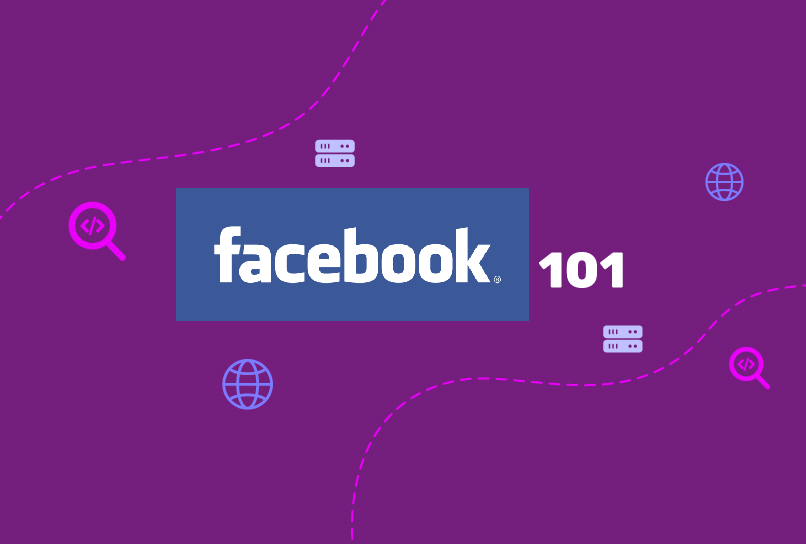
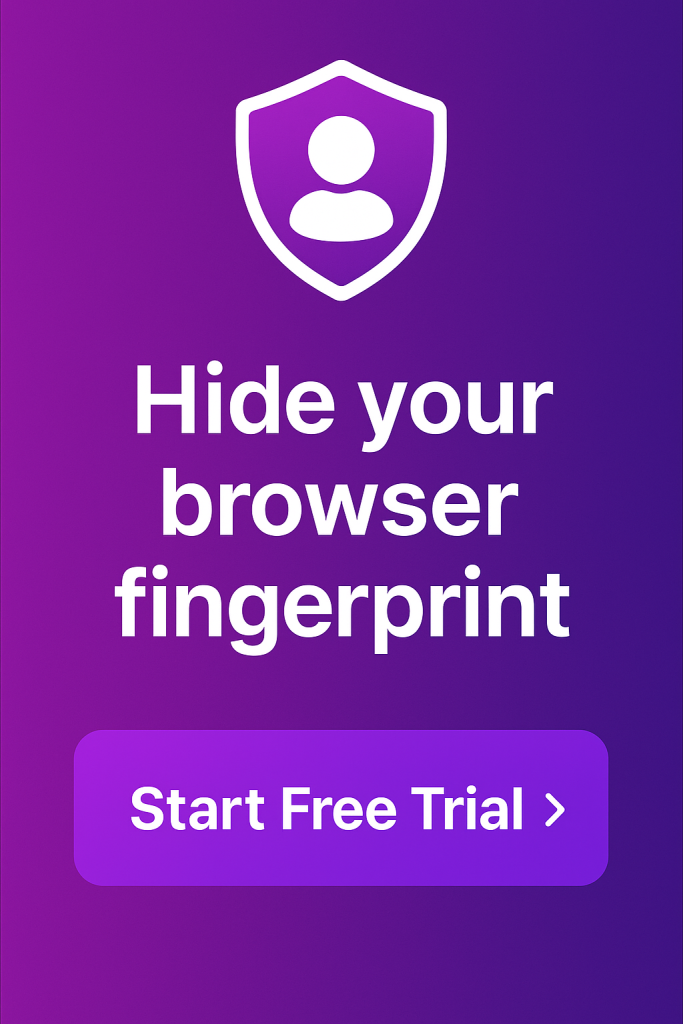
Comments are closed.