It doesn’t matter if you call it Twitter or X, one thing is for sure — if you’ve ever tried to manage multiple independent Twitter accounts (“X accounts” doesn’t sound right just yet 🙂), then you know it’s a real struggle to keep them separate and unconnected. Fortunately, that’s a problem an antidetect browser like Incogniton solves pretty well.
But how do you go about it? What are the pros and cons of managing multiple Twitter accounts? And how can you use Incogniton to do it easily and securely? We’ll answer those questions and more in this article. Also, be sure to read the final section for tips on managing multiple accounts.
So, whether you’re a marketer, customer service representative, or you’re just looking to create a Twitter alter ego of yourself, keep reading.
First, we look at the possible consequences.
Pros and Cons of Using Multiple Accounts
In a prior article, we extensively discussed why you may want to use multiple Twitter accounts. However, it is important to consider whether the benefits outweigh the potential drawbacks before deciding to create multiple Twitter accounts.
Therefore, let’s explore the advantages and disadvantages of having multiple accounts.
There are several benefits to managing multiple Twitter accounts. Some of the advantages include:
- Target different audiences with tailored content.
- Promote multiple products or services to specific groups, thus increasing the chances of conversion.
- Build relationships with different communities and expand your reach and visibility across various demographics.
- Track the performance of each account individually and get insights into what works and what doesn’t
- Avoid getting banned by Twitter because you can spread out your activity across different profiles.
Having multiple accounts allows for better organization and segmentation of content, making it easier to tailor messages to specific groups. This can lead to more engagement and, ultimately, the fulfillment of your desired aims.
However, there are also some disadvantages to managing multiple Twitter accounts, including:
- It can be time-consuming to keep track of multiple accounts, especially if you need to create unique content for each account. This may lead to a loss of focus or dilution of your brand identity.
- It can also be challenging to consistently maintain engagement and manage the content across all accounts effectively.
- It will require more resources. You might need more hands, depending on the number of accounts you are managing. This means more resources and extra attention to coordinating the activities of the team of helpers.
- Managing multiple accounts requires proper organization to avoid posting from the wrong account or mixing up content. Otherwise, doing it defeats the whole purpose of starting it in the first place.
Why Do You Need an Anti-Detect Browser to Manage Multiple Twitter Accounts When Twitter Provides This Option Itself?
Managing multiple Twitter accounts can be challenging, especially when you want to keep them separate and organized. While Twitter does offer the option to switch between accounts on its mobile app and website, using an anti-detect browser like Incogniton can provide additional benefits and most importantly, enhanced privacy and security.
If your aim is to keep all your multiple accounts unlinked and completely disconnected from one another, you can’t do that with Twitter’s default options.
That’s because Twitter ultimately connects all the accounts to a single user. So if you have problems with one account, all other accounts are at risk too.
While using different devices for each account can work, it’s unrealistic. Imagine having five accounts and needing five devices – that’s just not practical. But with Incogniton, you only need to work on one device instead of as many accounts as you have.
Incogniton is an anti-detect browser that allows you to create multiple browser profiles, each with its own set of cookies, cache, and settings. This way, you can use Incogniton to log in to multiple Twitter accounts without them being connected to each other. It’s a game-changer for anyone looking for an easier way to manage their Twitter accounts.
How Incogniton Helps You Manage Multiple Social Media Accounts
Incogniton helps you manage multiple Twitter accounts in a number of ways:
- It keeps your accounts fully separate. When you use Incogniton, each browser profile is more like a separate device. This means that each account will remain separate, even if you’re logged in to them all at the same time. Using a different proxy for each account also makes it difficult for Twitter to detect that they are all coming from the same device. You cannot get this with other services. Twitter will still be able to track your accounts to one user when you use their apps or just different browsers on the same device.
- It helps you avoid getting banned. Because of Incogniton’s impeccable anti-fingerprinting technology, you can be sure that when you switch between accounts they will remain separate and unconnected.
- It is easy to use. Incogniton is a simple and intuitive tool that anyone can use. The interface is user-friendly and easy to navigate.
How Do You Manage & Organize Multiple Twitter Accounts With Incogniton?
Here’s a step-by-step guide to setting up Incogniton with multiple Twitter accounts.
Step 1. Download Incogniton and create an account
- Visit the Incogniton website and navigate to the download page on the header navigation bar.
- Click on the download button for your device (Mac or Windows) to start the download process.
- Install the Incogniton application on your device.
- Return to the Incogniton website and navigate to Pricing.
- Select your preferred pricing package [Starter (free), Entrepreneur, Professional, or Multinational].
- Follow the registration prompts and steps to create your account. You will receive login details upon creating your account.
- Open the downloaded Incogniton app and sign in using your credentials.
Step 2. Create a Browser Profile in Incogniton
- Open your Incogniton browser.
- Navigate to “Profile Management’ on the sidebar. Click on the “New Profile” button. See the image below.
- Fill in the required information.
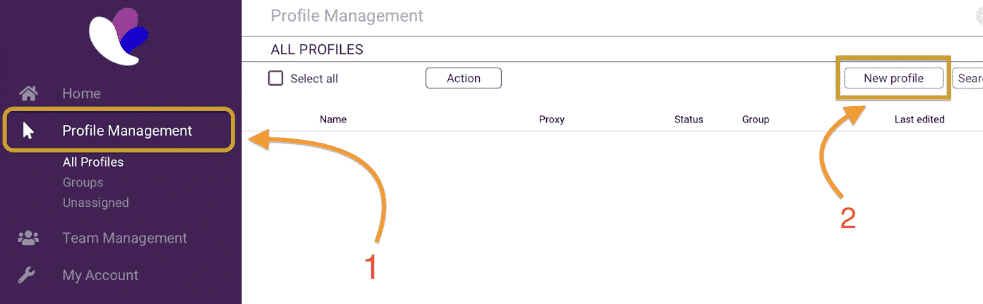
Now you have two options, you may choose to go with or without a proxy. In the dialog box to create your account, there is an “Add Proxy” button. Depending on your needs, you may need a proxy to circumvent geolocation limitations. If you need more information to decide, check out our blog for articles on the different proxy IP types, including Rotating IPs, Residential IPs, Static IPs, and Datacenter IPs.
If you choose to proceed without a proxy, click the Create Profile button to continue.
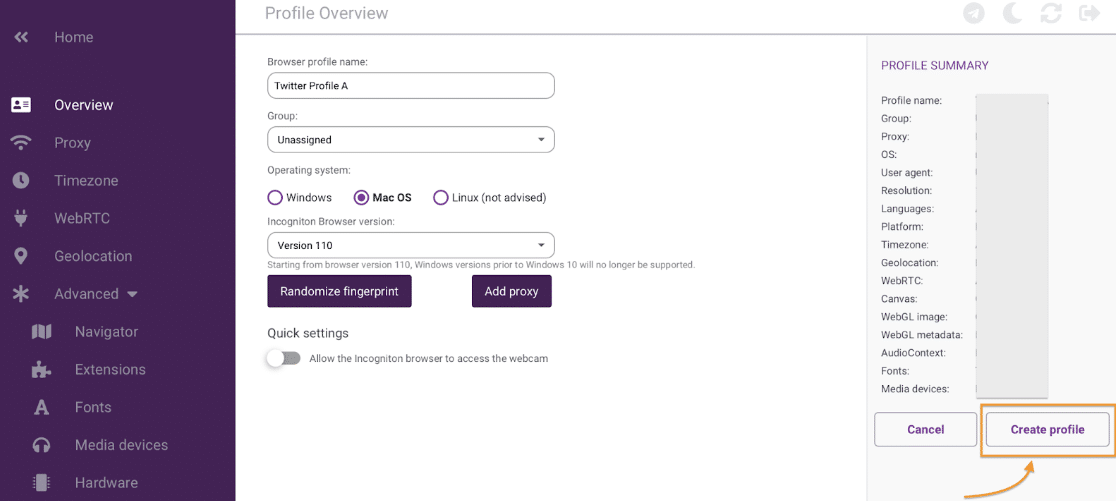
However, If you decide to proceed with a proxy, you may want to refer to our article which reviewed the best proxy services available in the market to use with your Incogniton browser. And when you are ready to purchase a proxy refer to our website for Incogniton’s proxy partners to get the best deals.
When you’re done purchasing a proxy, return to the Incogniton app to proceed with the setup.
Step 3. Set Up a Proxy
- Once you get your proxy, click the “Add Proxy” button.
- Proceed to fill in your Proxy port details.
- Upon completion, click “Check proxy” to validate the proxy.
- Finally, click “Create profile” to save the new profile. See the example below.
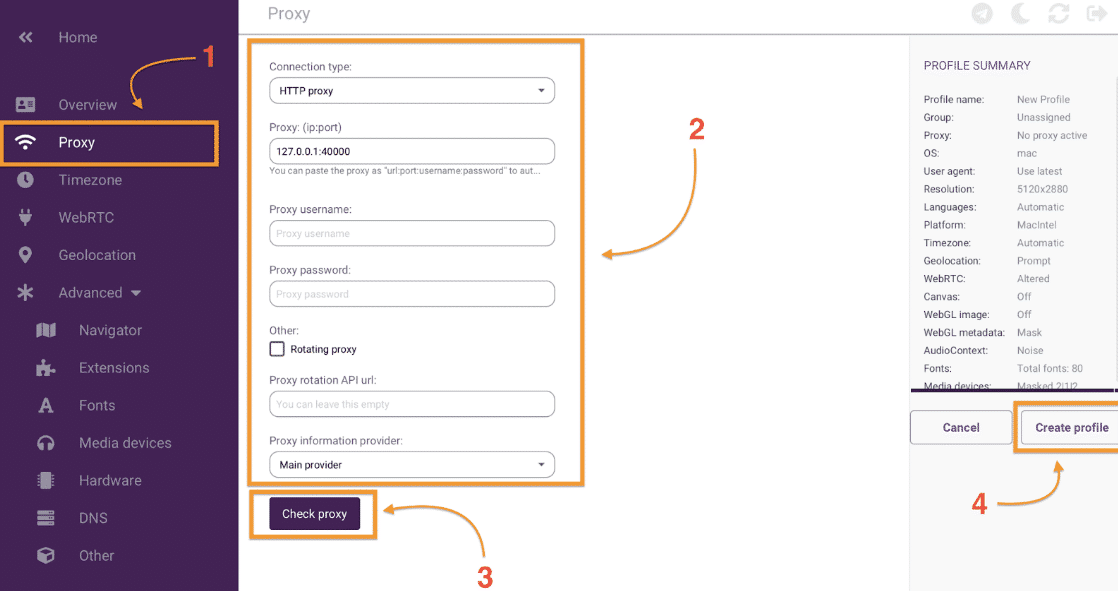
Step 4. Add a Twitter Account to the Browser Profile
Now you will be back to the home screen of the app. To use your new browser profile, click on the “Start” button and Incogniton will activate.
Now you can go to Twitter and log in to your account. This account will exist independently as if it were launched on an entirely new device, thus, any new Twitter account launched on the same device will not be linked to a previous account.
Step 5. Manage Multiple Twitter Accounts
Create a new browser profile specifically for each of the multiple Twitter accounts you want to manage. To do that, Repeat steps 2 to 4 for as many Twitter accounts as you have and want to manage. Once you have created all of your accounts, you can easily switch between them by clicking on the profile icon in the top left corner of the Incogniton window. And it’s as simple as that.
Need some more explanation? Here is a video to guide you through the process:
Tips on Managing Multiple Twitter Accounts Effectively
Adopt a clear and consistent content strategy for each account.
Managing multiple Twitter accounts requires careful planning and organization. Develop unique content strategies for each account to ensure that the right messages are delivered to the intended audience.
Use social media management tools.
Take advantage of various social media management platforms available, such as Hootsuite or Buffer, which can help you efficiently schedule and monitor posts across multiple accounts simultaneously. This is an important tip if you are the only one managing the accounts. These tools help take the pressure and free up time for more quality work by automating routine tasks like posting and retweeting.
Implement a content calendar.
Create a detailed content calendar to plan and organize your social media posts across all accounts. This helps you stay consistent, avoid duplication, and ensure that the right messages are delivered at the right time.
Regularly analyze and measure performance.
Use analytics tools provided by social media platforms to track engagement, reach, and other relevant metrics for each account. Analyzing and measuring performance is key to understanding what is working and what needs improvement. This data allows you to make informed decisions about your social media strategy and identify areas where you can optimize your content for better results.
By regularly monitoring and analyzing performance, you can make adjustments to your approach and ensure that your social media efforts are meeting your objectives.
Delegate responsibilities within your team.
This is quite important if you work with a team to manage the accounts. Assign specific tasks and responsibilities to different members of your team. This ensures that each account receives the attention it needs and allows for efficient collaboration.
Experiment with Tweet Templates.
This may not sit well with everyone but it is quite an effective way to get things done. Once you have nailed what your content strategy is, you can create templates of what your tweets would look like. These templates can easily be adapted for different situations and save you time in the long run.
Conclusion
We have established that managing multiple Twitter accounts can be made easier, more secure, and even cost-free if you use the Incogniton antidetect browser. By following the steps and tips outlined above, you can effectively organize and manage your accounts without any hassle. Incogniton provides a dedicated and separate environment for each account and ensures the privacy and security of your Twitter presence.
However, it doesn’t stop there, you can also leverage this tool to manage multiple accounts on other social media platforms, like Instagram. With Incogniton, it is easier to manage and control your online presence across various platforms.
Whether you are a social media influencer or a digital marketer, Incogniton provides the perfect solution for efficiently managing and securing your multiple accounts across a variety of use cases.
FAQs
How do I get started with Incogniton/Twitter?
To get started with Incogniton, you need to create an account and purchase a proxy. Once you have done that, you can follow the instructions outlined above to create browser profiles and sign in to your Twitter accounts.
What is a proxy and why do I need it?
A proxy acts as an intermediary between your device and the internet. It allows you to mask your IP address and maintain anonymity online. When managing multiple Twitter accounts, using a proxy for each account helps keep them fully separate and prevents them from being linked.
How do I keep my accounts separate?
While using an anti-detect browser like Incogniton ensures that each of your Twitter accounts is isolated in its own browser profile, and as such prevents any accidental cross-posting or mixing up of content between accounts, you also need to take extra precautions to truly keep your accounts separate.
Using different email addresses for each Twitter account is an important place to start. This will not only help in keeping your accounts distinct but also provide an added layer of security. Additionally, it is advisable to create unique and strong passwords for each account to further safeguard them from unauthorized access.
What is Incogniton?
Incogniton is an anti-detect browser that provides a secure and private browsing environment. It allows you to manage multiple accounts without the risk of them being linked or compromised. It does this by using proxies to mask your IP address and by rotating your browser fingerprints.
Can I switch between multiple accounts and share them?
Yes, you can switch between multiple accounts and share them with Incogniton. To do this, simply create a new browser profile for each account you want to share. Then, you can log in to each account in its own browser profile.
I hope this blog post has been helpful. If you have any questions, please feel free to leave a comment below.
Anti-Detect Browser for Multi-Account Management
Manage unlimited virtual profiles for easy multi-account management. Safe and anonymous. Ideal for teams and individuals. Download and try for free now!
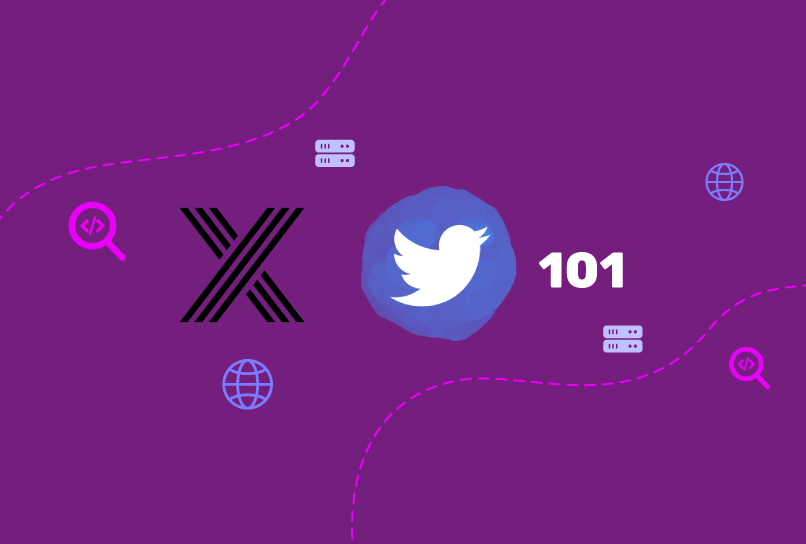
Comments are closed.