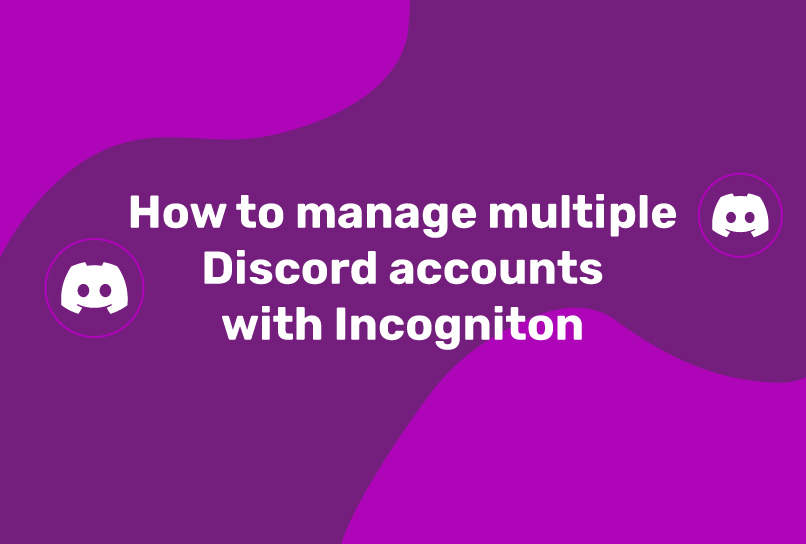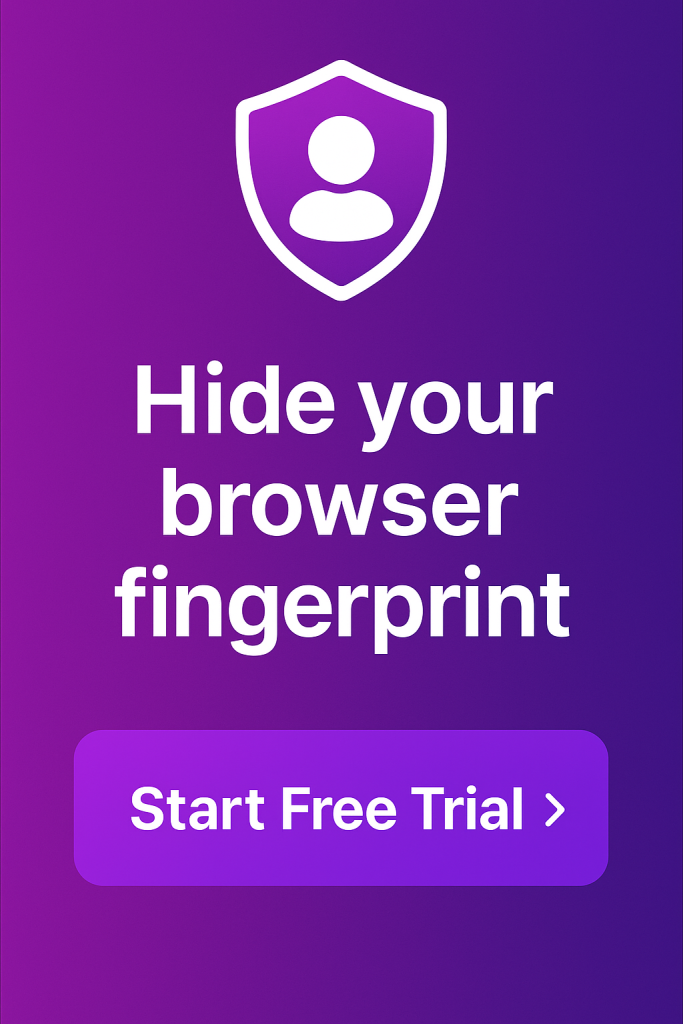If you are a regular Discord user, chances are you’ll be active across multiple servers for varying reasons and thus, have to manage different accounts. Discord’s built-in account switcher might be a workable solution, but more often than not, juggling notifications and messages across these accounts can be challenging.
This is where Incogniton comes into play. Incogniton is an anti-detect browser that natively integrates key features that facilitate the seamless use of multiple Discord accounts. In this article, we explore how using this special browser purposefully eases multiple Discord account management.
Methods for Managing Multiple Discord Accounts (And Why They Fall Short)
Managing multiple Discord accounts has become increasingly common as users navigate between personal interests, professional communities, and various online responsibilities. While several methods exist for handling multiple accounts, each comes with its own set of limitations and challenges that can impact your productivity and security.
Native Discord Account Switcher
Discord’s built-in account switcher appears to offer a straightforward solution at first glance. With a simple click, you can toggle between different accounts without logging out. However, this convenience comes at a cost.
The account switcher maintains a persistent connection between all your accounts, creating potential privacy concerns. Since all accounts operate from the same IP address and share similar device fingerprints, Discord can easily link these accounts together. This linkage can be problematic if you’re trying to maintain separate online identities for different purposes.
Additionally, the native switcher lacks sophisticated notification management. You’ll receive notifications from all accounts simultaneously, which can quickly become overwhelming and confusing. Important messages from one account might get lost in the noise of notifications from others.
Multiple Browser Windows
Another common workaround involves using different browsers (Chrome, Firefox, Safari) or multiple browser windows for separate Discord accounts. While this method provides better account separation than the native switcher, it comes with significant drawbacks:
- System Resource Drain: Running multiple browsers simultaneously can heavily tax your computer’s memory and processing power, leading to slower performance and potential system instability.
- Disorganized Workflow: Managing numerous browser windows becomes chaotic quickly, especially when switching between accounts frequently.
- Limited Privacy Protection: Standard browsers don’t offer built-in privacy features specifically designed for managing multiple accounts, leaving your digital footprint exposed.
Private/Incognito Windows
Using private or incognito browsing windows might seem like an elegant solution, but it’s far from ideal for long-term account management. Its temporary Nature means you’ll have to repeat the login process every time because settings and login information are lost once you close the window.
Also, many Discord features rely on cached data and persistent settings, which aren’t maintained in private browsing sessions. And such, you’re left with limited functionality. Finally, while incognito mode provides some privacy, it doesn’t offer the comprehensive protection needed for managing multiple online identities.
Multiple Devices Approach
Some users opt to use different devices for separate Discord accounts. While this method ensures complete account separation, it’s impractical for several obvious reasons:
1. Purchasing and maintaining multiple devices is expensive and inefficient
2. Juggling multiple devices is cumbersome and impractical, especially when quick account switching is needed.
3. Using multiple devices for what should be a simple task wastes both physical space and energy resources.
In addition to these issues, maintaining consistent settings and information across devices becomes a significant challenge. You won’t be able to synchronize data effectively across the accounts.
How Incogniton Helps
Incogniton prides itself on being an efficient tool that allows you to surf the internet on your terms. As you expand your online presence across more platforms like Discord, privacy and practical handling of identities become paramount.
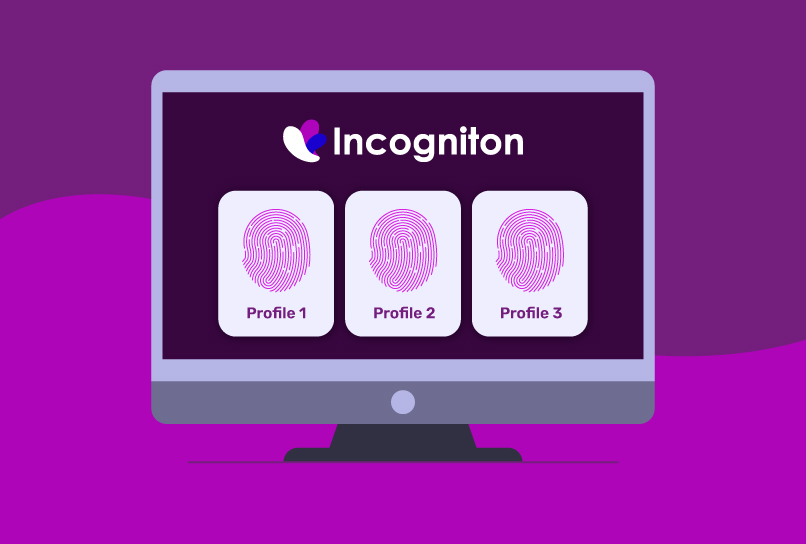
This special web browser is a powerful tool that prioritizes online data privacy and offers a range of features that make it an excellent choice for businesses and individuals alike who need to manage multiple accounts on social media networks such as Facebook, Twitter, or Instagram.
Imagine using two different browsers on two different computers at the same time on one computer, that’s what it looks like when you use Incogniton. You get to visit the same website without data from a browsing session getting linked to the other.
For context, Incogniton utilizes state-of-the-art web privacy technology to preserve anonymity online. This creates a secure environment in which accounts can be managed comfortably and without conflicts on the same browser.
Using an anti-detect browser for managing multiple Discord accounts has several benefits, including:
- Multiple browsing profilesIncogniton allows you to create multiple browsing profiles, each with a unique digital fingerprint. This feature makes it difficult for websites to track your browsing activity and is particularly useful for managing multiple accounts on social media networks such as Discord.
- Easy navigation between accounts Each browsing profile appears as a separate unique user, allowing easy navigation between browser tabs. This eliminates the need for the normal account-switching process in Discord, all you need to do is to switch between tabs like on a regular browser.
- Anonymity and privacy Incogniton comes with a proxy integration feature that guarantees that your browsing sessions are anonymous and secure. IP addresses are the basic IDs that websites use to track their visitors.
Incogniton allows you to integrate proxies into your browsing profiles, making it difficult for websites to track your actual IP address.
- Granular Privacy Controls: Incogniton uses intelligent fingerprinting technology to create a unique digital fingerprint for each browsing profile, making it difficult for websites to track your browsing activity. The browser is built in such a way that the cookies from each browsing session on each profile are stored separately, thus you can maintain various cookies for different accounts.
How to use Incogniton to manage multiple Discord accounts
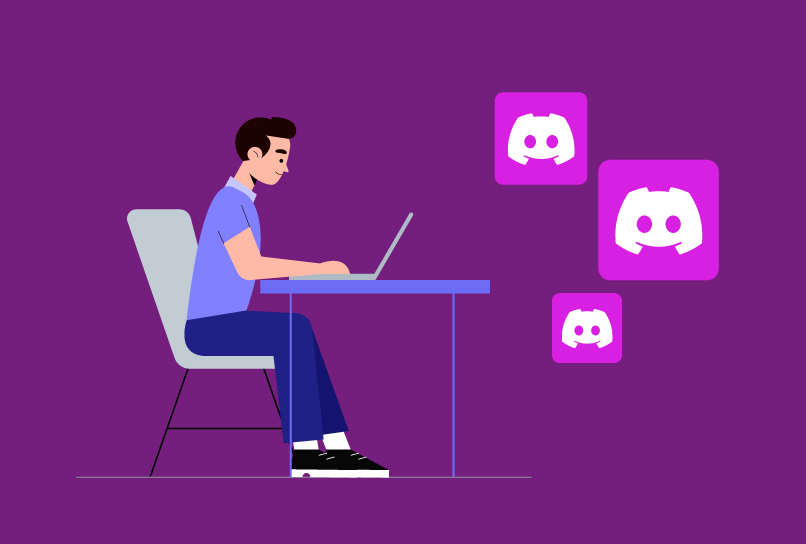
Here’s a step-by-step guide to setting up Incogniton with multiple Discord accounts.
Step 1. Download and Install Incogniton
- Visit the Incogniton website and navigate to the download page on the header navigation bar.
- Click on the download button for your device (Mac or Windows) to start the download process.
- Install the application on your device.
- Return to the Incogniton homepage and select your preferred pricing package (free, entrepreneur, professional, multinational). You can get a free starter package from the Incogniton website, which allows you to create ten unique browser profiles. If you need more than ten profiles, you can subscribe to one of the premium packages.
- Follow the registration prompts and steps to create your account. You will receive login details upon creating your account.
- Open the downloaded Incogniton app and log in using your credentials.
Now you can proceed to set up a proxy and manage multiple Discord accounts.
Return to the Incogniton homepage and select your preferred pricing package (free, entrepreneur, professional, multinational). You can get a free starter package from the Incogniton website, which allows you to
Now you can proceed to set up a proxy and manage multiple Discord accounts.
Step 2. Create a New Profile
Once you have installed Incogniton, you can create a new profile by clicking on the “New Profile” button. You can then customize the profile by selecting the geolocation, browser type, and other parameters.
Step 3. Add a Proxy
To manage multiple Discord accounts, you need to add a proxy to your browsing profile. You can do this by clicking on the “Proxy” tab and entering the proxy details. Depending on your requirements, you may need a proxy for secure account management.
Choose a reliable proxy service that meets your needs. You get a list of proxies Incogniton supports here.
Here’s a video guide to give you a visual representation: Create a new browser profile and attaching a proxy in Incogniton.
Step 4. Log in to Discord
Once you have created a new profile and added a proxy, you can log in to Discord. You can do this by opening the Incogniton browser and navigating to the Discord website. You can then log in to your Discord account as you normally would.
Step 5. Repeat Steps 2-4 for Each Discord Account You Want to Manage
To manage multiple Discord accounts, you need to repeat steps 2-4 for each account. You can create a new profile for each account and add a proxy to each profile.
Step 6. Manage Multiple Discord Accounts
With the browser profiles set up in Incogniton, you can now switch between different Discord accounts and manage them independently.
This approach helps you avoid potential bans and keep your accounts organized.
Managing Multiple Discord Accounts on Mobile
Managing Discord accounts on mobile devices presents a unique set of challenges that differ significantly from desktop management. While Discord’s mobile app serves as a convenient portal to your various communities, power users often find themselves needing more sophisticated solutions for juggling multiple accounts effectively.
The official Discord mobile app provides a foundation for basic account management through its built-in account switcher. Located within the app’s settings, this feature allows users to toggle between different accounts without completely logging out and back in.
Push notifications can be customized for each account, offering some control over how you receive updates from different communities. However, for users managing numerous accounts or requiring more robust privacy features, these basic capabilities often fall short of meeting their needs.
For those seeking expanded functionality, Discord offers testing versions of their mobile app that can significantly enhance your account management capabilities.
Discord Canary, the alpha version of the app, and Discord PTB (Public Test Build) can be installed alongside the regular Discord app. This combination enables users to manage up to 15 accounts across different Discord versions.
While these testing versions provide additional flexibility, it’s important to note that they may contain experimental features and occasional instability, as they’re primarily designed for testing purposes.
Best Practices for Managing Multiple Discord Accounts
Juggling multiple Discord accounts can feel like a circus act at times, demanding dexterity, focus, and a dash of organizational magic. But fear not, fellow multi-account maestros.
By implementing a few key best practices, you can transform chaos into controlled efficiency, ensuring a productive and positive experience across all your Discord domains.
As you use an adequate tool for managing multiple accounts, efficiency is only guaranteed by taking a disciplined approach. Implementing certain optimal practices makes all the difference when handling responsibilities and personas across diverse Discord channels.
In this section, we will introduce you to some best practices for managing multiple Discord accounts. Please, feel free to put a spin on ideas on the list and make it your own for the best possible results.
Automate Tedious & Recurring Tasks
Let’s face it, there are tasks that, while essential, can become tedious and time-consuming. This is where automation becomes your ally. Embrace the power of bots! For repetitive tasks like server moderation, welcoming new members, and scheduling announcements, consider utilizing specialized Discord bots.
These tireless helpers free you from the mundane, allowing you to focus on the bigger picture and tasks that require your unique human touch.
Offload mundane and recurring tasks, especially if you manage a lot of servers, like moderation, announcements, and so on, to specialized Discord bots. Doing this saves you a lot of time that you could channel to doing the things that matter and bring better returns.
Implement Notification Hygiene
It’s easy to feel overwhelmed by the constant buzz of notifications. To maintain your sanity and productivity, implement “notification hygiene.” This involves customizing your notification preferences on a per-server basis.
For low-priority servers, consider disabling unnecessary notifications or setting them to “do not disturb” during focus hours. Remember, you can always check the unified notification feed later for any important mentions.
Alternatively, for high-traffic servers, you can restrict notifications to only direct @mentions, ensuring you’re alerted when truly needed while minimizing distractions.
Plan ahead
Planning is essential for managing multiple accounts simultaneously. Set realistic and attainable goals for each account and yourself, and break down your tasks into manageable chunks. Schedule your work according to your energy levels, preferences, and deadlines. Take breaks, rest, and recharge when needed.
A caveat to add here is this: No plan is perfect! So, regularly review your workflow and analyze its effectiveness. Be open to adapting your strategies based on user feedback and changing needs. This ongoing evolution ensures you remain on track and responsive to your evolving communities.
Work with a Content Calendar
In the same spirit, “planning” means working with a content schedule. Depending on the purpose of the Discord servers, you will need content to keep the server members engaged. A well-planned content calendar ensures your servers stay vibrant and engaging for your members.
For servers that thrive on user engagement, planning a consistent content schedule is vital. Determine the type of content appropriate for each server and devise a plan to generate it regularly. This could include sharing news, hosting events, or encouraging user-generated content.
Delegate if you can
Don’t be a one-person show! If you can find reliable individuals to share responsibilities, go ahead. Delegate specific tasks based on their strengths and interests. If you can find people like that in the servers you manage, it is even better because it fosters a collaborative and supportive environment.
Organize, Organize, Organize
Group your accounts based on their purpose or the community they belong to. This can help you better manage and prioritize your accounts. For instance, you can categorize server folders by themes like “Gaming,” “Work,” or “Social.”
Within each category, customize roles and channels to further enhance your management and monitoring capabilities. This meticulous organization allows you to prioritize tasks and effectively allocate your time and energy.
By embracing these best practices, you can transform the juggling act of managing multiple Discord accounts into a graceful dance of productivity and success. Remember, there’s no one-size-fits-all approach. Experiment and find what works best for you, and don’t hesitate to adapt and evolve your strategies as your needs change and your Discord journey unfolds.
Conclusion
Discord has developed into an indispensable communication medium across both recreational and professional contexts due to user stickiness. Participating simultaneously across multiple niche servers should remain manageable, not a burden.
Incogniton serves as that multi-purpose portal – integrating the array of functionalities needed to not just use Discord productively, but also anonymously and safely.
Managing increasing Discord responsibilities starts by streamlining account access via Incognito’s tailor-made profiles while leveraging its wider range of account utilities. Why juggle multiple browsers and apps when one integrated solution exists?
Experience convenient multi-account flexibility with an Incognito approach tailored for Discord success!
Frequently Asked Questions
Why do I need an anti-detect browser to manage multiple accounts?
Juggling multiple online accounts inevitably leads to greater exposure of your digital footprint across more platforms. Anti-detect browsers like Incogniton provide the necessary privacy preservation when accessing these accounts from the same device.
By blocking trackers and ads, masking IP addresses via proxy routing, and isolating browsing profiles, Incogniton ensures accounts remain completely untraceable from each other. This allows you to seamlessly manage different personas without risks of correlations or traceability that could impact anonymity.
Whether separating gaming, family, work communities, or any other priority context, leveraging Incogniton’s integrated tracking prevention and identity separation tools enables conveniently switching between accounts without revealing connections.
How can I prevent my account from tracking?
Online tracking relies on directly identifiable information attached to account activity, such as IP address, location, device fingerprints, etc. Incogniton thwarts tracking by blocking or obscuring these signals. Most importantly masks these fingerprinting parameters, and leverages proxy networks to mask IP addresses.
Additionally, strict isolation between Incogniton profiles prevents accounts from being linked by shared device history and other residual data. Proactively personalizing privacy settings like webcam/microphone permissions, webRTC behavior, and notifications access further anonymizes accounts.
How do you buy a proxy?
You can buy proxies from various dedicated providers. There are different types of proxies – dedicated or shared; residential or datacenter proxies and many more– so, it is essential that you choose one that suits your needs. This is a list of the top proxy deals from dedicated providers you can begin your search with.
When purchasing proxies, some parameters to examine include protocol support (Socks5, HTTP, etc), connection speeds, location diversity (residential vs datacenter IPs), and rotating IPs for frequently changing footprints. Also, ensure to check the terms of service when comparing proxy offerings to find one aligned with your use case.
Is managing multiple Discord accounts possible with Incogniton?
Absolutely! Incogniton’s multi-profile architecture makes operating multiple Discord accounts completely seamless. Simply create a dedicated Incogniton profile for each Discord account you manage. You get to customize each profile with preferred themes, notification settings, shortcuts, and so on.
Most importantly, Incogniton ensures complete isolation between each browser profile so messaging history and data remain linked only to the Discord accounts it belongs to.
This means you will be able to securely manage distinct personas tailored to separate accounts without fear of being connected. Leveraging these convenient switching and privacy-preserving benefits makes handling multiple Discord accounts a breeze.
Can you have multiple Discord accounts?
Yes, Discord allows users to create multiple accounts. There’s no official limit on the number of accounts you can have, but each account must have a unique email address. However, managing multiple accounts requires proper tools like Incogniton to ensure security and privacy.
How many Discord accounts can you have?
Discord doesn’t impose a strict limit on the number of accounts you can create. You can have two or more Discord accounts as long as you use different email addresses for each account. However, it’s important to note that using multiple accounts responsibly and in accordance with Discord’s terms of service is crucial.
Can you have two accounts on Discord?
Yes, you can have two Discord accounts. Many users maintain separate accounts for personal and professional use. Using Incogniton, you can easily manage both accounts simultaneously without any conflict or privacy concerns.
Can you switch between accounts on Discord mobile?
Yes, Discord mobile allows you to switch between accounts through the account switcher in the app settings.
Are you allowed to have alts on Discord?
Yes. Discord allows alternative accounts (alts) as long as they’re not used for violations of their terms of service. However, if you’ve been banned from a server, using an alt account to bypass that ban is not permitted.
Can you use one number for multiple Discord accounts?
No, each Discord account requires a unique phone number for verification. This is a security measure to prevent abuse.
Anti-Detect Browser for Multi-Account Management
Manage unlimited virtual profiles for easy multi-account management. Safe and anonymous. Ideal for teams and individuals. Download and try for free now!