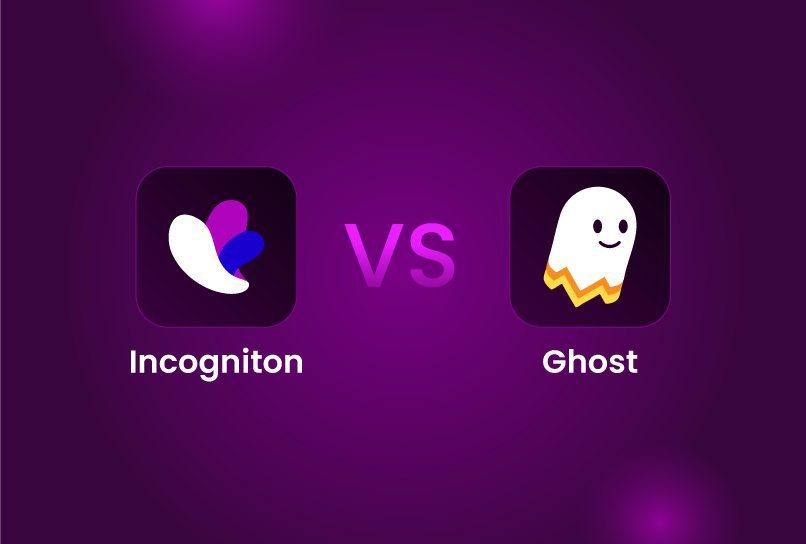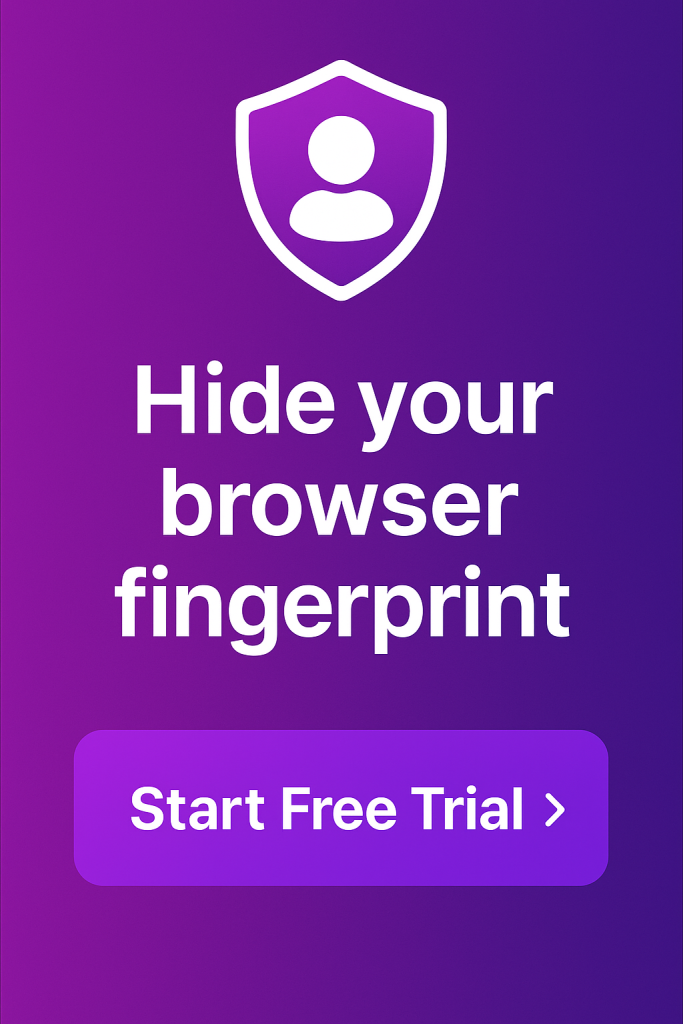Ghost Browser isn’t typically marketed as an anti-detect browser, yet it performs many of the same core functions: helping users manage multiple online identities independently within a single browser. But how does it compare to a purpose-built anti-detect solution like Incogniton?
This breakdown examines how both browsers perform across six critical areas — anti-fingerprinting, proxy integration, automation, collaboration, profile management, and performance — to help you decide which is the better fit for your workflow.
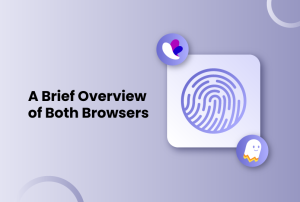
A Brief Overview of Both Browsers
Launched in 2015 in the United States, Ghost Browser is promoted as a “productivity browser.” Its appeal lies in simplifying multitasking—it allows users to run multiple sessions (or “identities”) side by side, making it useful for marketers, developers, and project managers who juggle multiple accounts or environments.
Incogniton, by contrast, entered the market later. Development began in 2019, with its first stable release arriving in 2020. It was designed to address a growing need for an affordable yet powerful anti-detect browser that combines advanced fingerprinting protection with ease of use and team collaboration tools. Its focus on privacy and control has earned it a 4.6/5 Trustpilot rating, with users often citing reliability, automation integration, and profile management as standout features.
While both browsers aim to protect users from intrusive tracking methods such as browser and canvas fingerprinting, their core philosophies differ. Incogniton prioritizes privacy, accessibility, and control, while Ghost Browser emphasizes productivity and workflow management.
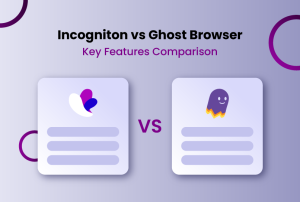
Incogniton vs Ghost Browser: Key Features Comparison
Anti-Fingerprinting Technology
Privacy and identity masking are where the two browsers diverge completely.
Incogniton offers advanced anti-fingerprinting technology, spoofing over 25 parameters including Canvas, WebGL, AudioContext, timezone, and geolocation. It simulates realistic browsing behavior by mimicking the digital signature of genuine users. Each browser profile can be manually tuned or randomized, offering granular control for professionals who need to maintain multiple undetectable identities.
Incogniton offers advanced anti-fingerprinting technology, spoofing over 25+ parameters, including Canvas, WebGL, AudioContext, timezone, and geolocation. It mimics real human behavior and lets users manually fine-tune or randomize each profile’s fingerprint. That makes it far harder for websites to detect pattern-based automation or link accounts through hardware signatures.
Ghost Browser, meanwhile, provides basic isolation only. Each tab runs its own session, separating cookies, cache, and login data. However, the browser fingerprint — the set of identifiable signals a site reads from your environment — remains largely unchanged. Users can’t modify WebGL, Canvas, or other environment variables. It’s fine for separating accounts, but not for staying anonymous.
| Parameter | Incogniton | Ghost Browser |
| Fingerprint Control | Masks 25+ data points (Canvas, WebGL, AudioContext, etc.) | No fingerprint spoofing |
| Behavior Simulation | Mimics real human interaction patterns | None |
| Customization | Manual or automatic per-profile parameter control | Session isolation only |
Proxy Integration
Managing dozens, or even hundreds, of accounts requires automation and reliable proxy integration so it doesn’t become unmanageable.
Ghost Browser has a specialized proxy integration tool called the Ghost Proxy Control. The tool is integrated directly into the interface, letting users assign proxies to each identity or workspace. The browser supports single and bulk proxy testing and even includes a built-in proxy marketplace (Pick-A-Proxy) with ratings, reviews, and use-case filters — useful for non-technical users choosing new proxy providers.
Incogniton also allows you to add and test proxies directly at the profile level. You can assign a different IP to each identity, test the connection, rotate them automatically or import in bulk. It also has a built-in proxy marketplace where you can shop for vetted proxies. However, in addition to all this, it comes with built-in free proxies, which help new users get started without upfront costs.
| Feature | Incogniton | Ghost Browser |
| Proxy Management | Profile-level assignment and testing | Identity-level assignment |
| Built-in Proxies | Available (free starter proxies) | None |
| In-built Proxy Marketplace | Yes | Yes (“Pick-A-Proxy”) |
| Bulk Import & Rotation | Supported | Supported |
Automation Feature Set
Automation is central to multi-account management, and the difference between these two browsers is substantial.
Incogniton supports the three most widely used frameworks for browser automation, Selenium, Puppeteer, and Playwright, through both an API and SDK. Developers can script the creation, launch, and control of profiles, enabling fully programmatic multi-account workflows. Non-developers also benefit from features like Paste as Human Typing, which mimics real keystrokes, and the Synchronizer tool, which performs identical actions across multiple tabs simultaneously.
Ghost Browser, on the other hand, has no native automation framework support beyond basic Selenium scripts. There’s no API, SDK, or synchronization system. It suits small teams managing a handful of accounts manually, but it cannot handle the kind of large-scale operations that require bulk logins or automated testing.
| Automation Feature | Incogniton | Ghost Browser |
| Framework Support | Selenium, Puppeteer, Playwright | Selenium only |
| API / SDK | Full REST API and SDK access | None |
| Synchronizer | Yes | No |
| Paste as Human Typing | Yes | No |
Collaboration and Team Features
Managing multiple identities is rarely a solo effort. Whether it’s agencies, affiliate teams, or e-commerce operators, collaboration features determine how smoothly teams can work together.
Incogniton shines here. It supports both local and cloud storage, allowing users to choose between privacy and accessibility. Cloud synchronization enables real-time collaboration, while local mode ensures maximum speed and security. Profiles can be shared securely across teams, and administrators can assign custom permissions: view-only, edit, or full access.
Ghost Browser provides only basic workspace sharing in its Pro and Team plans. Multiple users can access the same workspace, but there are no granular roles, logs, or permissions, meaning coordination depends on trust and manual organization. It’s serviceable for small teams but not scalable.
| Aspect | Incogniton | Ghost Browser |
| Role-Based Access | Yes | No |
| Profile Sharing | Secure, permissioned sharing | Shared workspaces only |
Profile Management
Incogniton relies on cloud-synchronized profiles, which are encrypted and stored remotely. This enables users to access their configurations from any authorized device and ensures no local data loss. It supports bulk profile creation, cookie management tools (import, export, or collect), and integration with proxies for each profile. This structure benefits large teams or solo professionals managing dozens of distinct environments simultaneously.
Ghost Browser manages profiles through tab-based Identities. Each tab is an independent session with its own cookies and login state, providing a straightforward, visual approach. It’s intuitive but inherently limited. The number of sessions depends on how many tabs your machine can handle. There’s no cross-device synchronization or bulk management.
| Profile Feature | Incogniton | Ghost Browser |
| Storage | Cloud-synced and encrypted | Local |
| Profile Count | Hundreds, scalable | Limited by active tabs |
| Cookie Management | Import, export, collect | Basic isolation only |
| Accessibility | Cross-device, backed up | Device-bound |
Performance and reliability
Both browsers are Chromium-based, so they share Chrome’s speed and familiarity, but they perform differently at scale.
Incogniton is engineered for multi-account performance at scale. Even with numerous active profiles, switching between them is fast due to optimized resource allocation. Each profile runs in a self-contained environment that prevents conflicts or crashes common in heavy multitasking scenarios. The trade-off is slightly higher memory use because of the virtualization needed for fingerprint isolation.
Ghost Browser feels almost identical to Chrome in everyday use. It features color-coded tabs, workspace grouping, and Quick Tabs for smoother multitasking. However, since all sessions run within one window, performance starts to degrade when you exceed 20–25 tabs. It’s reliable for light use but not for intensive operations.
Pricing
Incogniton and Ghost Browser differ sharply in how they structure pricing and free access.
Incogniton’s pricing is designed to grow with you, whether you’re a beginner experimenting with your first setup or a team scaling gradually. It offers a limited-time free plan with 10 profiles available for 2 months, allowing users to test the platform before committing. Its paid tiers start at $19.99/month for 10 profiles and scale accordingly with two more pricing tiers. It also offers a custom package where you can get any number of profiles you want.
Ghost Browser, on the other hand, offers just two pricing options. Its basic tier costs $21/month for unlimited identities, making it accessible to freelancers and small teams who need simple session management. The second plan costs $46/month. However, its free version is minimal, offering only 3 identities. The perk is that you can use the free plan without creating an account. For users who outgrow the free tier, upgrading is mandatory..
| Plan | Incogniton | Ghost Browser |
| Free Plan | 10 profiles (for 2 months) | 3 identities |
| Basic Tier | $19.99/month (10 profiles) | $21/month (unlimited identities) |
| Mid Tier | $29.99/month (50 profiles) | $46/month (Unlimited identities with more workspace controls) |
| Advanced | $79.99/month (150 profiles) | None |
| Custom | Up to 5000 profiles, starts at $149.99/month | None |
Support and Documentation
When things go wrong, responsive support and clear documentation can make all the difference, especially for tools people rely on daily for account management or research.
Incogniton offers a comprehensive Knowledge Centre packed with step-by-step guides, FAQs, and troubleshooting tips written in plain language. For visual learners, there are detailed YouTube tutorials that walk users through everything from profile setup to automation scripts. Developers benefit from well-maintained API and SDK documentation, making it easy to integrate Incogniton into broader workflows.
Support-wise, the team is notably responsive. Users can reach out through Telegram live chat or email, with response times that are typically fast and helpful. This combination of strong documentation and accessible support creates a smooth onboarding experience, even for users with limited technical backgrounds.
Ghost Browser, by contrast, keeps things far more minimal. Its website offers a basic help page and feedback form, but beyond that, support options are limited. There’s no official live chat or dedicated user community, so reaching the team often means sending emails and waiting or resorting to social media to get a response. Documentation is also sparse, which can make troubleshooting frustrating for users who encounter bugs or proxy errors.
Conclusion
Choosing between Incogniton and Ghost Browser comes down to what you value most — privacy or productivity. Ghost Browser remains a solid choice for users who simply need to juggle multiple logins or organize projects in a single interface. Its tab-based identity system and intuitive proxy controls make it ideal for light to moderate use. However, for professionals managing dozens or hundreds of accounts, Ghost Browser’s limitations in automation, fingerprinting control, and scalability quickly show.
Incogniton, on the other hand, was purpose-built for anonymity, automation, and scale. Its advanced fingerprint masking, proxy integration, and API access make it far more versatile. It’s the browser to choose if you prioritize stealth, automation, and collaborative efficiency over simplicity.
If you’re still unsure which fits your workflow, the easiest way to decide is to test their free versions side by side. You’ll quickly see whether you need Ghost Browser’s simplicity or Incogniton’s full privacy stack.
Frequently Asked Questions
How do I download and install the Incogniton browser?
You can download Incogniton directly from its official website. The process is straightforward: select the installer for your operating system (Windows or macOS), run the file, and follow the setup prompts. Once installed, you’ll be able to create and manage multiple browser profiles immediately. There’s no need for extra configuration to get started — the browser generates realistic fingerprints by default.
What is the best anti-detect browser?
There isn’t a single “best” anti-detect browser because it depends on what you need. Incogniton is often recommended for beginners and teams thanks to its simple interface, automation support, and generous free plan (up to 10 profiles). GoLogin is preferred by more technical users who want deeper control over fingerprint parameters. The best choice comes down to budget, team size, and how much customization you require.
Is Tor an anti-detect browser?
No. Tor is a privacy-focused browser that anonymises your internet traffic by routing it through multiple relays. It hides your IP address and makes tracking more difficult, but it does not create or manage unique browser fingerprints in the way anti-detect browsers do. Anti-detect browsers like Incogniton, Multilogin, or GoLogin, on the other hand, generate distinct, realistic fingerprints for each profile, which is crucial for multi-account management.
How can I know if my browser is being tracked?
You can test your browser’s fingerprint on websites like Pixelscan or Whoer. These tools show how much identifiable information your browser leaks, such as IP, device type, and fingerprint uniqueness.
Is using Incogniton or Ghost Browser legal?
Yes, both tools are legal to use. What matters is how you use them. Running multiple accounts for legitimate business, advertising, or testing is fine. However, using them for fraud or prohibited activity can result in account bans or legal consequences.