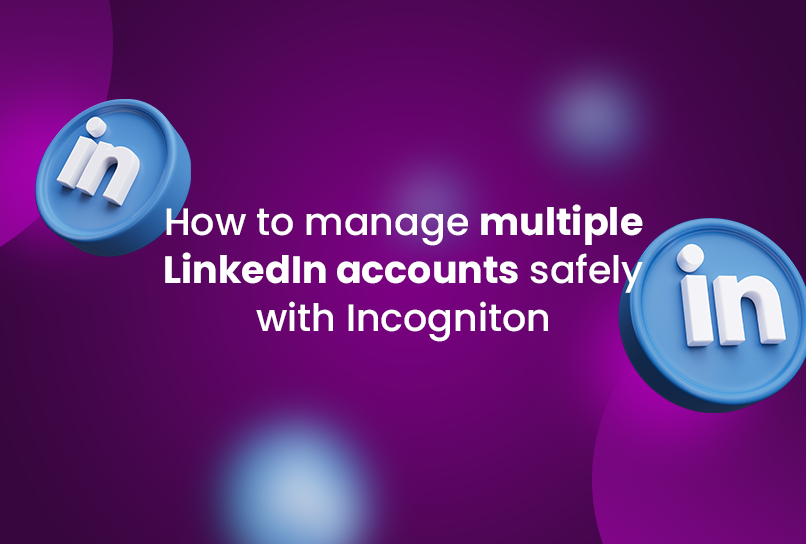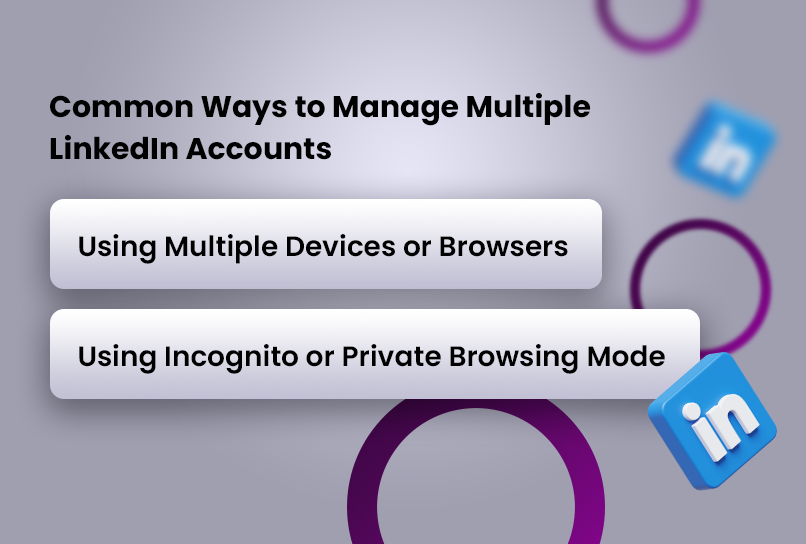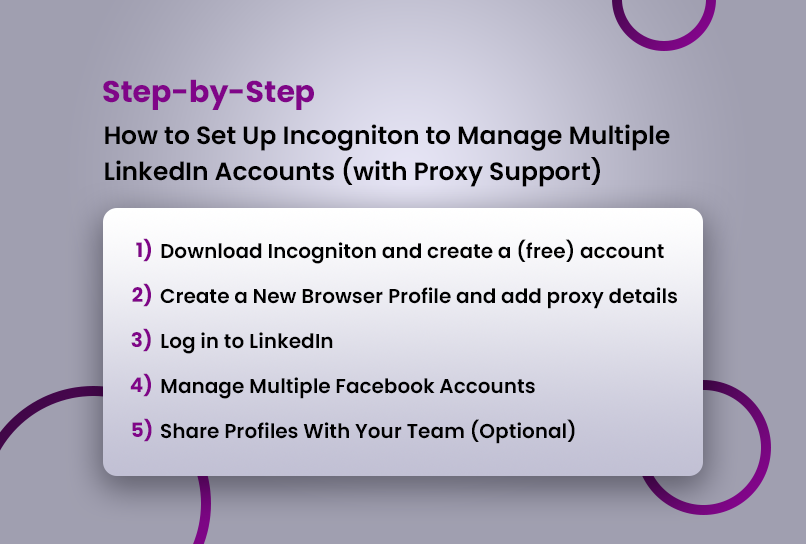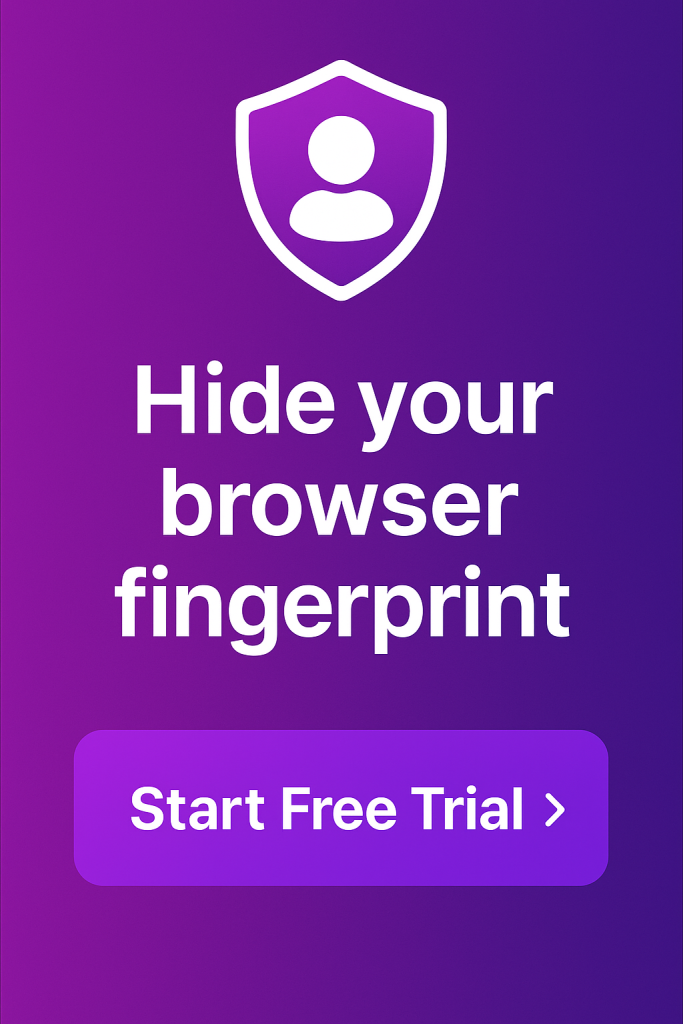If you’ve been using LinkedIn for sales, marketing, or lead generation, you’ve probably noticed a major slowdown in your outreach results. That’s because LinkedIn quietly slashed its connection request limits from around 100 per day to just 100 per week. That’s a 7x reduction in the number of people you can reach.
This change has serious consequences. Outreach on LinkedIn is fundamentally a volume game, whether you’re booking sales calls, growing an audience, or building client pipelines. According to HubSpot’s 2023 State of Inbound report, 89% of B2B marketers use LinkedIn for lead generation, and 62% of them say the platform is the most effective for generating high-quality leads.
But with these new LinkedIn outreach limits, your growth is throttled by design.
So, what’s the obvious workaround? Many professionals, especially in agencies, startups, and sales teams, turn to multiple LinkedIn accounts to scale their efforts. But that creates another challenge: how do you manage them without getting banned?
The Problem with Managing Multiple LinkedIn Accounts
There is an inherent problem with managing multiple accounts on LinkedIn: the platform’s user agreement clearly states that each person is only allowed one LinkedIn account. Creating fake or duplicate profiles for yourself is not only against the rules, but it also puts all your accounts at risk of being flagged, limited, or permanently banned.
Still, there are perfectly legitimate reasons to manage multiple LinkedIn accounts. Social media agencies run campaigns for several clients. Business owners might want to delegate LinkedIn activity to team members. But LinkedIn doesn’t care about intent; it enforces its policies strictly.
So you’re stuck: outreach is limited, and the only viable workaround (multi-account access) is both technically and ethically tricky. Some have developed workarounds to help reduce the risk. But as you will see below, they are not exactly efficient.
Common Ways to Manage Multiple LinkedIn Accounts
Many professionals try to stay under LinkedIn’s radar by relying on simple workarounds. These methods might work when managing just one or two accounts occasionally, but they fall apart quickly at scale.
1. Using Multiple Devices or Browsers
A straightforward method people use is to assign different accounts to different devices. For instance, your personal account might stay logged in on your phone, while you access a client’s profile from your laptop.
Alternatively, you can split accounts across browsers; that is, you use Chrome for one, Firefox or Safari for another.
This setup can work if you’re managing just a few accounts. But as soon as you add more profiles or need to switch frequently between them, the friction increases. It’s inefficient, easy to mess up, and time-consuming. And with each manual login or logout, you increase the chances of raising LinkedIn’s security flags.
2. Using Incognito or Private Browsing Mode
Another trick is to log into different accounts using incognito or private windows. Because incognito mode doesn’t store cookies or browser history, LinkedIn can’t easily associate your activity across sessions.
This may seem like a smart way to stay under the radar. But this approach is only practical for short-term, low-frequency access. If you’re switching between accounts multiple times a day or coordinating a team’s LinkedIn efforts, incognito mode quickly becomes a logistical headache.
Why These Common Methods Don’t Work
In theory, separating accounts by browser or device hides your digital tracks. In practice, it no longer works.
LinkedIn has become far more sophisticated. It now relies heavily on device fingerprinting—a set of techniques that identify users based on browser configuration, hardware specs, screen resolution, fonts, time zone, IP address, and more.
Even in incognito mode or across different browsers, LinkedIn can detect that the same device is being used. Chrome profiles, for instance, might look separate on the surface, but under the hood, they share the same fingerprint.
Two-factor authentication (2FA) adds another layer of complexity. If you’re logging in and out of accounts from the same location or device too frequently, LinkedIn may lock you out or prompt re-verification. Best-case scenario: you waste time. Worst case: accounts get suspended for “suspicious activity.”
Bottom line? These methods don’t scale, aren’t efficient, and put your accounts at unnecessary risk.
The Scalable Alternative: Use an Anti-Detect Browser
The professional solution to this mess is using an anti-detect browser, and Incogniton is one of the best on the market.
Anti-detect browsers are designed to create fully isolated browsing environments. Each profile you create inside Incogniton has its own unique fingerprint, cookie storage, and local environment. From LinkedIn’s point of view, it’s like each profile is being accessed from an entirely separate machine.
Another major pain point in multi-account LinkedIn management is two-factor authentication (2FA). Every time a team member logs in from a new browser or location, LinkedIn might trigger an OTP (one-time password) prompt. That means chasing down codes, disrupting workflows, and sometimes getting locked out of the account.
Incogniton fixes this with its team collaboration feature.
You can assign specific profiles to team members while keeping the session and cookies intact. That means once a profile is authenticated on your end, your team can access it securely without needing to re-enter 2FA codes or passwords.
No more passing around login details. No more interrupted campaigns. Everyone stays synced, secure, and efficient.
In summary, Incogniton isn’t a workaround; it’s a full infrastructure for multi-account management. Whether you’re an agency managing LinkedIn for clients, a founder juggling brand personas, or a sales team running multi-channel outreach, Incogniton gives you:
- Full control over account separation
- Zero login conflicts or detection issues
- Scalable workflows without account bans
All you need is Incogniton, a few proxies, and one device.
Step-by-Step: How to Set Up Incogniton to Manage Multiple LinkedIn Accounts (with Proxy Support)
Managing multiple LinkedIn accounts securely means more than just avoiding duplicate logins—it’s about controlling your digital footprint. Here’s how to set up Incogniton with proxies and create a scalable outreach system for LinkedIn.
Step 1: Download Incogniton and create a (free) account
- Go to incogniton.com and create an account. You will receive login details upon creating your account.
- Choose a plan based on how many profiles or team seats you need.
- Click on the download button for your device (Mac or Windows) to start the download process.
- Install the application on your device.
- Open the downloaded Incogniton app and log in using your credentials.
Step 2: Create a New Browser Profile and add proxy details
- Inside Incogniton, click “Create New Profile”. Set the profile parameters
- Each browser profile should ideally have its own IP address to avoid detection. You can use residential or mobile proxies from trusted providers like Brightdata (formerly Luminati) and Decodo (formerly Smartproxy).
- Once confirmed, save the profile. For more options, here is a list of proxies Incogniton supports.
Step 3: Log in to LinkedIn
- Open the browser profile and log in with your LinkedIn account credentials (client or teammate). Complete 2FA if needed. Incogniton will retain the session safely.
- Name the profile clearly (e.g., “Client A – LinkedIn”). This makes switching between accounts faster and prevents errors.
Repeat steps 2 and 3 for as many LinkedIn accounts as you have and want to manage.
Step 4: Manage Multiple Facebook Accounts
With the browser profiles set up in Incogniton, you can now switch between different LinkedIn accounts and manage them independently.
Step 5: Share Profiles With Your Team (Optional)
Use Incogniton’s team feature to assign profiles to team members without sharing passwords. They’ll get full access to the LinkedIn session, with their own secure environment.
Best Practices for Managing Multiple LinkedIn Accounts
Managing multiple LinkedIn accounts requires more than just technical know-how—it demands a disciplined approach to avoid detection, maintain compliance, and protect account integrity. Below are key best practices to follow if you want to scale responsibly.
Following these best practices ensures you’re not just getting better results, you’re doing it without burning bridges or losing access.
1. Avoid Creating Fake or Duplicate Profiles
LinkedIn allows one personal profile per user. Creating multiple fake identities not only violates the terms of service but also increases the risk of mass account bans.
If you’re managing accounts for others, such as clients, team members, or executives, make sure they are real profiles with legitimate use cases and clear ownership.
2. Monitor for Account Flags or Restrictions
Check each account’s inbox and notifications regularly for signs of login issues or platform warnings. If LinkedIn flags an account, don’t ignore it—respond promptly by verifying login details or appealing the restriction.
If you’re managing accounts for clients, establish a process to stay on top of any security or access issues before they escalate.
3. Keep Activity Human and Natural
LinkedIn tracks patterns in messaging, connection requests, and profile actions. Avoid bulk sending messages or spamming connection requests, especially across multiple accounts.
Use moderation, staggered activity, and personalization to maintain credibility. If you use automation, ensure it’s paired with tools that mimic human behaviour accurately.
READ MORE: Top LinkedIn Automation Tools to Boost Your Networking (2025)
Conclusion
Managing multiple LinkedIn accounts is no longer as simple as using different browsers or clearing cookies. The platform is stricter, smarter, and less forgiving. But with the right tools, particularly an anti-detect browser like Incogniton, you can sidestep the major pitfalls.
Incogniton provides a purpose-built, secure, and scalable way to manage multiple LinkedIn profiles without tripping LinkedIn’s alarms. It removes the guesswork and risk from multi-account management, so you can focus on results, not dealing with the ups and downs of workarounds.
Try out our 10 free profiles offer today to see for yourself.
FREQUENTLY ASKED QUESTIONS
Is using Incogniton legal and safe?
Yes. Incogniton is simply a browser tool. It’s safe and legal to use for managing access to real accounts (such as clients or team members) with their permission. Where you run into trouble is if you use Incogniton to create fake personas or violate LinkedIn’s platform rules (e.g., spamming, mass scraping, fake endorsements).
Can I use Incogniton for platforms other than LinkedIn?
Absolutely. Incogniton works across nearly any web-based platform that requires account logins—Facebook, Instagram, X (formerly Twitter), Gmail, Shopify, Upwork, Amazon, and more. It’s widely used for managing e-commerce accounts, advertising dashboards, client social media accounts, and freelance platforms. The key benefit is the ability to separate accounts safely while managing them from one central place.
How many LinkedIn accounts can I manage with Incogniton?
There’s no hard limit, it depends on your Incogniton plan. Each account is set up in a separate browser profile, and you can manage dozens (or even hundreds) of LinkedIn logins securely and efficiently.
Do I need a proxy for each LinkedIn account?
Technically, no—but it’s highly recommended. If multiple LinkedIn accounts share the same IP address, LinkedIn might assume they’re controlled by the same person, which violates their one-account-per-user policy. Assigning a unique proxy (ideally residential or mobile) to each Incogniton browser profile mimics different physical locations and devices, reducing the risk of account flags.
Do I still need a VPN if I’m using proxies with Incogniton?
No. Proxies and VPNs serve a similar purpose, but you generally don’t need both. In fact, using both can complicate things and create inconsistent digital fingerprints. A high-quality proxy tied to each browser profile does the job of masking IPs and ensuring account isolation.
Can I use Incogniton for free?
Yes, you can. Incogniton offers multiple pricing tiers to cater to different user needs. The Starter tier is free, allowing users to save up to 10 browser profiles and receive regular support. For more advanced features and capabilities, there are also paid tiers available, which start from $29.99.
The paid plans cater to entrepreneurs, teams, and businesses with diverse needs, offering additional benefits and features. For custom packages with more team member seats or profiles, kindly reach out to help@incogniton.
Can I use Incogniton for platforms other than LinkedIn?
Absolutely. Incogniton works across nearly any web-based platform that requires account logins: Facebook, Instagram, X (formerly Twitter), Gmail, and more. It’s widely used for managing e-commerce accounts, advertising dashboards, client social media accounts, and freelance platforms.
Anti-Detect Browser for Multi-Account Management
Manage unlimited virtual profiles for easy multi-account management. Safe and anonymous. Ideal for teams and individuals. Download and try for free now!