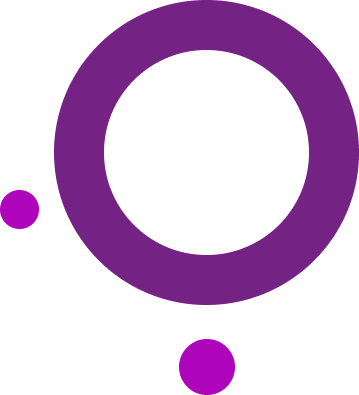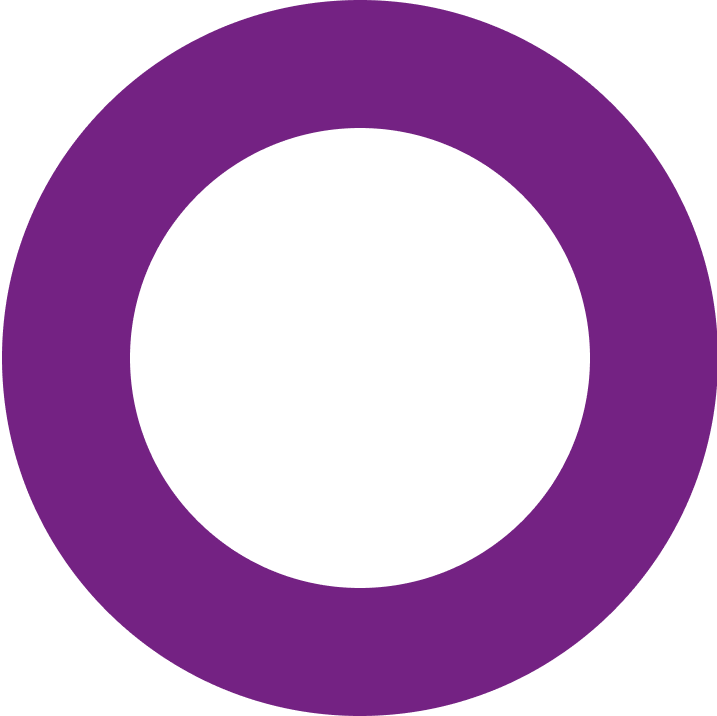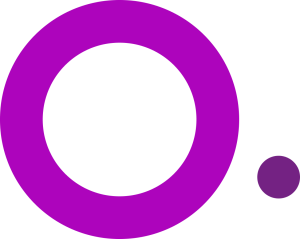
- Multiple browser profiles
- Workflow optimization
- Team collaboration
- Synchronized browser profiles
- User-friendly
See What Your Browser Reveals - Before Websites Do
Use BrowserScan to see what your browser reveals every time you go online. Audit your fingerprint, spot leaks, and verify whether your anti-detect setup with Incogniton looks natural or suspicious.
- Trusted by 1 million+ users
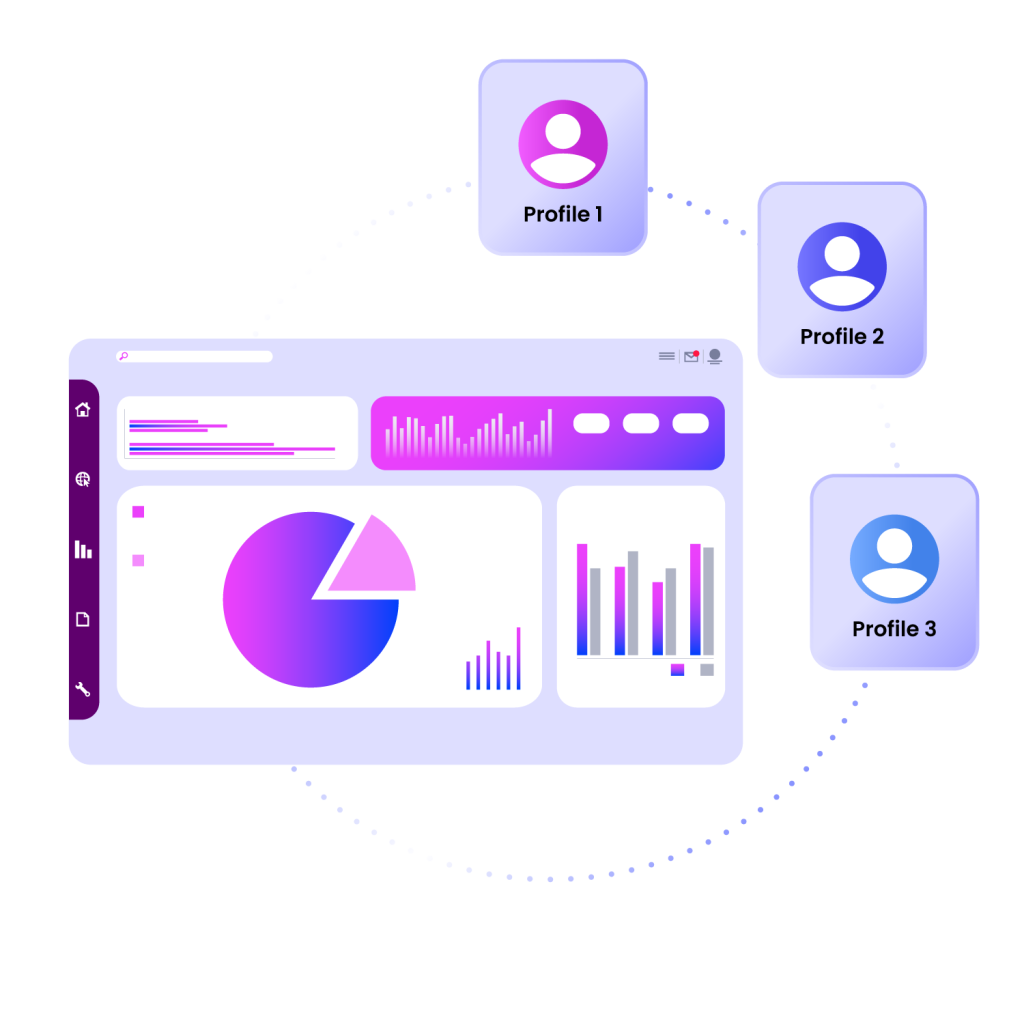
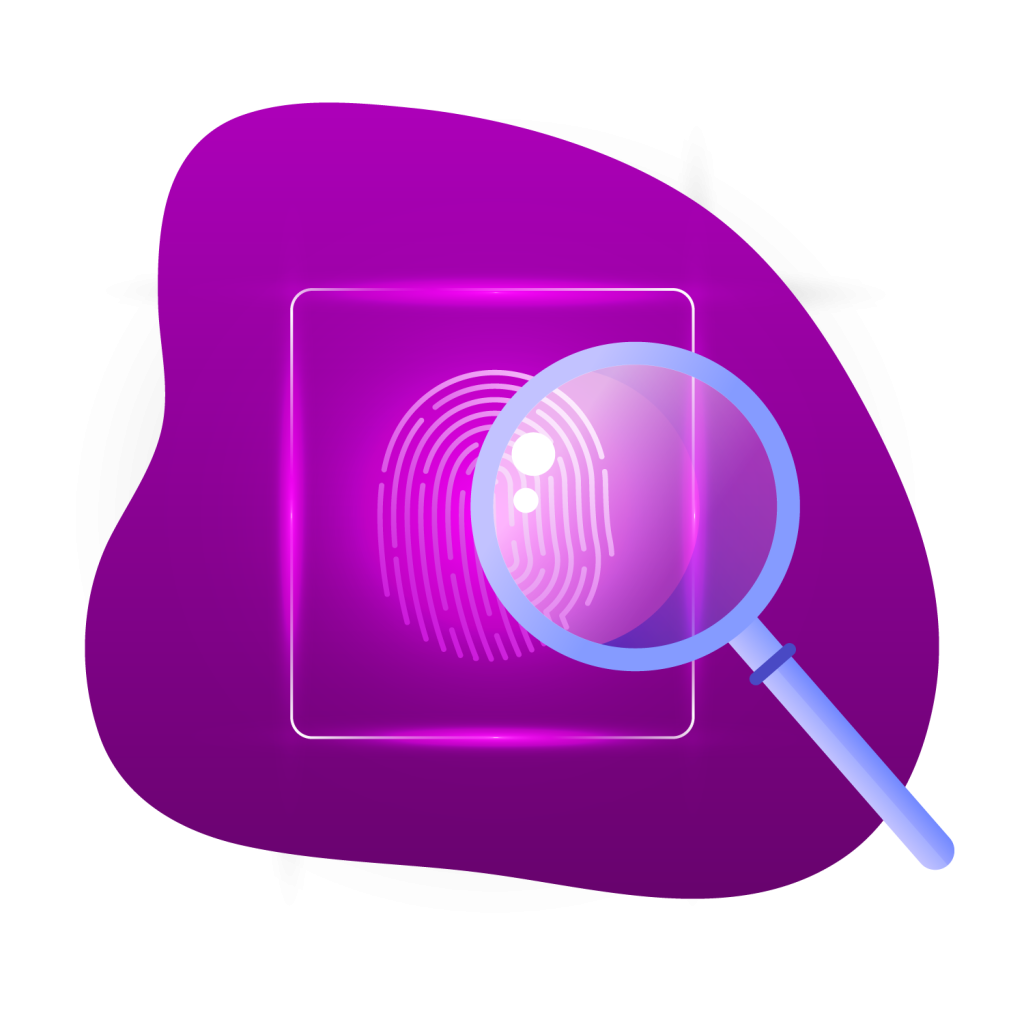
Audit Your Browser Fingerprint Instantly with BrowserScan
Get full visiblity into what websites see about your setup with BrowserScan. The tool automatically collects and displays details such as:
- Browser, operating system, and device type
- Hardware-level information like GPU and CPU specifications
- Graphics rendering results from Canvas, WebGL and WebGPU
- Installed fonts, language preferences, and timezone settings
- Network data like IP, DNS configuration and proxy detection
- JavaScript and plugin capabilities
Once you know what’s exposed you can adjust your browser profile settings in Incogniton until it’s completely undetectable.
How to Use BrowserScan with Incogniton
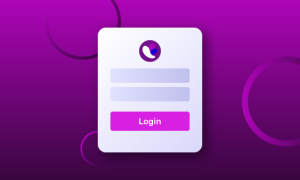
1. Create profile
Create or select the profile you want to test, and ensure it has your preferred proxy settings.
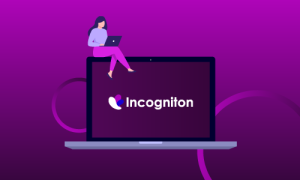
2. Open BrowserScan
Go to BrowserScan.net through your Incogniton profile. The scan begins immediately.
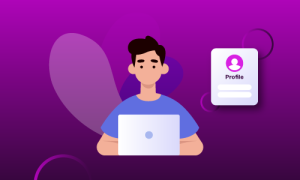
3. Review the report
Review the report, checking IP, browser attributes, system fonts, Canvas/WebGL fingerprints, and more.
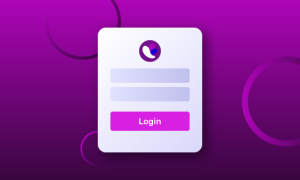
4. Compare profiles
Compare results across multiple profiles.
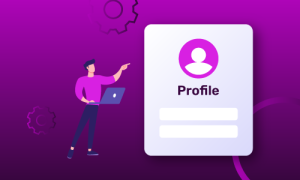
5. Adjust and re-test
Adjust settings in Incogniton, re-run the scan until the profile appears consistent and natural.
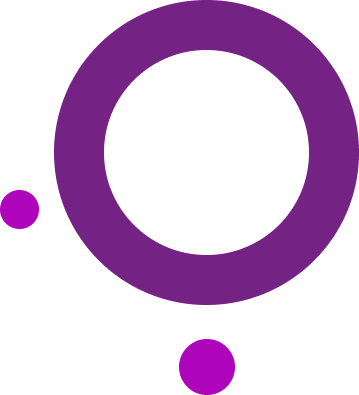
The Value of BrowserScan for Fingerprint Management
Reveal hidden leaks
Discover in seconds what websites can see from your setup and fix leaks and weak points.
Test consistency across profiles
Make sure that each browser profile looks like an independent user, with no overlapping attributes that could link them.
Stay ahead of detection
Catch vulnerabilities early, rather than after an account ban, and stay ahead of detection.
Easy-to-use in Incogniton
Use BrowserScan directly from your Incogniton browser profiles - test, analyze and optimize profiles from one place.

Know When to Run BrowserScan
Use BrowserScan to optimize your Incogniton profiles:
- After creating a new profile
- Before launching campaigns
- After changing VPN or proxy settings
- Routine audits
Try Incogniton for FREE
Sign up now and get 10 browser profiles for free.
Frequently Asked Questions
Is BrowserScan free?
Yes, it’s free to use. Just open BrowserScan.net inside your browser or anti-detect profile, and the scan runs automatically.
Is BrowserScan enough to keep my accounts safe?
No. BrowserScan only shows you what information can be detected. Safety also depends on your proxies, anti-detect browser settings, and how you operate the accounts.
Can platforms like Facebook or Google see more than BrowserScan?
Yes. Big platforms use advanced fingerprinting beyond what BrowserScan tests for — including behavioral data (mouse movement, typing speed, login patterns). BrowserScan is useful, but not the whole picture.
Does BrowserScan work with all browsers?
It works with most modern browsers (Chrome, Edge, Firefox, etc.) and with anti-detect browsers like Incogniton. Results may vary slightly depending on browser architecture.
What’s the difference between BrowserScan and Pixelscan?
Both tools are used to test browser fingerprints. The difference is in the amount of data they are able to present. BrowserScan emphasizes clarity and simple reports, while Pixelscan digs deeper into subtle variations. Many users run both to cross-check results.
Is BrowserScan safe to use?
Yes, BrowserScan is safe to use. It does not store or share your data; instead, it provides insights into how your browser is perceived by websites, helping you identify privacy risks.