It is no secret at this stage – Facebook’s influence extends far beyond its social media platform. Beyond its primary promise of conveniently connecting you with friends and family through your personal data, the platform excels at gathering user data for targeted advertising. In this part of the equation, you — the user — are the product.
This persistent surveillance can however feel intrusive, particularly since no one outside of Meta really knows the full extent of the company’s tracking capabilities, or what they do with the collected data. The Cambridge Analytica scandal is a good example of how bad things get – and it gets even worse with AI.
By acting now, you can cut down on the data the platform collects. And this guide explains in-depth simple ways to do just that. Walk with me.
Understanding How Facebook Tracks You
Facebook uses various tools to monitor your online behavior, even when you’re not actively using the platform. There are two tools, among many others, that undergird the social media platform’s tracking methods: cookies and pixels.
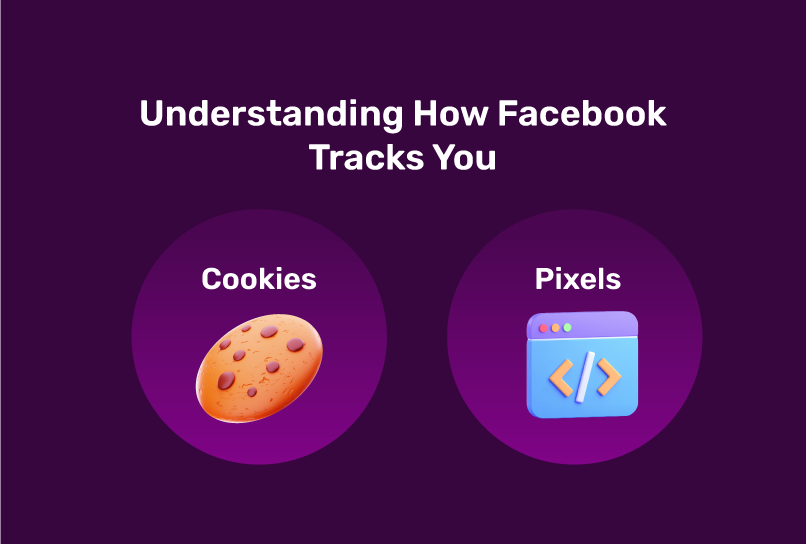
Cookies are what you are familiar with—small files stored on your device that track your browsing history. They store data about your login information, preferences, and other details about your online activities that make internet browsing seamless. Facebook uses both first-party cookies (set by Facebook itself) and third-party cookies (set by Facebook’s partners) to gather information about you.
“Pixels”, on the other hand, are unique to Facebook; they are tiny pieces of code embedded in websites that report your activities back to Facebook. These invisible trackers can monitor your interactions with a website, including which pages you visit, what you click on, and even what you add to your shopping cart.
Together, these tools allow Facebook to build a detailed profile of your interests, preferences, and habits, which it then uses to target you with personalized ads.
Methods to Prevent Facebook from Tracking You
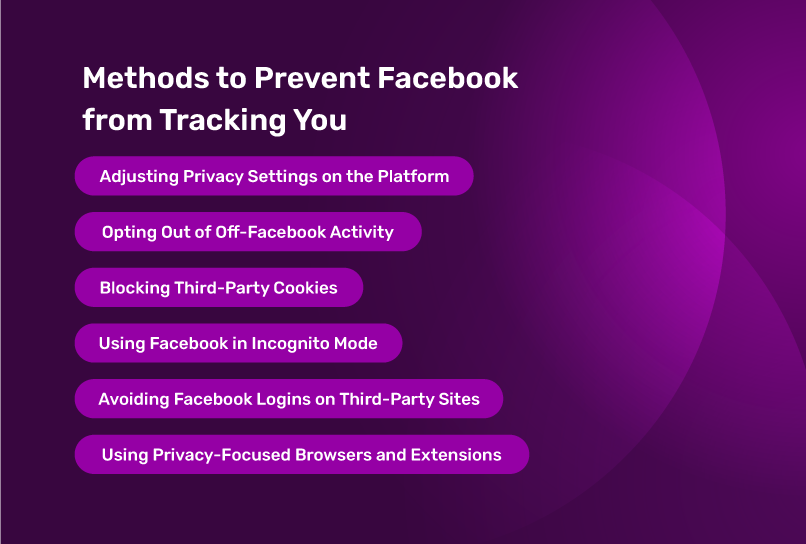
Empowering yourself against Facebook’s tracking doesn’t need to be a hassle. This section provides practical, step-by-step strategies to limit Facebook’s ability to monitor your online activities.
Whether you’re tech-savvy or just starting to take control of your digital privacy, you’ll find actionable tips and tools to help safeguard your personal information and browsing habits.
1. Adjusting Privacy Settings on the Platform
One of the simplest ways to limit Facebook’s tracking is by adjusting your privacy settings on the platform. Start by reviewing who can see your posts and personal information.
You can also limit how Facebook uses your activity for ad targeting by navigating to the “Ads” section in your account settings.
2. Opting Out of Off-Facebook Activity
Facebook allows you to opt out of tracking your activity on third-party sites through its Off-Facebook Activity tool. This feature gives you more control over what information Facebook collects when you’re not using the platform.
To use this tool:
Go to your Facebook account settings
Select “Your Facebook Information”
Click on “Off-Facebook Activity”
Here, you can view and manage the data Facebook receives from other websites and apps. You can choose to disconnect this activity from your account or clear your history.
3. Blocking Third-Party Cookies
Blocking third-party cookies in your browser can prevent Facebook from tracking your activity on other websites. Most modern browsers allow you to block these cookies through their privacy settings. By doing so, you limit the amount of data Facebook can collect from your off-platform activities.
Here’s how to do it in popular browsers:
1. Google Chrome:
Go to Settings > Privacy and Security> Cookies and other site data
Select “Block third-party cookies”
2. Mozilla Firefox:
Go to Options > Privacy & Security
Set “Enhanced Tracking Protection” to “Strict“
3. Safari:
Go to Preferences > Privacy
Check “Prevent cross-site tracking“
4. Microsoft Edge:
Go to Settings > Privacy, search, and services
Turn on “Prevent tracking“
4. Using Facebook in Incognito Mode
When you browse the web in incognito mode (also known as private browsing in some browsers), your browser doesn’t save your browsing history, cookies, or site data. While this can reduce the amount of information Facebook can track, it’s not a foolproof solution. Incognito mode doesn’t stop Facebook from tracking you via other means like Browser fingerprinting.
However, it can help minimize tracking when browsing other sites.
READ MORE: Unmasking Incognito Browsing: What’s Covered and What’s Not – Incogniton
To use incognito mode:
On Google Chrome: Press Ctrl+Shift+N (Windows) or Command+Shift+N (Mac)
On Mozilla Firefox: Press Ctrl+Shift+P (Windows) or Command+Shift+P (Mac)
On Safari: Press Command+Shift+N
On Microsoft Edge: Press Ctrl+Shift+N
5. Avoiding Facebook Logins on Third-Party Sites
It’s convenient to use Facebook to log in to other websites and apps, but doing so gives Facebook access to more of your data. Instead, create separate login credentials for each site or app and use a password manager to keep track of them. This will prevent Facebook from linking your activities on third-party sites to your account.
6. Using Privacy-Focused Browsers and Extensions
Consider switching to privacy-focused browsers like Brave or using extensions like uBlock Origin, Privacy Badger, or Ghostery. These tools can block ads, tracking scripts, and cookies, providing an additional layer of protection against Facebook’s tracking efforts. They are particularly effective in preventing Facebook from collecting data from third-party websites.
How to Prevent Facebook Tracking With the Incogniton Browser [Bonus Tip]
Incogniton is an anti-detect browser designed to protect your online privacy and anonymity. Its primary feature is its ability to mask your online identity with its anti-fingerprinting tech. Browser fingerprinting is one of the underlying tech behind Facebook’s pervasive and somewhat unescapable tracking capabilities.
The browser allows you to create browser profiles with customizable fingerprints that make it difficult for websites to link your activities across different internet. This is particularly useful for users who want to maintain privacy while still using Facebook.
Managing Multiple Facebook Accounts
For those who manage multiple Facebook accounts—for personal use, business, or marketing purposes—Incogniton offers a legal and efficient way to do so without getting flagged by Facebook’s algorithms. By creating separate profiles for each account, you can avoid the risk of being detected and potentially banned for managing multiple accounts from the same device.
READ MORE: How to Manage Multiple Facebook Accounts – Incogniton
Other Key Features of Incogniton:
Automated Cookie and Cache Management: You manage what information Facebook collects about you with cookies with this suite of tools. You can automatically clear cookies and cache after each session to prevent tracking.
Seamless Proxy Integration and Management: You buy and integrate proxies directly in Incogniton if you need to change your IP address regularly to avoid location-based tracking.
Collaborative and Team Management: This feature allows you to co-manage your browsing activities with other people you authorize.
Balancing privacy and convenience comes down to a personal decision. Facebook’s features are undeniably convenient, but they come at the cost of your privacy. By taking steps to protect your data, you can still enjoy the benefits of Facebook while minimizing the risks associated with tracking.
Remember that no single method is 100% effective in preventing tracking. A combination of techniques—adjusting privacy settings, using privacy-focused tools, and being mindful of your online behavior—provides the best protection.
Ultimately, the choice is yours. Whether you decide to limit Facebook’s access to your data entirely or simply take a few precautions, the key is to make informed decisions that align with your comfort level and privacy needs. Stay informed about privacy issues, regularly review your settings, and consider using tools like Incogniton to maintain control over your online presence.
FREQUENTLY ASKED QUESTIONS
What does Facebook do with the data it collects from tracking you?
Facebook claims that the data it collects are used to enhance your overall experience on the platform. For example, they might use your preferences to tailor the content you see in your News Feed, suggest friends or groups you might like, or improve the platform’s features and functionality. On the other hand, Facebook’s business model revolves around targeted advertising.
By tracking your online activity, they can build a detailed profile of your interests, preferences, and behaviors. This information is then used to show you ads that are more likely to be relevant and appealing to you and so increase your odds of buying the product. And this confidence in their ability to prime you to buy/do something is what they sell to advertisers.
Does VPN stop Facebook tracking?
No, a VPN (Virtual Private Network) doesn’t block Facebook tracking by default. While a VPN can enhance your online privacy in several ways, it’s not a complete solution for preventing Facebook from tracking you.
Here’s why: A VPN masks your IP address, which can prevent Facebook from knowing your exact location. However, Facebook uses many other methods to track you. For instance, if you’re logged into Facebook, it can still track all your activities on the platform, or if use your FB account to log in to third-party apps.
Can I Run Multiple Accounts On Facebook?
Facebook’s official policy prohibits users from having more than one personal account. However, there are legitimate reasons why someone might need to manage multiple Facebook accounts, such as:
Managing business pages
Handling social media for clients
Separating personal and professional online presence
Facebook’s Business Manager tool or using different browsers or browser profiles for each account or as mentioned earlier, Incogniton, are your options to manage multiple accounts safely and still be within Facebook’s rules.
Anti-Detect Browser for Multi-Account Management
Manage unlimited virtual profiles for easy multi-account management. Safe and anonymous. Ideal for teams and individuals. Download and try for free now!
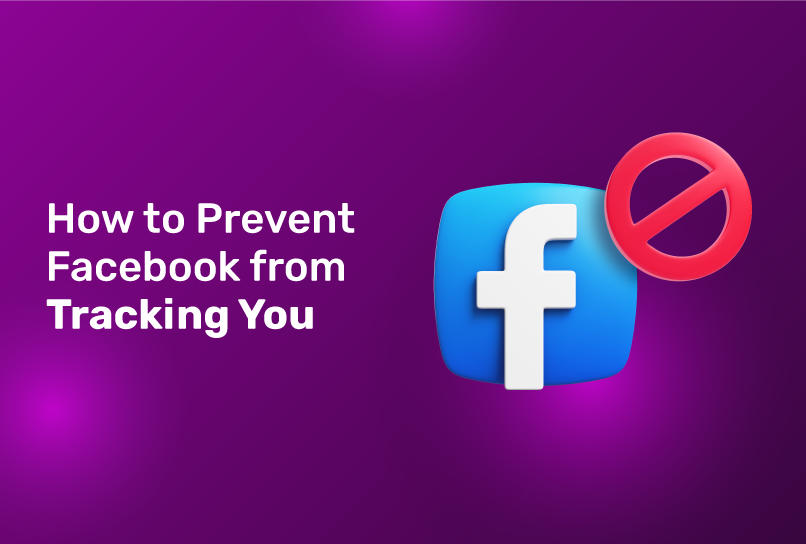
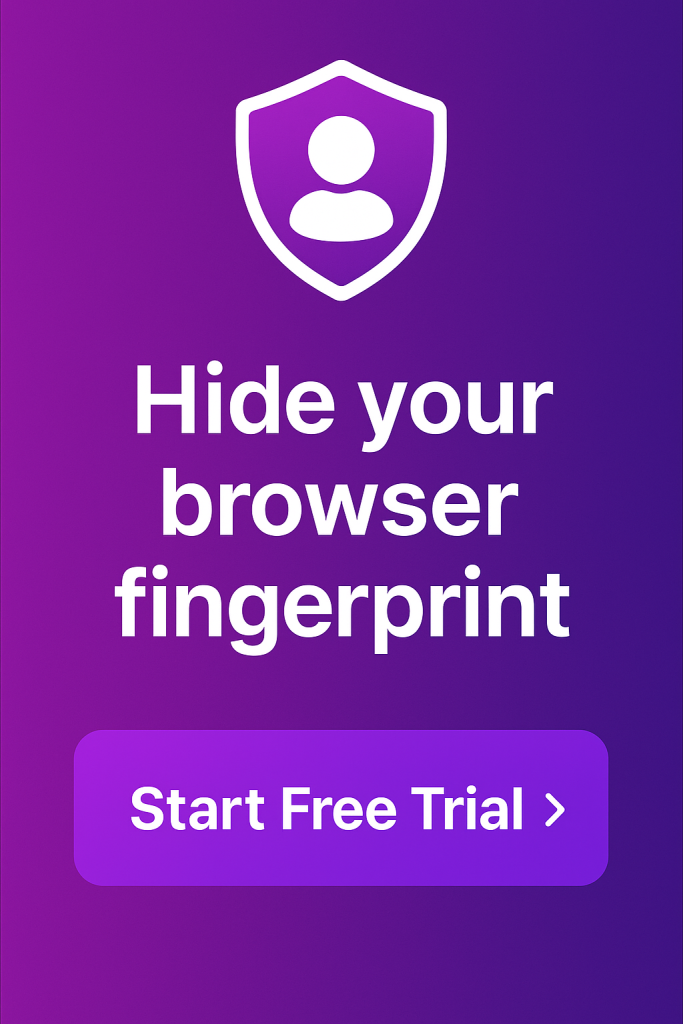
Comments are closed.