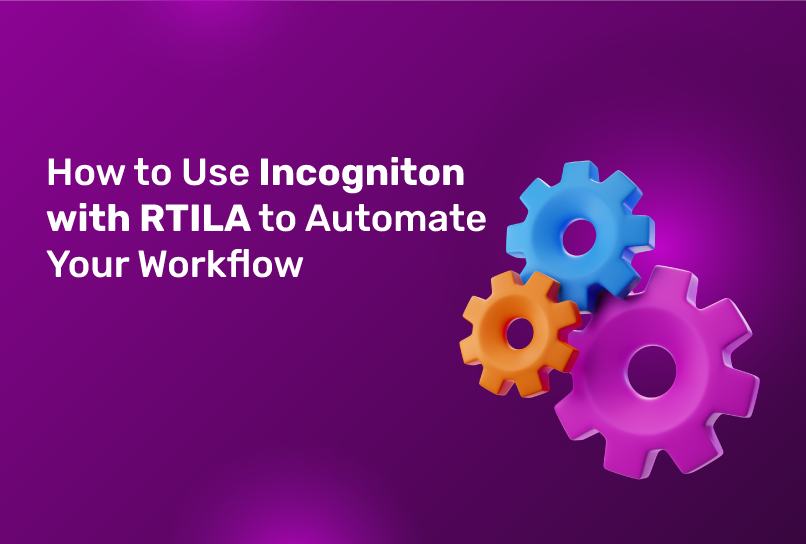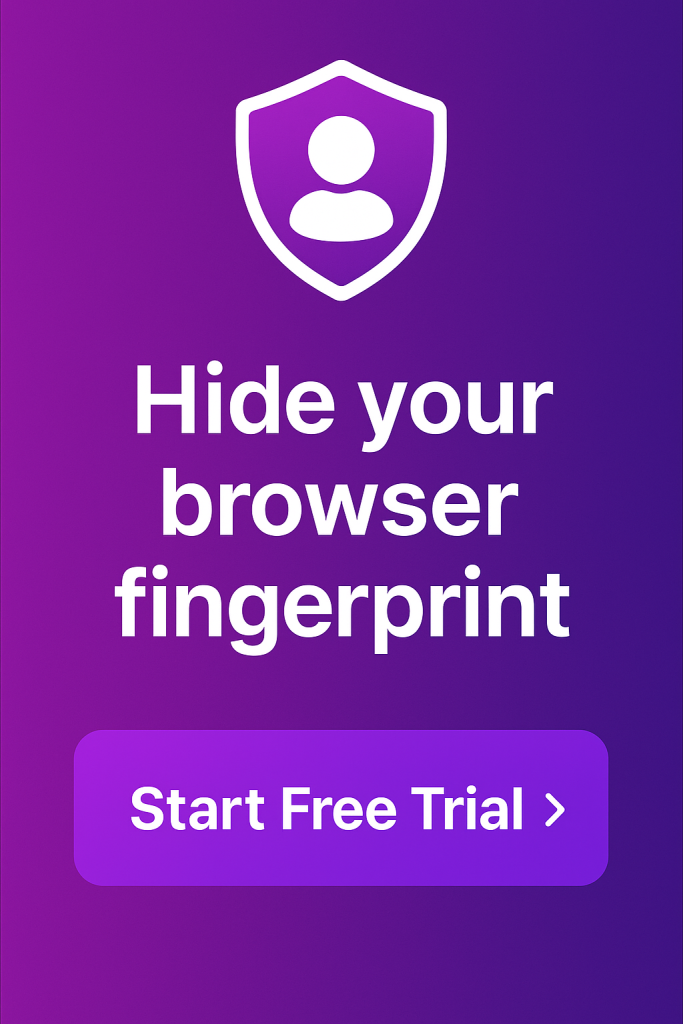As an Incogniton user, you’re already familiar with the power of browsing the web anonymously. Now, imagine taking this to a whole new level with extensive automation — the online world becomes your oyster, as they say.
This new level of efficiency and effectiveness is what you get when you combine RTILA’s scripts with Incogniton’s anti-fingerprinting capabilities. Together, both tools create an unbeatable setup that will change how you manage online tasks and workflows.
This guide will walk you through how to set up and use Incogniton with RTILA, give a general overview of RTILA’s platform, and the types of automation it supports, and offer tips to help you get the best out of both systems.
What is RTILA?
RTILA is a user-friendly automation platform built for non-coders. It allows users to automate complex web tasks through scripts that mimic human actions on a website. Whether it’s data scraping, form-filling, or account creation, RTILA’s automation capabilities cover a wide range of web-based tasks, reducing manual workload and enhancing efficiency.
The true power of RTILA lies in its ability to automate repetitive tasks—things that would otherwise require hours of human input. Whether you’re managing multiple social media accounts, collecting data, or handling e-commerce processes, RTILA can script these actions and execute them seamlessly.
For instance, a social media manager tasked with handling several profiles across different platforms can use RTILA scripts to schedule posts, manage engagements, and even track analytics. What once required multiple logins and clicks can now be performed by a script with zero manual intervention.
Pairing this with Incogniton—an anti-detect browser that enables anonymous, multi-profile browsing—allows users to automate workflows while maintaining a high degree of privacy.
Incogniton creates individual browser profiles, each with its own set of cookies, cache, and browsing history. This ensures that every session remains separate and isolated, reducing the risk of cross-tracking by websites.
RTILA’s scripts work across many web browsers, not just Incogniton, but using them together unlocks unique benefits, especially for tasks that require anonymity or the management of multiple accounts.
Why Use Incogniton with RTILA?
Incogniton is specifically designed for users who need true multi-profile browser management Unlike traditional browsers, Incogniton ensures that profiles are not interconnected.
Each profile has its own cookies, cache, and browsing history, simulating a different browsing environment for every session.
Notably, the anti-detect browser comes with other features like a suite of cookie management tools, direct proxy integration and also automation capabilities like Synchronizer and its Selenium and Puppeteer integrations.
While you can use the synchronizer directly, you’ll need to have a good command of programming languages to use the integrations. RTILA eliminates that by giving you ready-made scripts to get your tasks done. You can automate easily, faster, and at scale.
Other benefits you gain include:
Convenience: RTILA’s scripts handle the entire workflow, meaning you don’t have to manually enter any data or perform any action—everything from logging into accounts to filling out forms is fully automated.
Efficiency: Automating processes like account creation or data scraping, while running these tasks through separate profiles in Incogniton, increases efficiency and scalability. You can perform more tasks in less time while keeping operations discrete.
To illustrate how beneficial the combo is, consider this: say you need to automate the creation of Gmail accounts. With RTILA, you can use a pre-built script to automate the entire process.
When paired with Incogniton, each Gmail account is created in a separate profile, making it appear as though they’re being created by different users. This avoids the red flags that Google might otherwise raise if all tasks came from the same browser or IP address.
What Can You Do with the Incogniton and RTILA Combo?
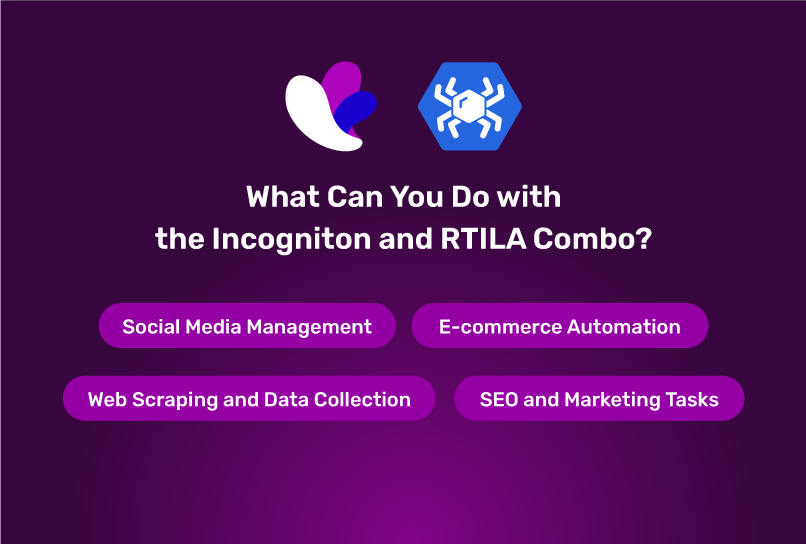
The flexibility of both platforms means you can adapt them to suit almost any task, limited only by your workflow, imagination, and the scripts available to you.
Here are some of the things you can do with Incogniton and RTILA scripts:
- Social Media Management: Automate tasks such as logging into multiple social media accounts, posting content, or even managing engagements across platforms—all while maintaining anonymity.
- E-commerce Automation: RTILA and Incogniton can help you manage multiple e-commerce accounts on platforms like Amazon or eBay, automating tasks such as fulfilling orders, responding to inquiries, and tracking inventory.
- Web Scraping and Data Collection: You can design RTILA scripts to scrape data from websites, such as extracting product details, pricing, or customer reviews, while Incogniton ensures that each scrape session appears to come from a unique profile.
- SEO and Marketing Tasks: Automate keyword research, competitor analysis, or even manage backlinks by running RTILA scripts through different Incogniton profiles which ensures anonymity in all interactions.
The key here is versatility. Both Incogniton and RTILA are highly adaptable. You can customize workflows based on your specific needs, whether you’re handling customer support, managing multiple online identities, or conducting market research.
Your imagination and the variety of RTILA scripts you can access or create will determine how far you can push the boundaries.
If you can think of a repetitive task online, chances are you can automate it with RTILA, and Incogniton ensures each task is carried out with complete anonymity. Now, let’s dive into the practical steps for using both platforms together.
Step-by-Step Guide: Setting Up Incogniton with RTILA
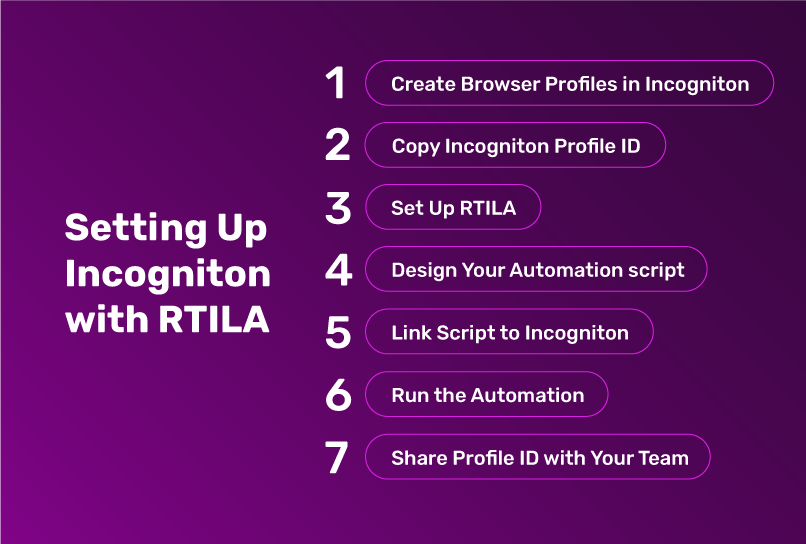
To use Incogniton with RTILA, follow these steps to automate tasks efficiently and securely.
But before you get started, you need to have the following already settled. If you’ve already done these, feel free to skip ahead to the next step.
Incogniton is installed on your device. If you haven’t, visit Incogniton’s website here, download the browser, and follow the installation instructions based on your operating system — Windows, MacOS, etc.
Subscription with API Access: Ensure you subscribe to an Incogniton plan that includes the API ACCESS feature. Without this, RTILA cannot access the Incogniton profile sessions. Don’t forget to use the RTILA discount code (RTILA20) to get a better deal.
Once you have downloaded Incogniton and gotten your subscription, you’re ready to create profile sessions that will be linked to RTILA.
Step 1: Create Browser Profiles in Incogniton
(If you’ve already done this, feel free to skip ahead to the next step.)
Follow this guide to create new browser profiles in Incogniton. [This is a live demo of the process if you prefer that]
These profiles will represent the sessions you want RTILA to automate
Step 2: Copy Incogniton Profile ID
After creating and logging into your browser profiles, locate the specific profile you want to use for automation.
Click the small arrow next to the profile to expand its configuration details
Copy the Profile ID shown in the expanded section. This ID is essential for linking Incogniton to RTILA.
Step 3: Set Up RTILA
Create an account on RTILA if you haven’t already. Visit their official website to do so and follow their instructions.
Step 4: Design Your Automation script
Open RTILA and create a new project for your automation task
You can either use the templates or design the automation commands for the task from scratch using RTILA’s intuitive interface.
Step 5: Link Script to Incogniton
Go to your RTILA’s project “Settings”
Look for the field labeled Incogniton Profile ID.
Paste the Profile ID that you copied from Incogniton into this field and save the configuration.
Doing this links the RTILA automation script to the specific Incogniton browser profile.
Step 6: Run the Automation
Now, you are all set! Inspect your RTILA project and run the automation by pressing the ‘play’ button next to your script name
RTILA will open the assigned Incogniton profile and execute the tasks.
The automation will open your Incogniton profile and log in automatically, using the session data from the profile. No need to manually enter login credentials!
Watch the automation to ensure everything runs smoothly. If needed, make adjustments to the RTILA commands or Incogniton profiles.
Once done, you can safely terminate the session on Incogniton to maintain security.
Step 7: Share Profile ID with Your Team (Optional)
If you’re working with a team, you can share just the Profile ID without exposing any sensitive login credentials. This enables your team to run the automation on their own machines using your profiles.
Tips for Getting the Best Out of Incogniton and RTILA
To maximize the potential of both Incogniton and RTILA, it’s important to implement some best practices that will enhance performance, efficiency, and reliability. Below are several strategies that will help you get the most out of these tools and ensure your automation run smoothly.
Optimize and Fine-tune the RTILA Scripts
While RTILA offers pre-built scripts, there’s always room for optimization to ensure peak performance. A simple yet effective way to improve script behavior is by including random delays between actions. This adjustment helps mimic natural human activity, reducing the chances of automated behavior being flagged by websites.
For example, if you’re automating form-filling tasks, adding random pauses between clicks, keystrokes, or page scrolls can make the bot’s behavior appear more authentic.
Many websites have sophisticated detection systems that look for bot-like patterns such as constant timing between actions, so introducing variability helps maintain stealth.
Regularly Update Scripts
One of the key challenges with automation is that websites frequently change their layouts or implement new security measures. These changes can break your existing RTILA scripts, causing them to fail or behave unpredictably. To avoid this, make it a habit to regularly update your scripts.
Keep an eye on websites you automate tasks for, and whenever a significant change is made—whether it’s a design tweak or a shift in how forms are processed—adjust your RTILA scripts accordingly.
Proactively maintaining your scripts ensures that your workflows stay functional without any unexpected interruptions.
Manage Resources
Automation tasks, especially those running multiple browser profiles in Incogniton, can demand a lot from your system. Keep track of how many browser profiles you’re running and ensure that your computer or server has enough CPU, RAM, and bandwidth to handle them.
When too many profiles are open simultaneously, or if your system is underpowered, the automation can slow down or even crash. Monitoring your system’s performance while automation is running will help you avoid bottlenecks and ensure a smoother operation.
Keep Good Profile Hygiene if You Manage Multiple Profiles
Managing multiple profiles in Incogniton can get overwhelming if not handled properly. It’s best to organize your profiles based on specific tasks, such as having one set for social media accounts, another for e-commerce, and a separate one for data scraping.
This organization not only improves workflow management but also ensures that you avoid clutter or confusion.
Additionally, consider using descriptive names for each profile to quickly identify which profile is used for which task. Proper profile hygiene helps keep your Incogniton workspace neat, allowing you to scale your operations more effectively.
Conclusion
Combining Incogniton with RTILA creates a powerful solution for automating online tasks while maintaining complete anonymity. Whether you’re managing multiple social media accounts, automating e-commerce workflows, or scraping data, this combination gives you the flexibility to scale your operations efficiently.
By following the steps outlined in this guide, you can begin automating your workflows in a way that is not only efficient but also secure and anonymous.
Keep experimenting with RTILA’s automation features and Incogniton’s browser profiles to fine-tune your workflow and unlock even greater potential.
Anti-Detect Browser for Multi-Account Management
Manage unlimited virtual profiles for easy multi-account management. Safe and anonymous. Ideal for teams and individuals. Download and try for free now!