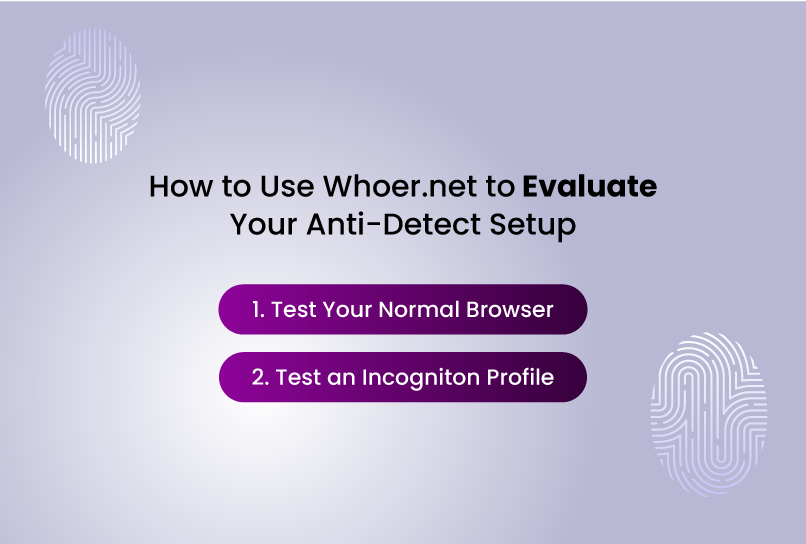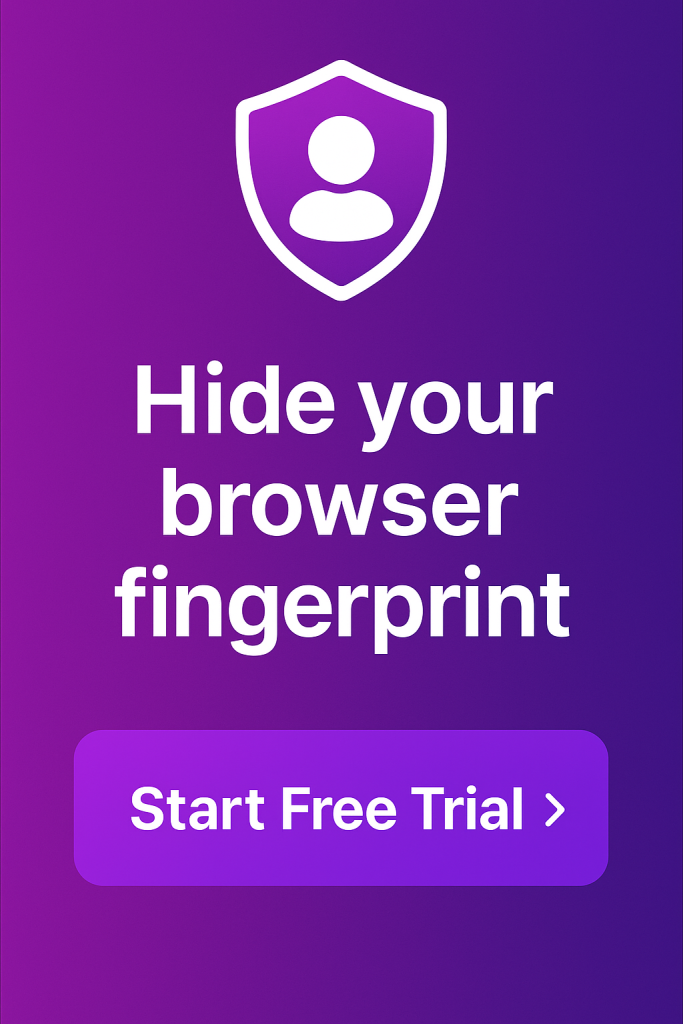Pros don’t guess—they test. So before you run that ad campaign, scrape that site, or test-launch your backup store, you should verify that your anti-detect browser setup is doing the exact thing you need it to do.
Whoer.net is a browser fingerprint testing tool that simulates what tracking systems see, and helps you identify potential leaks in your anonymity setup.
If you use anti-detect browsers like Incogniton to manage multiple browser profiles for affiliate marketing, e-commerce, web scraping, lead generation, or ad operations, Whoer.net is a good first step to validate your browser fingerprint.
This article walks through what it does, how to use it effectively, what its scores actually mean, and what red flags to watch out for when managing anti-detect environments.
A Quick Primer on Browser Fingerprinting
Let’s talk about why you’re even doing all this in the first place. The bottom line is, most websites today are obsessed with identifying who’s behind the screen. And they’ve moved well beyond cookies.
Modern tracking systems rely heavily on browser fingerprinting, a highly effective method that collects dozens of passive data points from your browser and device to generate a nearly unique profile of you.
Unlike cookies or IP tracking, fingerprinting doesn’t require your permission. It is based on technical attributes your browser shares with every website it visits.
Here’s what a basic fingerprint might include:
- Your operating system (Windows, macOS, Linux)
- Browser type and version (Chrome 120, Firefox 115, etc.)
- Screen resolution and color depth
- Language and timezone settings
- Installed fonts and browser plugins
- Canvas and WebGL rendering fingerprints
- Touch support, device memory, and other system specs
These attributes may seem harmless in isolation. But when combined, they can uniquely identify your browser with up to 92.5% accuracy. And unlike cookies, it can’t be cleared with a click.
Read more about Browser Fingerprinting in this guide
This fingerprint can then be used by advertisers, analytics platforms, fraud prevention systems, and even government surveillance agencies to track your behavior across the web.
Let’s say you’re running five Facebook ad accounts, each in a different browser profile. If just one detail overlaps—like a matching canvas fingerprint or identical timezone setting across accounts—platforms can flag your activity and connect the dots. That means bans, shadowbans, or even account blacklisting.
This is especially dangerous because:
- Fingerprints are persistent (they don’t clear like cookies).
- They’re invisible to most users.
- They often bypass even high-end VPNs or proxies.
And if you’re operating in a niche like crypto, arbitrage, ad arbitrage, or web scraping, platforms are even more sensitive to these signals.
That’s why validating your setup matters—not just once, but continuously. It’s not just about masking your IP. You need to look normal from every angle.
Introducing Whoer.net
Whoer.net is an IP lookup tool originally built for VPN users. It started as a way to check whether your IP address and DNS were leaking while connected to a VPN or proxy, but over time, it has evolved into a broader online anonymity testing tool.
What makes Whoer.net stand out is its simplicity. Within seconds, it gives you a snapshot of your browser’s anonymity status, combining factors like:
- IP address and DNS server
- Time zone and location
- Language and browser settings
- WebRTC and proxy status
And it packages all of that into an anonymity score out of 100.
It’s not a forensic analysis tool like BrowserLeaks or Pixelscan, but it provides a solid overview for anyone who wants to quickly understand how visible they are on the internet.
How to Use Whoer.net to Evaluate Your Anti-Detect Setup
Testing with Whoer.net is simple, but interpreting the results in the context of your anti-detect browser takes nuance. The goal isn’t just to get a high score; it’s to craft a coherent fingerprint that looks natural and blends in.
Here’s how to test your browser setup using Whoer, step by step:
Step 1: Test Your Normal Browser
Open Chrome, Safari, or Firefox (outside your anti-detect environment) and visit https://whoer.net.
You’ll immediately see:
- An IP address and location
- Your ISP, whether a proxy/VPN, is detected
- A basic anonymity score
Scroll down a bit to the section where you find “Browser fingerprint,” and click on it. You see a lot of technical information under separate headings like “Browser”, “HTTP Headers,” and “Screen.” Note these details.
You need them provided to establish a reference point for your comparison.
Step 2: Test an Incogniton Profile
Now launch one of your Incogniton profiles—visit Whoer.net again—then compare your results.
Pay attention to:
- Timezone mismatch: Does browser time align with IP location?
- Language: Does your Accept-Language header match the region?
You’re not aiming for a perfect score. You’re aiming for something coherent and believable.
What the Anonymity Score Means (and What It Misses)
When you run a Whoer.net test, your browser gets assigned an anonymity score out of 100. It’s tempting to treat this like a video game—higher must mean better, right? Not quite.
A perfect score means your profile has no obvious leaks. No exposed IP, no language mismatches, no time zone weirdness. But in many cases, a 100/100 result can actually appear too clean, too generic, too “engineered.” And that’s a red flag.
Real users are messy. Their setups vary naturally. A totally sterile fingerprint can scream “bot” to sophisticated platforms like Google, Facebook, Amazon, or TikTok.
What the Score Doesn’t Tell You
Here’s the catch: Whoer’s scoring system is not comprehensive. It’s only scanning what’s obvious. It does not evaluate:
- Fingerprint uniqueness – How rare or identifiable your setup is in the wild. Use tools like AmIUnique or Panopticlick for this.
- Bot detection resistance – Whether your browser passes under behavioral scrutiny by real-time detection engines.
- Audio context fingerprinting – A common signal for advanced trackers.
Think of the anonymity score as a doorway check, not a deep inspection. That’s why it’s just one tool, and not the final word.
Common Red Flags Whoer.net Reveals
Here are typical issues that can tank your anonymity score, and how to fix them inside Incogniton:
| Red Flag | Why It Matters | Fix in Incogniton |
| WebRTC IP leak | This means your real IP, even behind VPN or proxy, is exposed | Change your proxy and IP provider |
| Timezone doesn’t match geo-IP | Platforms flag mismatches as suspicious | Incogniton handles this, but you can also manually tweak your timezone |
| Language doesn’t match time zone or IP | Inconsistency = bot signal | Incogniton handles this, unless manually tweaked |
| Fonts too minimal or too unique | Fingerprint stands out as unusual | Use common OS font stacks |
| User agent mismatch | Browser version or OS doesn’t match system info | Use bundled presets or validated user agents |
These issues are small but can tip detection systems over the edge, especially when combined.
When Should You Use Whoer.net?
This biggest reason to use Whoer.net is to quickly check if the proxy or VPN tied to your Incogniton profile is actually working as intended.
When you load the site, it immediately shows you what IP you’re using, whether it’s being detected as a proxy or VPN, and what country and ISP it’s associated with.
This is important because even a well-configured anti-detect browser can be undermined by a poorly chosen proxy. If your proxy leaks DNS requests, shows up as a datacenter IP, or gives away a mismatched timezone or region, platforms can flag your activity, even if your fingerprint looks clean.
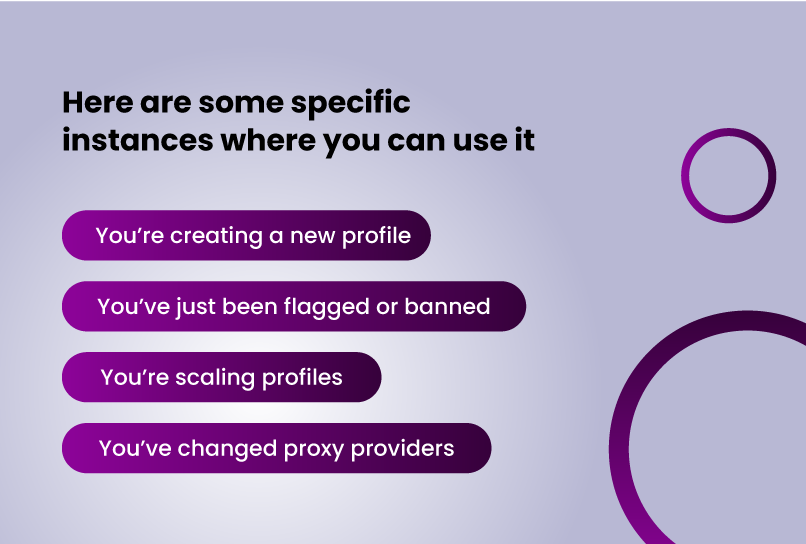
However, you can also take advantage of it when you are doing your browser fingerprint audit. Here are some specific instances you can use it:
- You’re creating a new profile
Before launching a new Incogniton profile, run a quick Whoer test to ensure basic coherence between IP, time zone, language, and system details.
- You’ve just been flagged or banned
Something went wrong. Run Whoer to do a quick check for major leaks, like a WebRTC slip that could have tipped off the platform.
- You’re scaling profiles
Testing 5–10 new profiles? Whoer gives you fast feedback so you can weed out weak configurations before they go live.
- You’ve changed proxy providers
New proxy = new potential for mismatches or fingerprint gaps. Whoer can confirm whether your setup still looks believable from the outside.
On the flip side, don’t rely on Whoer.net for deep fingerprint analysis. If you need to know how canvas, audio, WebGL, or Bluetooth APIs are behaving under the hood, Whoer is too shallow. Those require granular technical audits, and for that, you’ll need more advanced tools.
Conclusion
If you’re serious about managing multiple browser identities safely—whether for affiliate marketing, automation, research, or scaling business operations—testing your fingerprint is non-negotiable. Just because a browser profile loads without friction doesn’t mean it’s not detectable.
Whoer.net gives you fast, actionable insights into how your anti-detect setup appears to the outside world. It flags the most common leaks—misaligned time zones, real IP exposure, unnatural language headers—that platforms like Facebook, Amazon, and Google quietly use to detect and link accounts.
Is it perfect? No. It won’t tell you how unique you look, or how you perform under active fingerprinting scrutiny. But that’s not what it’s for.
It’s a smoke detector, not a fire extinguisher. Use it frequently. Use it early in your quality checks. Use it whenever you make a significant change. Then reach for tools like Pixelscan.net, BrowserLeaks.com, or Bscan.info when you need more detailed information.
For Incogniton users, especially, pairing well-configured profiles with routine Whoer checks is a good foundation for long-term operational safety.
FREQUENTLY ASKED QUESTIONS
Should I aim for a 100/100 anonymity score on Whoer.net?
Not necessarily. A 100/100 score may sometimes come off “too clean”, especially if it strips away too much fingerprint entropy. A realistic score in the 90s range, with coherent settings, is typically safe enough.
Does Whoer.net show me how unique my fingerprint is?
No. It gives you visibility into what data is exposed, but doesn’t perform entropy or uniqueness analysis. Use tools like Pixelscan or AmIUnique for that.
Why does Whoer say my IP is a proxy or VPN?
It could be that the VPN/proxy provider you’re using is widely known or blacklisted. Try a more reputable residential proxy or adjust your DNS settings.
Can I use Whoer.net to troubleshoot bans or shadowbans?
Yes, it can help you catch major fingerprint mismatches or leaks that could explain bans. But for deeper bot detection issues, pair it with more advanced tools.
How often should I run Whoer.net tests?
Every time you create a new profile, tweak a fingerprint setting, or encounter platform issues. It’s fast enough to make routine testing worthwhile.
Is Whoer.net accurate for all browsers?
It works best with Chromium-based and Firefox browsers. Some edge cases (like Brave or Tor) may yield misleading results due to aggressive defaults.
Does Incogniton integrate with Whoer.net?
No direct integration, but they’re fully compatible. Just open Whoer inside any Incogniton profile and analyze the results manually. Many users use Whoer as a routine validation step before using a profile in production.
Anti-Detect Browser for Multi-Account Management
Manage unlimited virtual profiles for easy multi-account management. Safe and anonymous. Ideal for teams and individuals. Download and try for free now!