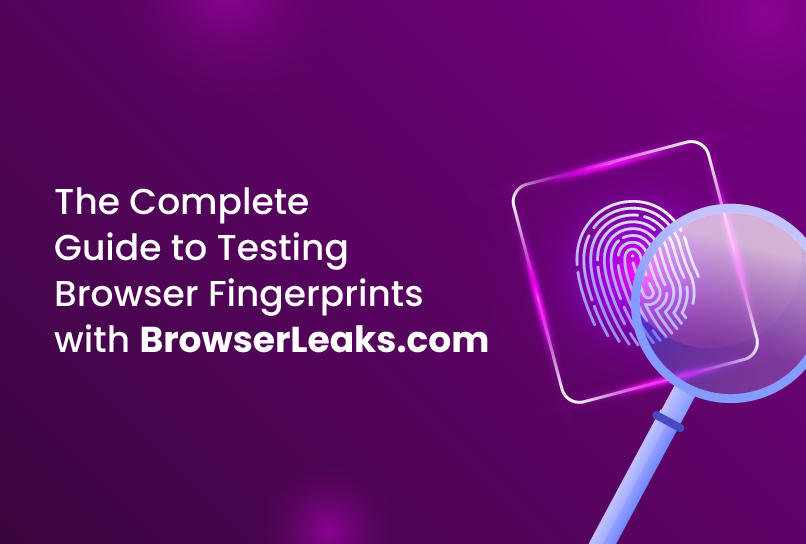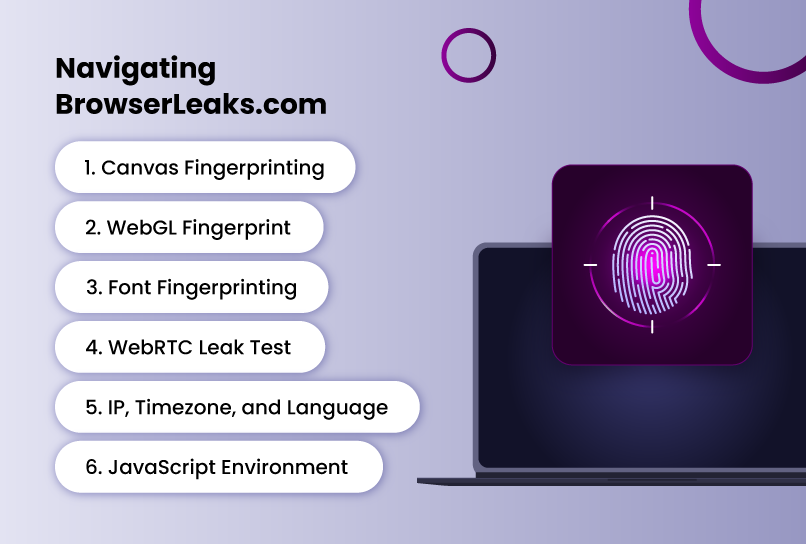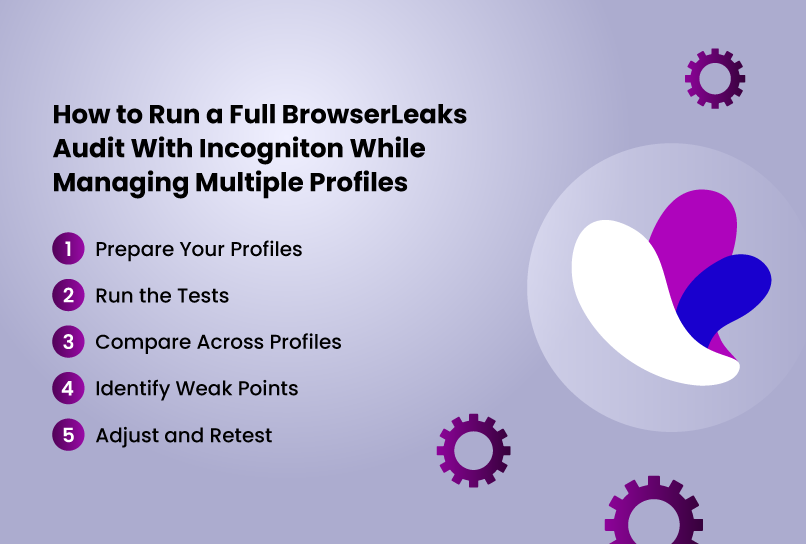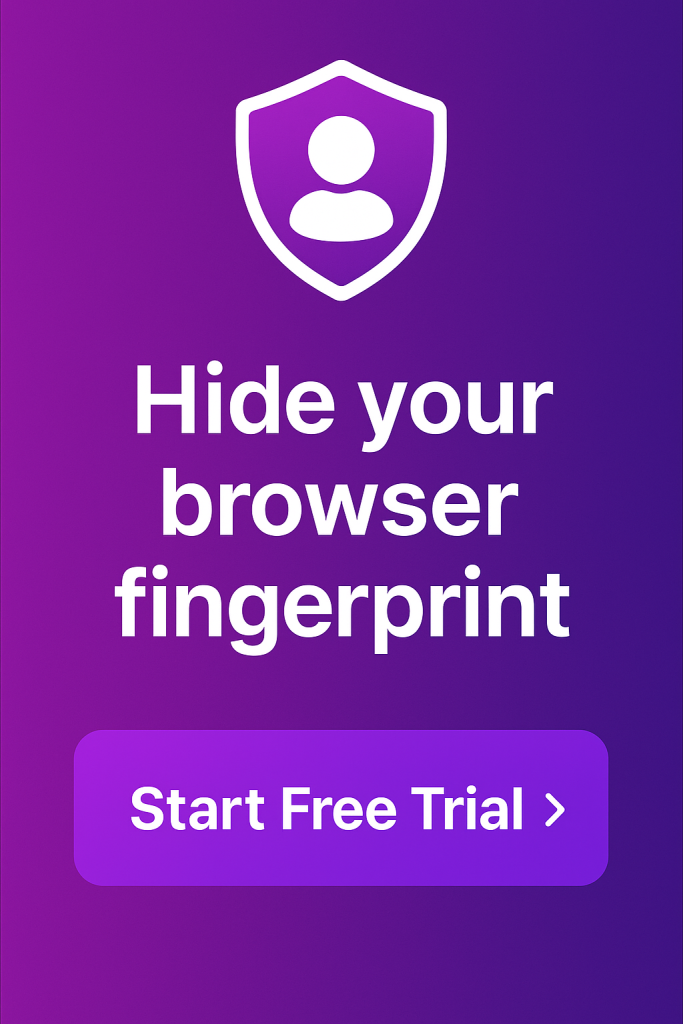Most people think they’re more anonymous than they truly are. They turn on a VPN, switch to “incognito mode,” or even disable cookies—yet their identity still leaks through. If you’re not familiar, your browser hands out a long list of clues that can uniquely identify you via a process called browser fingerprinting, and it works.
When you visit a site, your browser instantly reveals dozens of details—your operating system, fonts, graphics card, screen size, timezone, and even how it renders a hidden image. Combined, these form a unique “fingerprint” of your device.
Curious what your browser gives away about you? BrowserLeaks lets you see every hidden detail websites can detect. And this guide will walk you through using it, understanding the data, and fixing the weak spots.
Why Browser Fingerprinting Matters More Than You Think
The web has been moving away from traditional tracking like cookies, not because of privacy laws, but because fingerprint tracking works better. Cookies can be cleared. IP addresses can be hidden behind a VPN or proxy. But your fingerprint? It’s tied to your device and browser combination, and it’s very hard to fake well.
Advertising companies, fraud detection systems, and even government agencies use fingerprint tracking to tag you and follow you across sessions—even across different accounts and IP addresses. If your anti-detect browser setup is supposed to hide your identity but still leaks a consistent fingerprint, you’re wasting your time.
The most common signs of fingerprinting include:
- You keep getting flagged or blocked on websites, even with different accounts.
- Services know it’s “you” even when you’ve cleared cookies and changed IP addresses.
- Different accounts on the same system mysteriously get linked together.
In other words, fingerprinting is the silent glue connecting your activities online.
What Is BrowserLeaks.com?
BrowserLeaks is a powerful privacy and fingerprinting test platform created by security researcher Taras. It’s not a commercial product. There are no subscription tiers, ads, or marketing funnels. It’s a research tool, and it’s completely free.
Unlike other browser fingerprint testing sites or “what’s my browser” sites, BrowserLeaks isn’t trying to be friendly. It doesn’t give you a vague privacy score or hide technical details behind colored dots. It simply dumps the data your browser is exposing and leaves the interpretation up to you.
This is critical because fingerprinting is rarely about one data point. Trackers combine multiple signals into a highly unique profile. BrowserLeaks exposes all of these signals individually, so you can see exactly where you’re leaking and which spoofing measures are failing.
For anti-detect browser users, this makes BrowserLeaks an essential diagnostic tool. It will happily reveal if your fingerprint simulator produces identical hashes across different profiles, exposes VM usage, leaks your real IP via WebRTC, or leaves obvious inconsistencies between your timezone, IP location, and language settings.
Navigating BrowserLeaks.com
The BrowserLeaks homepage isn’t a single “run test” button—it’s a list of separate test pages, each designed to reveal a different type of fingerprint data. That’s part of what makes it powerful: you can see exactly which fingerprinting vectors are exposed, without them being blurred together into a single score.
For someone new to the site, the menu can feel overwhelming. Here’s a breakdown of the most relevant pages and what you should be looking for on each one.
1. Canvas Fingerprinting
What it tests: Canvas fingerprinting exploits tiny differences in how your system renders graphics. It draws a hidden image and calculates a hash of that rendering. Because the rendering process depends on your OS, GPU, drivers, and browser, the hash is usually unique—and consistent across sessions.
Why it matters: Even if you rotate IPs and clear cookies, the same canvas hash can betray your identity.
What to look for:
- Run the canvas test across multiple profiles.
- If the hash stays the same, your spoofing isn’t working.
- If the hash is a generic “blocked” value, make sure it’s not so obvious that it flags you as suspicious.
2. WebGL Fingerprint
What it tests: WebGL exposes details about your GPU model, renderer, and supported features. Trackers can use this to detect virtual machine usage, identify your hardware, and spot inconsistencies in spoofed profiles.
Why it matters: If your WebGL vendor and renderer don’t match the operating system or other hardware signals, detection systems will notice.
What to look for:
- Does the GPU string match the type of device you’re pretending to be on?
- Are you accidentally exposing “VMware,” “VirtualBox,” or “Microsoft Basic Render Driver”? That’s an instant giveaway.
3. Font Fingerprinting
What it tests: Font fingerprinting works like Canvas, but with fonts instead of graphics. The test often enumerates system fonts and finds subtle rendering differences (e.g., dimensions of text or individual Unicode glyphs) to create a hash.
Why it matters: Font hashes are extremely stable and often survive when other spoofing methods succeed because the variations they are based on are often system-specific.
What to look for:
- Compare font hashes across different profiles.
- If they match exactly, you’ve got a leak.
4. WebRTC Leak Test
What it tests: WebRTC can reveal your real IP address by establishing direct peer-to-peer connections, bypassing your VPN or proxy.
Why it matters: If you’re hiding behind an IP rotation system or remote proxy, WebRTC leaks can instantly expose your true location and ISP.
What to look for:
- Any “local” or “public” IP that matches your real connection is a fail.
- In anti-detect browsers, WebRTC should be disabled or spoofed to match your profile’s IP.
5. IP, Timezone, and Language
URL: browserleaks.com/ip
What it tests: Your browser reports both your timezone and preferred language settings. If these don’t align with your IP geolocation, that’s a red flag.
Why it matters: Detection systems often cross-check timezone, IP location, and browser language. A mismatch can indicate you’re using a proxy, VPN, or fake setup.
What to look for:
- Does your timezone match the country your IP is in?
- Is your language setting realistic for that region?
6. JavaScript Environment
URL: browserleaks.com/javascript
What it tests: JavaScript APIs reveal a huge amount of device info—screen resolution, available memory, CPU cores, battery status, touch capabilities, and more.
Why it matters: These values build a hardware profile. If they don’t match the type of device you’re claiming to use, you’ll stand out.
What to look for:
- Do your resolution, memory, and CPU count match a typical machine for that OS?
- Is your battery status exposed when you’re on a desktop profile? That’s a giveaway.
How to Run a Full BrowserLeaks Audit With Incogniton While Managing Multiple Profiles
There are two main ways to use BrowserLeaks, depending on what you want to know, especially if you use an anti-detect browser.
If you just want to see if your browser is truly protecting your privacy, all you need to do is visit the website, run each of the tests, and evaluate the results based on your judgment.
However, if you use an anti-detect browser to manage multiple identities and you want to test the effectiveness of your setup, spot overlaps or leaks, you’ll want a more structured process to detect overlaps and leaks. Here’s the method:
Step 1: Prepare Your Profiles
- Open or create the browser profiles you want to test.
- Make sure each profile has its intended IP, timezone, language, and hardware settings configured.
Step 2: Run the Tests
- Visit each relevant BrowserLeaks test page (Canvas, WebGL, Font, WebRTC, Timezone/Language, JavaScript).
- Record all results for each profile. Use a spreadsheet or table so you can spot patterns quickly.
Step 3: Compare Across Profiles
- Look for identical hashes in Canvas, WebGL, or AudioContext tests.
- Check that timezone, language, and IP location align naturally for each identity.
Step 4: Identify Weak Points
- Common red flags:
- Canvas hash matches across profiles.
- Font fingerprint is identical for multiple identities.
- Timezone doesn’t match the IP’s geolocation.
- WebGL shows virtual machine markers like “VMware” or “VirtualBox.”
Step 5: Adjust and Retest
- Change spoofing settings or profile parameters.
- Run the BrowserLeaks tests again until each profile has a distinct fingerprint.
Conclusion
Your browser fingerprint isn’t just a technical quirk—it’s a live, invisible ID that can follow you across accounts, IPs, and sessions. Clearing cookies or rotating proxies won’t save you if your fingerprint stays the same.
BrowserLeaks.com gives you the full breakdown of what your browser is leaking. Incogniton gives you the tools to fix it—by creating distinct, believable browser profiles that hold up under scrutiny. Used together, they turn guesswork into certainty.
Test with BrowserLeaks, adjust in Incogniton, and retest until every profile blends in naturally. That’s how you manage multiple online accounts, run campaigns, and operate at scale safely on the internet.
Frequently Asked Questions
Is BrowserLeaks.com free to use?
Yes, BrowserLeaks.com is completely free and does not require you to create an account or download any software.
Does BrowserLeaks.com store my fingerprint data?
No. According to the site’s privacy approach, all tests are run locally in your browser, and the data is not stored on their servers.
Can BrowserLeaks.com help me hide my fingerprint?
Not directly. It’s a testing tool, not an anti-detect or privacy tool. However, it can help you verify whether your current setup (e.g., VPN, anti-detect browser, or privacy extensions) is working as intended.
Which browsers work with BrowserLeaks?
It works on most modern browsers, including Chrome, Firefox, Safari, Edge, and privacy-focused browsers like Brave.
Will BrowserLeaks.com tell me if I’m 100% anonymous?
No. No tool can give you a “100% anonymous” score. Instead, it will show you what data you are leaking so you can take steps to minimize your fingerprint.
How does BrowserLeaks.com compare to other tools like Pixelscan.net or Whoer?
BrowserLeaks.com is more of a raw, technical diagnostic tool with minimal UI, while tools like Pixelscan and Whoer.net offer more user-friendly scoring systems and consolidated results.
How often should I run tests on Browserleaks.com?
Run a test whenever you change your browsing setup—such as switching browsers, adding new privacy extensions, or configuring an anti-detect tool—so you can verify the changes are effective.
Can I use BrowserLeaks.com on mobile devices?
Yes, it works on mobile browsers too, though some fingerprinting elements may display differently compared to desktop.
Why do fingerprint test results differ between sites?
There are different methods of fingerprinting, and most websites use a variety of these methods. Some focus on JavaScript data, others on HTTP headers or network details. Also, VPNs, proxies, extensions, and IP reputation lists can cause variations.
Do extensions affect your browser fingerprint?
Extensions can help block fingerprinting, but they can also make you more trackable. Some block certain scripts—reducing the amount of data collected—but also leave obvious gaps that make you stand out. Others add unique headers or modify your browser behavior in detectable ways.
When should you use Browserleaks.com?
Use it when:
- You’re setting up new browser profiles (especially in Incogniton).
- You need to debug why an account keeps getting flagged.
- You suspect browser spoofing isn’t working.
- You’re researching privacy features in browsers.
Who should use BrowserLeaks.com?
Anti-detect browser users, affiliate marketers, social media managers, penetration testers, journalists, OSINT researchers—anyone who needs to manage or protect their online identity.