Every single time you take an action on the internet — be it a click, a swipe, or simply moving your mouse by a single pixel — your data is at risk of being stolen or compromised. And with the level of sophistication AI has brought to online tracking and cyberattacks, the best time to optimize your browser for privacy was yesterday.
In 2022 alone, data breaches cost businesses worldwide an average of $4.35 million, the primary medium being the world wide web. As such, you need to understand the specifics of browser privacy, and how it correlates with the browser parameters — including browsing history, cache, cookies, and browser extensions, among others.
Optimizing for privacy is key to maintaining security and identity online. This requires a thorough understanding of visible browser parameters and implementing practical tips for enhancing online privacy. That’s what this article seeks to explore. Read on.
Overview of visible and adjustable browser parameters
Here is a list of some of the most common and most-important browser parameters:
Cookies
Cookies are small files that websites store on your computer to remember your preferences or track your activity.
These files contain information about the user’s preferences and browsing behavior, which websites can use to provide a more personalized experience. Browsers can block cookies or allow them from specific websites.
There are several types of cookies, each with its purpose and function:
Session cookies
These are temporary files deleted when the user closes their browser. These cookies are used to keep track of a user’s activity on a website, such as the items in their shopping cart or the pages they have visited.
Persistent cookies
These are stored on a user’s computer for extended periods. They can be used to remember a user’s preferences or login information so that they don’t have to enter it every time they visit a website.
Third-party cookies
Third-party cookies are created by a domain other than that the user is visiting. These cookies are often used for advertising and tracking purposes, which can raise privacy concerns.
While cookies can enhance the user experience, they also come with risks. Because they store personal information, they can be a target for hackers and other malicious actors. Additionally, third-party cookies can be used to track a user’s online activity, which can be used for targeted advertising.
To manage cookies, users can adjust their browser settings to block or delete cookies. However, this may affect their ability to use certain features on websites. Some browsers, such as Incogniton, offer options to limit the use of third-party cookies.
Cache
A cache is a critical component of any computing system. It stores frequently accessed data to retrieve quickly without recalculating or reloading it from slower memory or storage devices.
There are several types of cache, including
CPU Cache
This cache type is built into the CPU to store frequently used data or instructions. A CPU cache is divided into several levels, including L1, L2, and L3 cache, with L1 being the fastest and smallest.
Web Cache
Web cache stores frequently accessed web pages, images, and other web content. This type of cache is used to reduce bandwidth usage and improve the performance of web applications.
Memory Cache
Memory cache is a software-based cache that stores frequently used data in system memory. This type of cache is used to improve the performance of applications by reducing the number of disk reads and writes.
Disk Cache
A disk cache is a type of cache that is used to store frequently accessed data on a hard drive or other storage devices. This cache improves the performance of applications that rely heavily on disk access.
While the cache is critical to improving the performance of computing systems, it also presents significant security risks.
Since the cache stores data, it can be vulnerable to attacks such as cache poisoning, where an attacker inserts malicious data into the cache. Additionally, a cache can present a privacy risk since unauthorized users can store and access sensitive data.
How to Manage Cache
To manage cache effectively, it’s essential to implement best practices such as:
- Regularly Clearing Cache: Clearing the cache regularly can help prevent security and privacy risks associated with the cache. Clearing the cache ensures that any sensitive or malicious data is removed from the system.
- Setting Cache Limits: Setting cache limits can help prevent the cache from consuming too much memory or disk space, which can lead to performance issues. Setting boundaries ensures that the cache is used efficiently and effectively.
- Using Encryption: Encryption can be used to protect sensitive data that is stored in a cache. By encrypting data, you ensure that authorized users can only access it.
- Regularly Updating Software: Regularly updating software can help prevent security vulnerabilities associated with the cache. Keeping software up to date ensures that any known security issues are addressed.
History
Web browsing history records the websites and the content you visit while using a web browser. This history can be categorized into several types, each with risks and implications for privacy and security.
Browsing history
This is the most common type of history, and it records the websites you visit, the time you spend on each site, and the pages you view.
Search History
Search history records the search queries you enter into search engines like Google, Bing, or Yahoo.
Download History
This records the files you download from the internet, including images, videos, and documents.
Form data
This records the information you enter into online forms, such as your name, address, and email.
Risks Associated with History
Although the History browser parameter is a good source of reference, using it has inherent risks:
- Privacy risks: Browsing history can reveal sensitive information about your interests, habits, and personal life. It can also expose login credentials, financial information, and other sensitive data if you enter them on a website.
- Security risks: History can be used to track your online activity and expose vulnerabilities in your computer or network. Malicious actors can use this information to launch targeted attacks, install malware, or steal data.
- Legal risks: Browsing history can be used as evidence in legal cases, including criminal investigations, civil lawsuits, and divorce proceedings.
How to manage history
To efficiently manage your browser history, do the following:
- Clear your browsing history regularly: Most browsers can clear your history, cookies, and other data. This should be done periodically to prevent a buildup of sensitive information.
- Use private browsing mode: Most browsers have a private browsing mode that doesn’t save history, cookies, or other data. This can be used when browsing sensitive or confidential content.
- Use a VPN: A virtual private network (VPN) can encrypt your traffic and hide your IP address, making it harder for malicious actors to track your activity.
- Disable cookies: Cookies can be disabled in your browser settings, but this may affect the functionality of some websites.
- Use a secure browser: Some browsers, like Incogniton, are designed to maximize privacy and security. These can be used when browsing sensitive content or wanting to remain anonymous.
Adjustable browser parameters

Adjustable browser parameters include those browser functionalities that can be tweaked. We discuss them below:
Privacy and security settings
These settings involve keeping your browsing data secure and include:
Location Tracking
Location tracking is a feature that allows apps to access and use a device’s location information.
While this feature can be helpful for services such as maps and weather, it can pose privacy risks if misused. To protect your privacy, it is recommended to only allow location tracking for apps that genuinely need it.
You can review and manage app permissions in your device’s settings. Additionally, you can turn off location tracking entirely or use a VPN to mask your location.
Data Sharing
Data sharing refers to the practice of sharing personal information with third-party entities. While this may be necessary for certain services, it can result in data breaches or misuse of personal information.
To protect your privacy, it is essential to read privacy policies carefully and only share personal information when absolutely necessary. Use privacy-focused search engines and browser extensions that block tracking cookies.
Autofill Password Management
Autofill password management is a feature that allows a device to fill in login credentials for websites and apps automatically. While this can save time, it can pose a security risk if a device is lost or stolen.
To protect your passwords, it is recommended to use a password manager that stores your login credentials in an encrypted format. It is also crucial to use strong and unique passwords for each account and to enable two-factor authentication whenever possible.
Pop-ups and Notifications
Pop-ups and notifications appear on a device’s screen to alert the user of a new message, update, or event. While these can be useful, they can be distracting or annoying if misused.
To manage pop-ups and notifications, reviewing app settings and disabling notifications for unimportant apps or sending excessive messages is recommended. Additionally, it is essential to use ad-blockers and anti-tracking software to prevent unwanted pop-ups and notifications from websites and services.
Add-ons and extensions
Ad-blockers, privacy-focused extensions, and VPNs are all tools that can be used to enhance online privacy and security.
Ad blockers
Ad-blockers are browser extensions that block advertisements from displaying on websites. This can be helpful for several reasons, including reducing distractions, speeding up page load times, and improving security by blocking potentially malicious ads.
However, it’s important to note that some websites rely on advertising revenue to stay afloat, so users should consider supporting these sites in other ways if they use an ad blocker.
Privacy-focused extensions
These are browser add-ons that can help users protect their online privacy. These extensions can include tools like password managers, ad-blockers, and tracker blockers that help to prevent websites from tracking users across the web.
VPNs
Virtual Private Networks (VPNs), are another tool that can be used to enhance online privacy and security. A VPN works by encrypting a user’s internet connection and routing it through a remote server, which can help to protect their online activity from prying eyes.
This can be particularly useful for users who frequently use public Wi-Fi networks, which can be vulnerable to hacking and other security threats. Additionally, a VPN can access websites and online services that may be restricted in certain countries or regions.
Overall, ad-blockers, privacy-focused extensions, and VPNs can all be valuable tools for users looking to enhance their online privacy and security. However, using these tools responsibly and understanding their limitations is essential, as no tool can protect completely from all online threats.
Tips for optimizing browser privacy
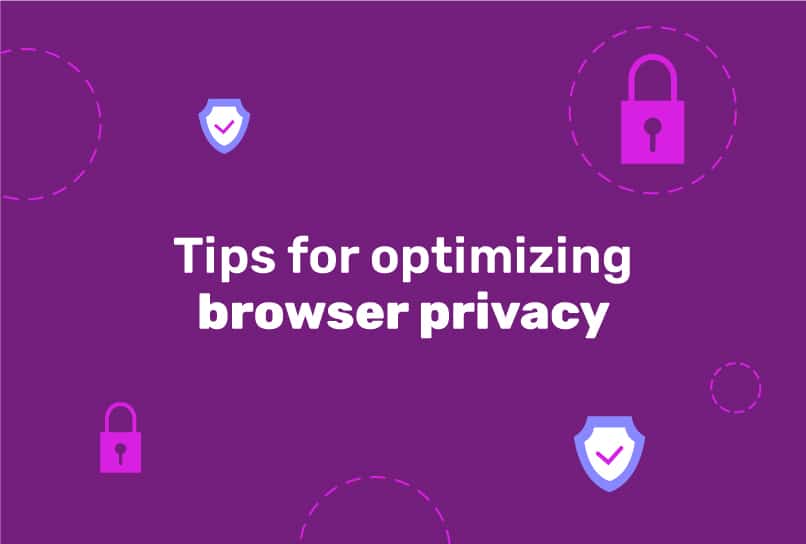
Browser privacy is essential for safeguarding personal information online. Here are some tips for optimizing browser privacy:
Use a privacy-focused browser
Stealth browsers like Incogniton prioritize user privacy by default. They are designed to block trackers, cookies, and other invasive tracking technologies.
Clear browsing history
Clearing browsing history and cache can prevent websites from tracking your browsing activity. You can do this manually or configure your browser to clear history automatically.
Disable third-party cookies
Cookies are small files that store information about your browsing history. Advertisers often use third-party cookies to track your online activity across multiple websites. Disabling them can significantly improve privacy.
Use browser extensions
Browser extensions like AdBlock Plus, Privacy Badger, and HTTPS Everywhere can block ads and trackers.
Enable the “Do Not Track” setting.
Enabling the “Do Not Track” setting tells websites you don’t want to be tracked. However, not all websites honor this setting.
Use a VPN
A VPN (Virtual Private Network) encrypts your internet connection and routes it through a remote server, which makes it difficult for anyone to track your online activity.
Update your browser promptly
Browser updates often include security patches and privacy enhancements. Keeping your browser up to date can help you stay protected.
These tips can improve your browser privacy and protect your personal information online.
Be cautious when downloading files
One of the biggest sources of a data breach is when you download malicious software. As a result, you should take extra care to only download software from verified, legitimate sources. With third-party sources, you need to be twice as vigilant.
Introducing Incogniton – The End-to-End Solution to Online Tracking
Incogniton is an anti-detect browser that helps to enhance online privacy by masking your digital identity, giving you full control over your data.
The browser encrypts your online traffic, hides your IP address, and blocks third-party tracking scripts. This helps to prevent websites, advertisers, and even your internet service provider (ISP) from tracking your online activities.
How Incogniton Works
Incogniton uses advanced browser fingerprinting protection technology to create multiple virtual alibis for your browsing profile.
For each browsing session and site that you visit, you have a different browsing fingerprint different from the original, making it virtually impossible for malicious third parties to stalk you.
Here are some of Incogniton’s privacy features:
Secure Browsing
With its impressive browser fingerprinting technology, Incogniton helps to mask your digital identity by hiding your IP address, making it difficult for websites to track your online activities.
Manage multiple browser profiles
Having multiple browser profiles is a cheat code of sorts, helping you to compartmentalize your various browsing activities.
Data Synchronization
Incogniton synchronizes your data across multiple devices, meaning that you can access your browser profile anytime you want and from devices other than your main device.
Data Storage
All your browser profiles and the data they contain are securely stored online, so you needn’t worry about them in the event that you lose your device.
Cookies Management
Cookies are one browser parameter that can compromise your browsing profile and online security if not adequately managed. With Incogniton, you can aptly manage cookies, exporting or importing them to other devices, or even deleting them when necessary.
Conclusion
We live in the age of multimodal generative AI, a tech that significantly increases the risks associated with online tracking, targeted advertising, and cyberattacks. As a result, optimizing your browser for privacy is the way to protect yourself from these practices and keep your data safe.
Practicing good password hygiene – using strong and unique passwords, and being cautious about the information you share online, alongside all the tips discussed, minimizes the data you leave behind.
But more importantly, you should consider using an anti-detect browser like Incogniton. While many popular conventional browsers offer decent privacy features, they are still by and large highly susceptible to cyber-breaches.
Take advantage of Incogniton’s advanced fingerprint protection to keep your browsing secure and private. It’s all in the name, after all, anti-detect browser!
Anti-Detect Browser for Multi-Account Management
Manage unlimited virtual profiles for easy multi-account management. Safe and anonymous. Ideal for teams and individuals. Download and try for free now!
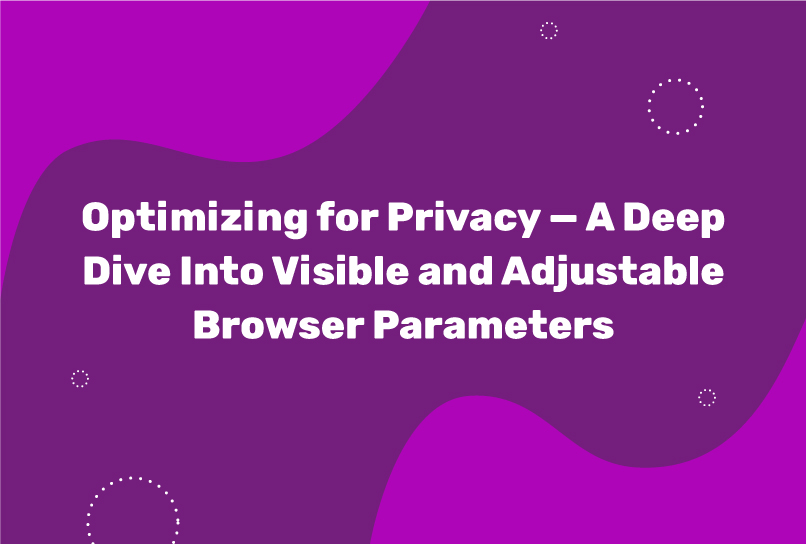
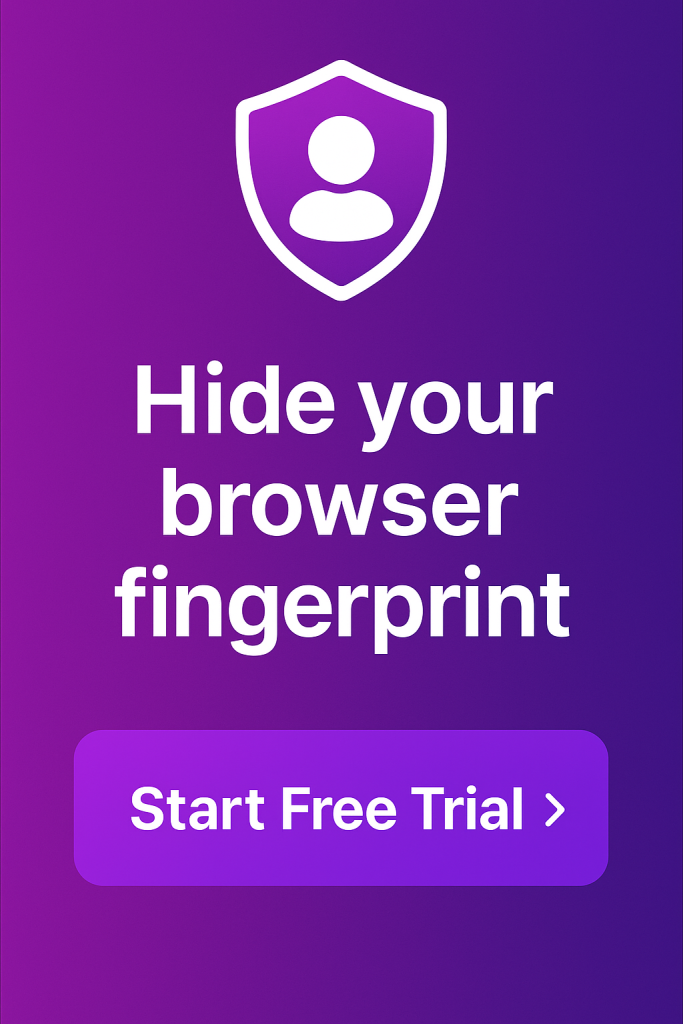
Comments are closed.