Incogniton is powerful — designed to enhance online privacy and security by providing users with anti-detect browsing functionalities and efficient multi-account management. And with over 600k users, it’s safe to say it has done just that. But there’s more on the collaboration front.
A key feature of Incogniton is Team management, vital to teams and businesses working online. This feature empowers businesses to leverage the platform’s capabilities in a collaborative environment. By utilizing team functionalities, businesses can unlock various benefits and significantly enhance their online operations.
This comprehensive guide will delve into the intricacies of working together in Incogniton, exploring how this feature can streamline workflows, boost productivity, and ultimately contribute to business growth and success.
What Does Working Together in a Team in the Same Browser Environment Look Like?

Working together in a shared browser environment significantly shifts online collaboration paradigms. It replicates the everything-in-one-workspace dynamic of the offline world in an online setting, thus making work more efficient, dynamic, and geographically agnostic.
The browser-based nature eliminates the need for specific software installations, making collaboration accessible from any device with an internet connection.
You should picture a scenario where your entire team operates within a single, secure workspace – not a physical one with desks and computers, but a virtual environment, within your browser, where your team can work together on the same document, spreadsheet, or even code editor, in real-time.
This shared workspace means you sync information across boards with less hassle, no more emailing versions back and forth, losing track of edits, or encountering conflicting changes.
It also means there can be simultaneous contributions that lead to faster completion times and a streamlined workflow. Working alongside your team fosters better understanding and brainstorming as team members can build upon each other’s ideas, leading to more creative and innovative solutions.
Some web browsers offer these features but with an anti-detect browser like Incogniton, you are able to empower your team to work together seamlessly in a secure and fully private environment. Incogniton’s anti-browser fingerprinting spoofing guarantees plus Proxy integration guarantees that your work is free of prying eyes and online tracking systems and algorithms.
How Does Incogniton’s Team Collaboration Feature Help My Business?

Utilizing Incogniton for team management in a business setting offers a myriad of benefits for any online business that does so. Here are some of these benefits:
Increased Efficiency and Productivity
Working together in Incogniton offers numerous benefits that directly translate to increased efficiency and productivity for businesses. Here are some key examples:
- Streamlined profile management: Sharing profiles eliminates the need for each team member to set up and manage individual profiles for every account they need to work with. This saves significant time and effort, allowing teams to focus on core tasks.
- Improved collaboration: Sharing profiles facilitates seamless collaboration on projects. Team members can easily access and work with relevant accounts simultaneously, eliminating the need for handovers and delays.
- Centralized workflows: Incogniton allows for creating pre-configured profiles with specific settings and extensions, ensuring consistency across team activities. This standardization minimizes setup time and ensures everyone works within the same framework.
- Task Automation: Incogniton offers features to automate repetitive tasks within certain profiles. By automating routine actions, teams can free up valuable time and resources for more strategic work.
Improved Quality Control and Consistency
Teamwork in Incogniton fosters improved quality control and consistency in several ways:
- Shared best practices: Teams can create and share best practices for working within specific profiles, ensuring everyone adheres to the same high standards. This minimizes the risk of errors and inconsistencies in work quality.
- Centralized profile management: Administrators can control profile configurations and settings, ensuring consistency across all profiles used by the team. This reduces the risk of individual variations affecting project outcomes.
- Improved communication: Efficient communication within the team environment enables timely identification and resolution of any issues related to specific profiles or tasks.
Enhanced Scalability and Growth
Incogniton’s team management feature empowers businesses to scale effectively by facilitating efficient collaboration and workload distribution:
- Team-based workflows: By sharing profiles and collaborating on tasks, teams can handle larger workloads efficiently. This allows businesses to take on more projects and expand their operations without significant additional resource investments.
- Flexible team structure: The ability to create and manage teams with different roles and permissions allows businesses to structure their online workforce according to their specific needs. This flexibility facilitates efficient scaling and adaptation to changing demands.
Case Study: How A Team of Social Media Managers Can Use Incogniton to Work Collaboratively
Social media management agencies often handle multiple client accounts across various platforms, and as a consequence, they need a system to collaborate efficiently between team members to maintain some consistency across the multiple profiles they manage.
Managing separate logins and ensuring a consistent brand voice across numerous accounts can be time-consuming and prone to errors, especially with multiple involved.
Consider an agency managing social media accounts for over 20 clients across various platforms like Facebook, Instagram, X, and TikTok. Each client required dedicated profiles with specific logins and brand guidelines.
Sharing account access and collaborating on content creation across team members posed security and efficiency concerns especially because manually logging in and switching between various accounts is time-consuming and disrupts their workflows.
In this case, Incogniton provides two solutions: Multi-account management and browser-based shared workspace for team collaboration.
The team can create separate browser profiles for each client, with dedicated administrators overseeing profile access and configurations. These separate browser profiles are isolated from each other such that the team can manage multiple accounts on one social media platform and they won’t be linked to each other. This way, the agency can prevent account bans and restrictions.
Each browser profile can be pre-configured for each client with specific settings and extensions tailored to their brand guidelines. This ensured consistent brand voice and visual identity across all platforms managed by the team.
Next, the team can use Incogniton’s profile-sharing functionality. Client-specific profiles were shared with designated team members, allowing them to manage assigned accounts efficiently without needing individual logins. This streamlined the workflow and saved valuable time.
This case study demonstrates how similar social media agencies and other businesses managing multiple online accounts can benefit from leveraging Incogniton’s functionalities to achieve greater efficiency, collaboration, and success.
How Can You Do This With Incogniton?
To get started using Incogniton for team collaboration, you need to download the software from the official website here on all devices used by your team.
Step 1: Creating and Managing Team Profiles
Incogniton offers a user-friendly interface for creating and managing teams. Administrators can:
- Invite team members: Simply enter email addresses to invite individuals to join the team.
- Assign roles and permissions: Different roles (e.g., admin, member) can be assigned, granting varying levels of access and control within the team. Administrators can manage profiles, invite new members, and configure settings, while members can share profiles, access assigned profiles, and collaborate on tasks.
- Organize teams: Teams can be structured hierarchically, allowing for efficient management of large groups.

Step 2: Sharing Profiles and Workflows
Teamwork in Incogniton revolves around profile sharing. Users can share:
- Individual profiles: Grant specific team members access to individual profiles for collaborative work on a particular account.
- Profile groups: Share entire groups of profiles, streamlining workflows for tasks requiring access to multiple accounts simultaneously.
This seamless sharing fosters collaboration and eliminates the need for each member to set up and manage individual profiles, saving valuable time and resources.
This team management guide contains more detailed instructions on how to go about creating and sharing profiles for team collaboration and management in Incogniton.
Incogniton does not currently offer dedicated task management features, but it integrates seamlessly with various project management tools. Teams can leverage these integrations to benefit from comprehensive task management functionalities within their preferred workflow.
You can simply access these tools via the tabs on the browser to get started.
Conclusion
Incogniton’s value proposition for businesses with its team management feature and inherent security and privacy-focused design is unbeatable. With the anti-detect browser, businesses can significantly enhance their online operations, optimize resource allocation, and ultimately achieve greater success.
In essence, with Incogniton, businesses can enjoy the benefits of a secure and private online environment while working collaboratively with their team members.
So what are you waiting for?
Try Incogniton for your business, sign up today, and start experiencing the benefits of streamlined workflows, increased productivity, and improved security. Try 10 browser profiles for free!
Anti-Detect Browser for Multi-Account Management
Manage unlimited virtual profiles for easy multi-account management. Safe and anonymous. Ideal for teams and individuals. Download and try for free now!
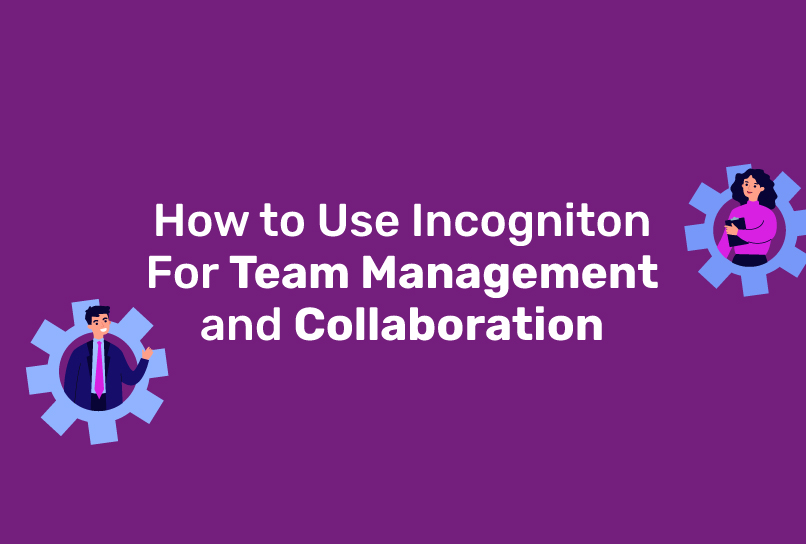
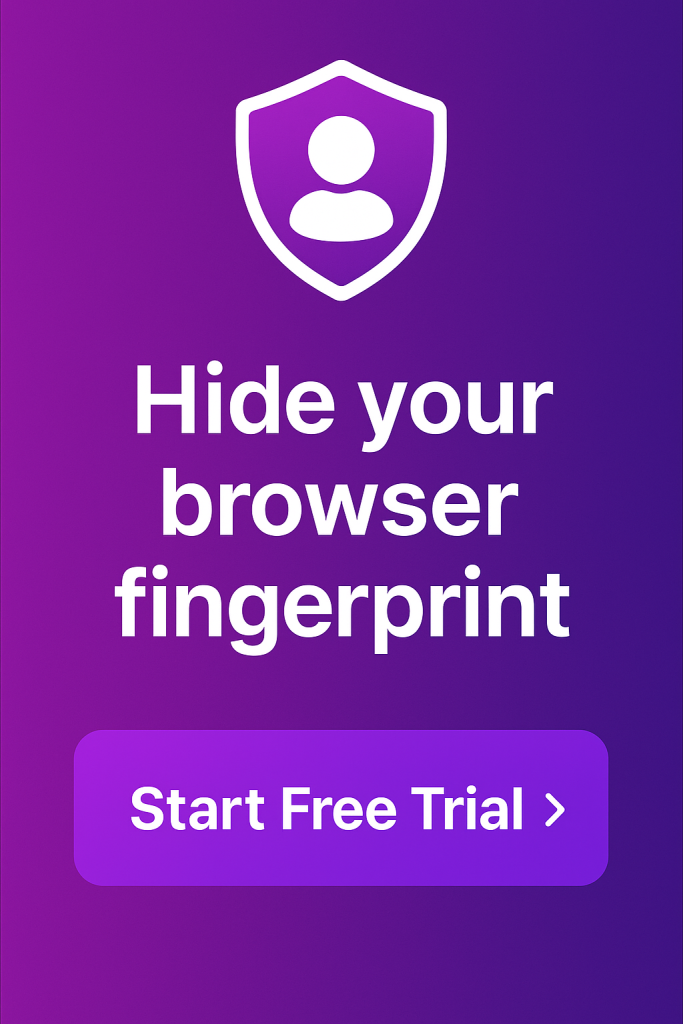
Comments are closed.