Incogniton allows you to create multiple accounts at the same time. The tool is pretty advanced and allows for a lot of customization. So before you use the bulk creator we recommend you to read the below article.
How to use the bulk create profiles feature
You can start the bulk creator by hitting the button “Create Bulk” in the left menu in the section Browser Profile Creation.
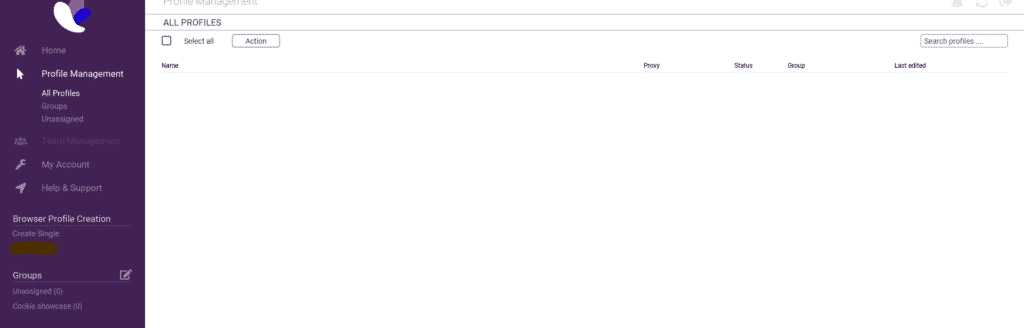
When you hitted the button ”Create Bulk” this window will pop up:
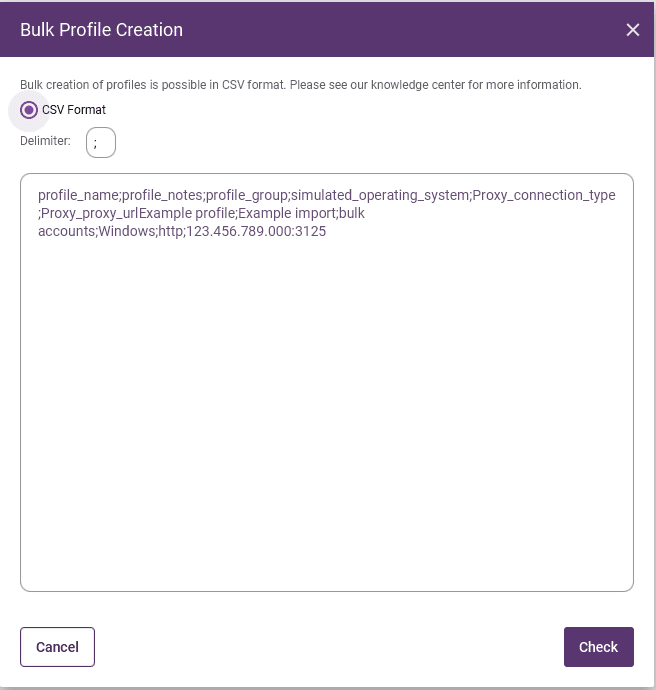
The first line of the content box should be the names of the settings you want to change, delimited with a “;”. If you want to use a different delimiter you can change it in the box. The header options are shown in the table at the bottom of the page. Note! The headers need to be included otherwise the bulk creator won’t work.
Example header:
profile_name;profile_notes;profile_group;simulated_operating_system;Proxy_connection_type;Proxy_proxy_url
Tip!: It doesn’t matter if the headers are in lower or upper case.
An example input line below the header would be:
Example profile;Example import;bulk accounts;Windows;http;123.456.789.000:3125
The excel from the video can be found here.
Options table:
| Option Name | Possible values |
| profile_name | Any text (REQUIRED) |
| profile_notes | Any text |
| simulated_operating_system | Windows/Mac OS/Linux |
| Proxy_connection_type | http/socks4/socks5/none |
| Proxy_proxy_url | Any text |
| Proxy_proxy_username | Any text |
| Proxy_proxy_password | Any text |
| Timezone_fill_timezone_based_on_ip | true/false |
| Timezone_timezone_name | Any valid timezone name |
| WebRTC_set_external_ip | true/false |
| WebRTC_behavior | altered/disabled/real |
| WebRTC_public_ip | Any IP |
| WebRTC_local_ip | Any IP |
| Geolocation_behavior | Block/Allow/Prompt |
| Geolocation_fill_geolocation_based_on_ip | true/false |
| Geolocation_location_information_longitude | Any double between -180 and 180 |
| Geolocation_location_information_latitude | Any double between -90 and 90 |
| Geolocation_location_information_accuracy | Any positive integer |
| Navigator_user_agent | Any text |
| Navigator_screen_resolution | Example: 1920″x”1080, Please replace the x with a real x. |
| Navigator_languages | Any text |
| Navigator_platform | Any text |
| Navigator_do_not_track | true/false |
| Navigator_hardware_concurrency | 2/4/6/8/16 |
| Navigator_device_memory | 2/4/6/8 |
| Navigator_useragent_always_latest | true/false |
| Fonts_enable_font_list_masking | true/false |
| Fonts_browser_font_list | font list splitted by comma |
| Media_devices_enable_media_masking | true/false |
| Media_devices_video_outputs | Any positive int |
| Media_devices_audio_inputs | Any positive int |
| Media_devices_audio_outputs | Any positive int |
| Hardware_Canvas_behavior | noise/block/off |
| Hardware_AudioContext_behavior | noise/off |
| Hardware_WebGL_behavior | noise/off |
| Hardware_WebGL_meta_behavior | mask/off |
| Hardware_WebGL_meta_vendor | Any text |
| Hardware_WebGL_meta_renderer | Any text |
| Other_active_session_lock | true/false |
| Other_custom_args_enabled | true/false |
| Other_custom_args | Any text |
| cookie | Base64 encoded json cookies |
If you still have any questions about performing bulk actions in Incogniton please read this article or if you have any other questions please don’t hesitate to contact our support department.



