如何在 Incogniton 中设置光明数据代理
您是否准备好踏上集无缝上网、强化数据安全和无限机遇于一身的旅程?
别再犹豫了。
本详细指南将帮助您充分挖掘以下两款卓越工具的潜力 光明数据代理 和 知名的 Incogniton 反侦测浏览器
我们将指导您在 Incogniton 中注册和设置 Bright Data 代理服务器,这样您就可以充分利用浏览器令人难以置信的多账户管理功能以及 Bright Data 的 7200 多万个住宅 IP。
- 受到400,000 多名用户的信赖
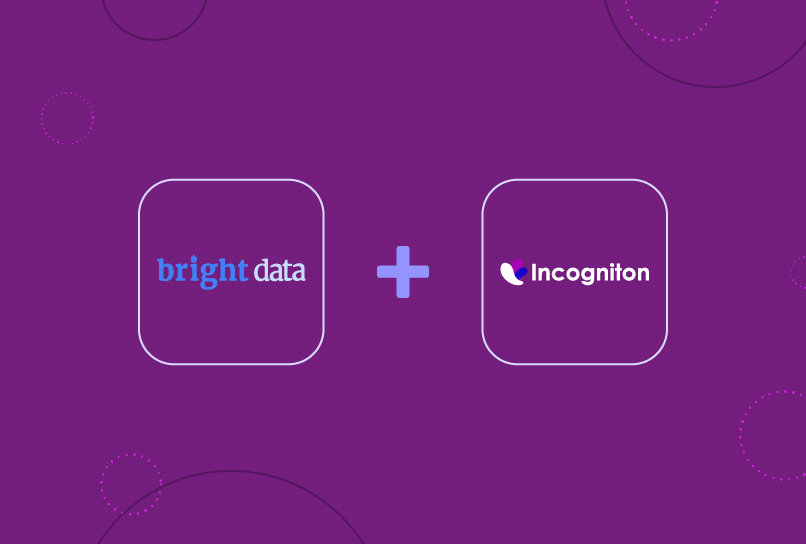
注册和设置代理服务器
要在 Incogniton 中完美设置 Bright Data 代理服务器而不出错,请按照以下步骤开始操作。
步骤 1.
创建并设置您的 Incogniton 账户
当然,在整合 Bright 数据代理之前,你必须拥有一个正常运行的 Incogniton 账户。
请按照以下步骤在您的设备上下载并设置 Incogniton 应用程序:
- 访问Incogniton 官方网站,使用标题导航栏找到下载页面。
- 单击与设备操作系统(Mac 或 Windows)相对应的下载按钮,开始下载过程。
- 下载完成后,在设备上安装 Incogniton 应用程序。
- 返回Incogniton主页,浏览 “定价 “页面,了解可用计划:入门计划(免费)、企业家计划、专业计划和跨国计划。
在此过程中,您可以选择免费套餐。 - 按照网站上的注册流程创建您的 Incogniton 账户。
注册完成后,您将收到登录凭证,以便今后访问。 - 最后,打开已下载的 Incogniton 应用程序,使用注册过程中获得的登录信息登录。
如果您在设置 Incogniton 账户时遇到任何问题或需要进一步帮助,请联系[email protected]寻求支持。
步骤 2.
创建您的 Bright Data 账户
下一步是创建您的 Bright Data 账户。
访问Bright Data 的官方网站,点击英雄部分的“开始免费试用“按钮创建账户。
使用您的详细信息或通过 Google 身份验证进行注册。
步骤 3.
设置代理门户
创建您的 Bright Data 账户后,请访问代理门户。
- 单击侧边栏上的“代理和搜索数据 “图标,如下图所示。
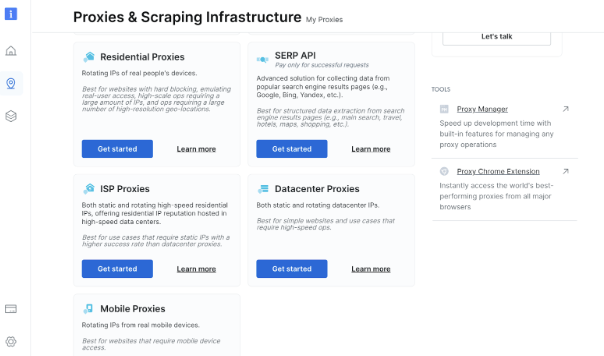
- 接下来,您必须购买专用的数据中心 IP。
选择数据中心代理,然后选择专用选项。
请看下图。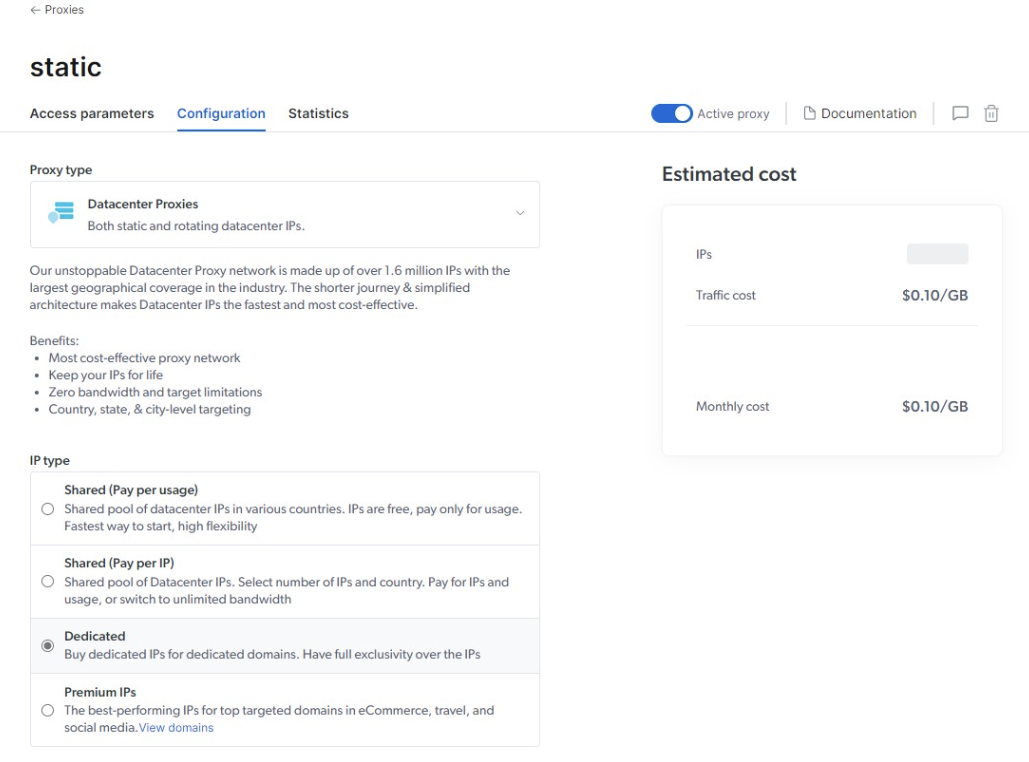
步骤 4.
在门户中配置代理
第四步需要在门户中配置代理,如下图所示。
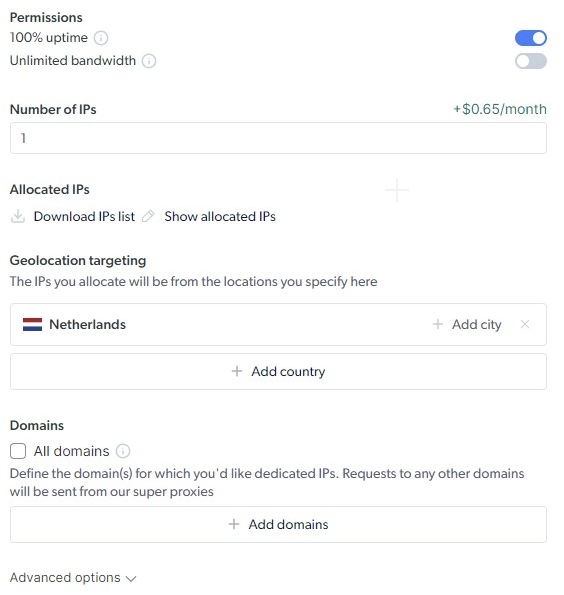
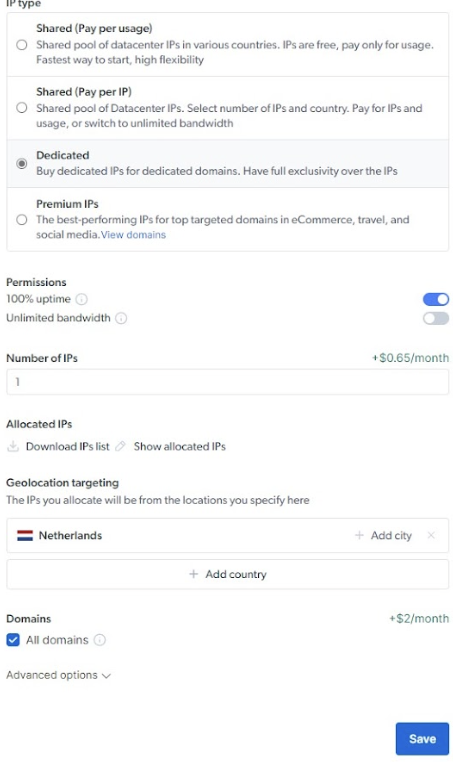
配置完成后,您现在可以访问代理详细信息,下一步需要将其粘贴到 Incogniton 中。
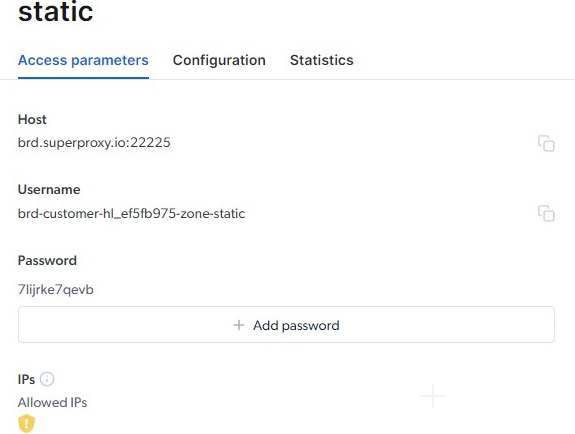
步骤 5.
填写提供给您的所有详细信息和数据
在继续操作之前,请填写 Bright Data 要求的所有字段。
然后点击 “检查代理 “和 “创建个人资料 “开始。
键入必要信息,如连接类型(HTTP、HTTPS、SOCKS4 或 SOCKS5)。
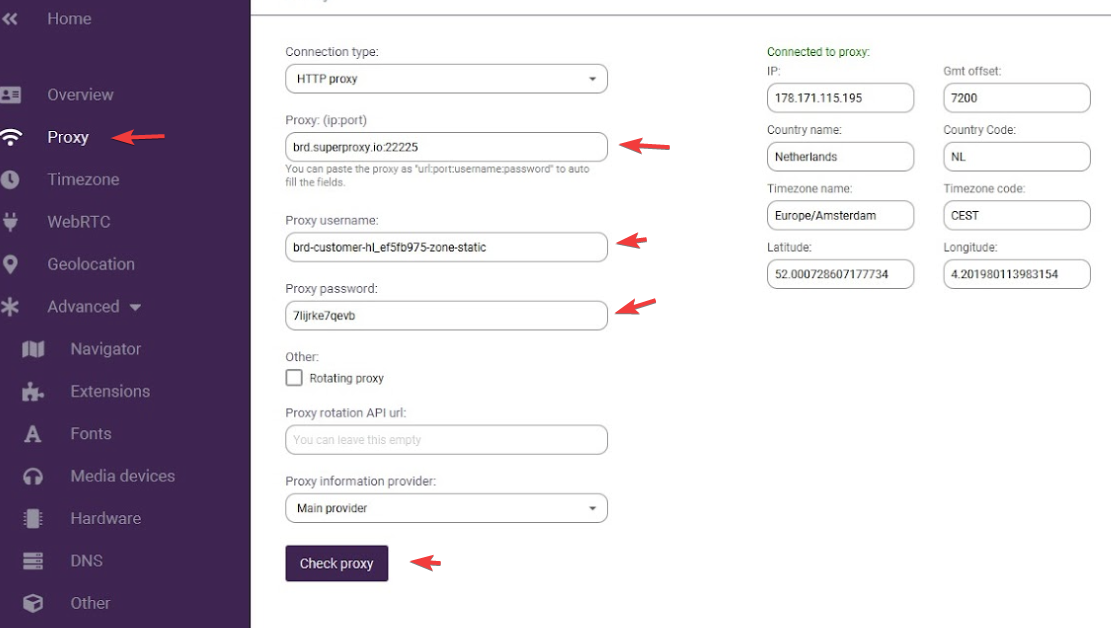
结论
凭借Bright Data令人印象深刻的99.9%的正常运行时间和超过7200万个真实设备的住宅IP,将其与Incogniton整合成为普通互联网用户、数字营销人员和开发人员不可或缺的工具。
通过利用业内最快的住宅代理服务,您现在可以自由地浏览互联网,避开各种限制和拦截。
享受 Incogniton 有效的多账户管理和无缝互联网冲浪带来的好处,所有这些都有 Bright Data 的卓越功能作为后盾,如 24/7 正常运行时间,以实现最大的稳定性。
您还在等什么? 现在就加入>400K 用户的行列!
常见问题(FAQ)
Bright Data 是一个强大而可靠的平台,使用简单,提供无与伦比的功能,其中包括
- 网络解锁器和移动 IP 浏览
- 用户可以在任何地点浏览,而不必担心受到地理限制
- 通过数据和日志进行实时流量预览
- 流量分流规则,优化带宽和成本
- 被拒绝请求的自动重试规则
- 管理标记修改和解决验证码问题
- 更改 SSL 指纹和标头的简单方法
- IP 路由重定向和会话控制
旋转代理 是一种定期交替使用设备 IP 地址的方法。
代理池中有多个可免费使用的 IP 地址。
与普通代理服务器相比,旋转代理服务器可提供更高水平的匿名性。
为了访问大量的 IP 地址,代理服务器被用于轮流代理。
每次连接时,都会分配一个随机的 IP 代理,从而为您访问的每个收集您信息的网站提供不同的 IP 地址。
Bright Data 是一个提供灵活网络数据检索方法的平台,是各行业和领域数据驱动决策的宝贵资源。
Bright Data 可帮助用户快速收集、跟踪和分析网络数据,从而改进决策。
Bright Data 在互联网用户中很常见,因为它们提供了一种实用的方法,可以快速、可靠地收集大量公共在线数据,并在完全开放和合规的同时提供良好的客户体验。
代理浏览器是通过代理服务器而不是直接从用户设备连接到网站或文件的任何互联网浏览器。
使用代理浏览器可以让用户匿名浏览互联网。
请与我们联系如果您对如何在Incogniton上使用代理有任何疑问,请与我们联系。
数字指纹是识别设备或用户在线状态的一组独特特征。
它包括 IP 地址、浏览器版本、操作系统等信息,以及其他可用于跟踪和识别在线活动的数据。