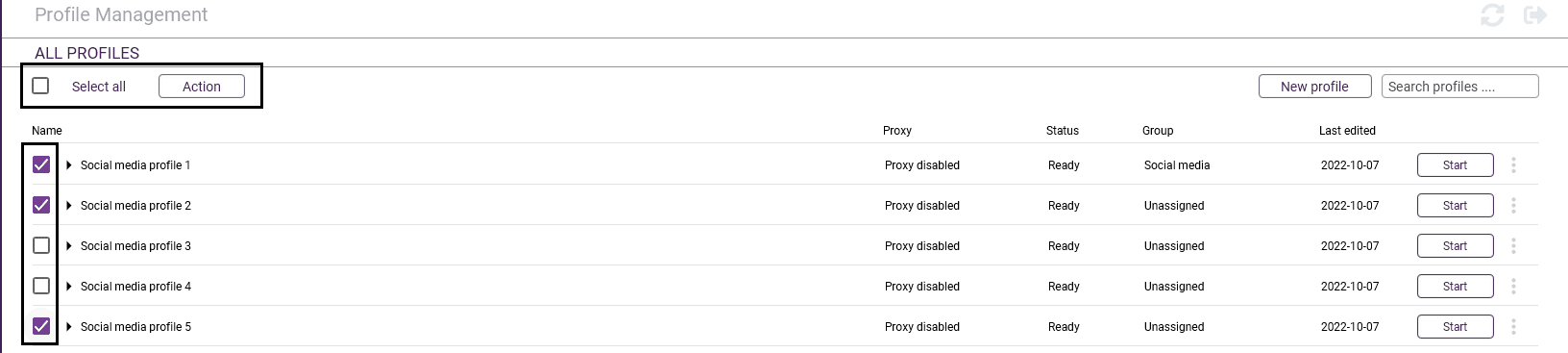In this guide we will show you how to perform bulk actions on browser profiles. With this you can efficiently manage your browser profiles in bulk. First, we will tell you which actions can be performed in bulk in Incogniton. See below an overview:
- Start profiles
- Stop select profiles
- Manage
- Delete
- Move selected profiles to a group
- Remove selected profiles from a group
- Cookies
- Export cookies from selected profiles
- Starting the Cookie collector, for more information about the Cookie Collector see this guide.
- Proxy
- Recheck proxy of selected profiles
- Rotate proxy of selected profiles, please note this functionality only works with rotating proxies
- Modify
- Set browser extensions, in this guide we have show you how our extension management tool works
- Edit browser arguments
- Edit browser version
- Edit proxy settings
- Edit user agent
- Launch options
- Force (re)start
- Force stop
Now that you know what options there are to perform bulk actions in Incogniton, we will now tell you how you can actually do this. First of all, you need to select a number of profiles on which you want to perform the bulk action. If you want to select all browser profiles within a group or as a whole, choose the option ‘select all‘. Note! To select only a group, you must first click on the group on which you want to make the selection.
After you have done this, choose the bulk action you want to perform and it will be executed immediately.
If you still have any questions about performing bulk actions in Incogniton or if you have any other questions please don’t hesitate to contact our support department.